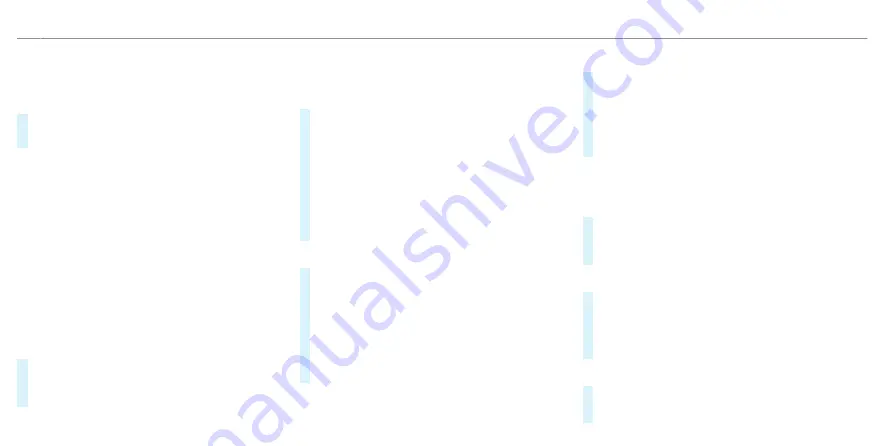
%
Face recognition for re-authentication in the
driver's seat is only possible once the door
has been closed or the seat belt buckle has
been fastened again.
#
Select
Protect content
.
#
Switch
Access protection
on or off.
%
When access protection is switched off, your
user profile can be viewed from any seat and
changes can be made.
%
Access protection is switched on or off on a
vehicle-specific basis.
%
Please note that authentication is necessary
for several functions such as In-Car Office and
cannot therefore be completely switched off.
Teaching in and editing biometric data
The biometric data models are saved in the sen-
sors in the vehicle. If recognition has been taught-
in, this sensor serves as a contributory factor for
authentication on the multimedia system.
#
Select
Protect content
.
#
Select
Facial recognition
,
Fingerprint recogni-
tion
or
Voice recognition
.
%
If necessary, authenticate yourself on the mul-
timedia system.
Authenticating using face recognition
#
Close the driver's door or fasten the driver's
seat belt.
#
Look at the driver's display for about five sec-
onds.
Your face is scanned. A message in the driv-
er's display shows whether facial recognition
was successful or not. You can unlock your
user profile and protected applications with
the facial scan.
Authenticating using fingerprints
#
Place and lift your finger several times on the
fingerprint sensor under the touchscreen
(
/
page 448).
The finger is scanned. If the scanning proce-
dure is successful, a message appears on the
central display. You can unlock your user pro-
file and protected applications with your finger
print.
Authenticating using voice recognition
#
Speak the sentence shown on the central dis-
play and follow the voice assistant's instruc-
tions.
If the voice recognition was successful, a mes-
sage appears on the central display. You can
unlock your user profile.
%
Avoid background or disturbing noises during
voice recognition.
Deleting biometric data
#
Tap on
E
, for example, behind
Fingerprint
recognition
.
#
Select
Yes
.
Calling up the set-up assistant
#
Select
Profile
.
#
Select
Set-up assistant
.
#
Follow the directions from the set-up assis-
tant.
Teaching in the key for profile selection
#
Select
Protect content
.
#
Select
Key recognition
.
452 MBUX multimedia system
ohne
Содержание EQS 2021
Страница 1: ...EQS Operator s Manual ohne...
Страница 10: ...Touch sensitive controls Overview of touch sensitive controls 8 Electronic information products ohne...
Страница 61: ...ohne...
Страница 62: ...Left hand drive vehicles with central display 60 At a glance Cockpit central display ohne...
Страница 64: ...Left hand drive vehicles with MBUX hyperscreen 62 At a glance Cockpit MBUX Hyperscreen ohne...
Страница 66: ...Standard driver display 64 At a glance Indicator and warning lamps standard ohne...
Страница 68: ...Driver s display with driver camera 66 At a glance Indicator and warning lamps with driver camera ohne...
Страница 70: ...68 At a glance Overhead control panel ohne...
Страница 72: ...70 At a glance Door operating unit and seat adjustment ohne...
Страница 74: ...72 At a glance Control settings in the rear passenger compartment ohne...
Страница 76: ...74 At a glance Emergencies and breakdowns ohne...
Страница 924: ...Z Zero Layer central display Calling up 442 Function 440 Operating 442 Overview 441 922 Index ohne...
Страница 925: ...ohne...
Страница 926: ...ohne...






























