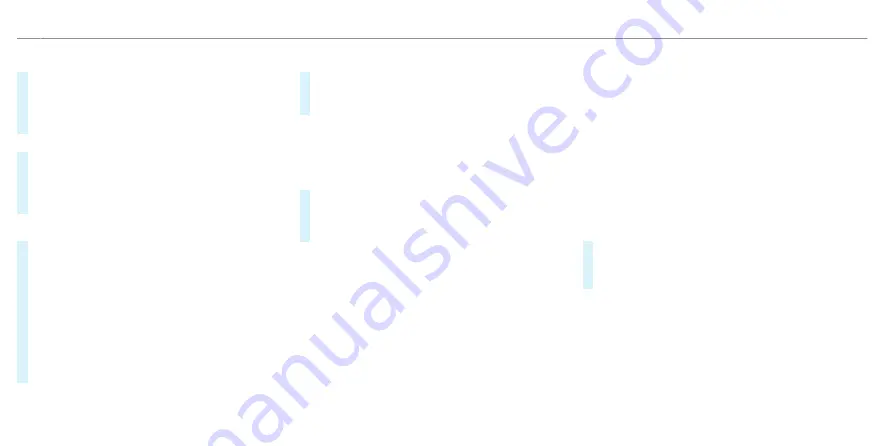
Selecting categories
#
Select
r
in the
Other categories
menu.
#
Activate or deactivate
Show all
.
When the option is switched on, the POI sym-
bols for all categories are shown on the map.
or
#
Select
r
the categories.
#
Activate or deactivate the categories.
The POI symbols for the selected categories
are shown on the map.
Selecting personal POI categories
#
Select
r
in the
Personal POIs
menu.
#
Select a category
r
.
#
Activate or deactivate
Display on the map
.
When the display is switched on and the vehi-
cle approaches a personal POI in this cate-
gory, a visual and audible notification can also
be issued.
#
To issue a signal when approaching: activate
Visual warning
and
Acoustic notification
.
Resetting the POI symbol display
#
Select
Reset POIs
in the menu.
The settings are reset to the standard set-
tings.
▌
Selecting the display of additional information
on the map
Multimedia system:
4
©
5
EQ
5
Z
#
Select
View
.
#
Select
Show additional information
.
#
Switch the options on or off.
The following options are available:
R
Current street
If the option is enabled, it will be displayed in
the navigation window.
R
Scale
If the option is switched off, the map scale is
only displayed on the map when zooming.
If the option is enabled, the map scale is per-
manently displayed on the map.
The option also influences the display on the
driver display.
R
Altitude
R
Next junction
If the option is switched on and the journey
continues without route guidance, the name of
the next intersecting street will be displayed in
the navigation window.
▌
Displaying the map version
Multimedia system:
4
©
5
EQ
5
Z
#
Select
View
.
#
Select
Map data version
.
The detail information is displayed.
%
The online map update service from
Mercedes me connect can be used to update
the map data (
/
page 28).
A message is shown on the central display
when a new map version is available.
%
Information about new versions of the digital
map can be obtained from a Mercedes-Benz
service centre.
532 MBUX multimedia system
ohne
Содержание EQS 2021
Страница 1: ...EQS Operator s Manual ohne...
Страница 10: ...Touch sensitive controls Overview of touch sensitive controls 8 Electronic information products ohne...
Страница 61: ...ohne...
Страница 62: ...Left hand drive vehicles with central display 60 At a glance Cockpit central display ohne...
Страница 64: ...Left hand drive vehicles with MBUX hyperscreen 62 At a glance Cockpit MBUX Hyperscreen ohne...
Страница 66: ...Standard driver display 64 At a glance Indicator and warning lamps standard ohne...
Страница 68: ...Driver s display with driver camera 66 At a glance Indicator and warning lamps with driver camera ohne...
Страница 70: ...68 At a glance Overhead control panel ohne...
Страница 72: ...70 At a glance Door operating unit and seat adjustment ohne...
Страница 74: ...72 At a glance Control settings in the rear passenger compartment ohne...
Страница 76: ...74 At a glance Emergencies and breakdowns ohne...
Страница 924: ...Z Zero Layer central display Calling up 442 Function 440 Operating 442 Overview 441 922 Index ohne...
Страница 925: ...ohne...
Страница 926: ...ohne...






























