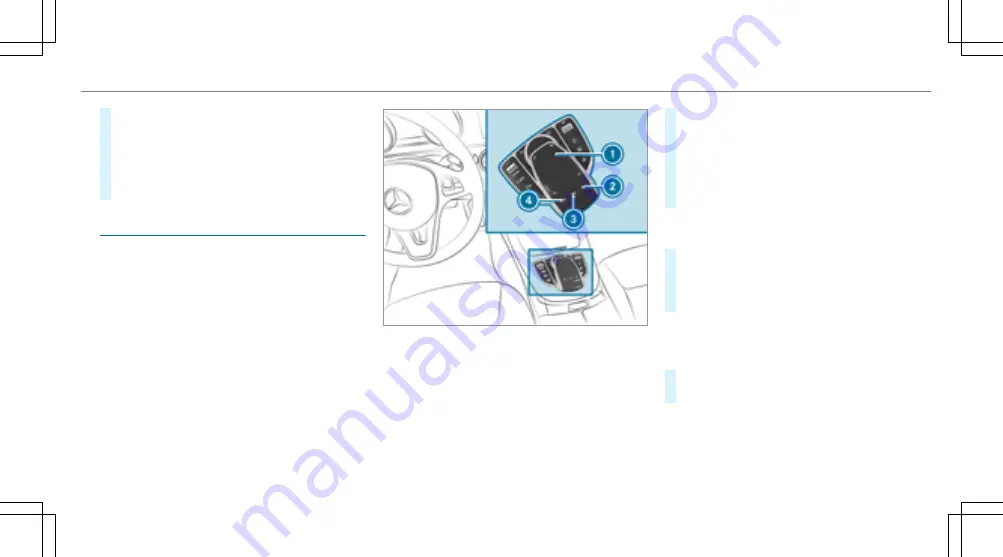
#
Turn
3
left or right.
#
Slide
1
left or right.
#
Slide
4
up or down.
#
Slide
2
diagonally.
#
Press
7
briefly or press and hold.
Touchpad
Operating the touchpad
Requirement:
For vehicles with a controller: the touchpad is
switched on (
→
page 220).
1
Touchpad
2
©
button, calls up main functions and
favorites
3
D
button, calls up the audio menu
4
%
button, returns to the previous display
You can navigate in menus and lists via touch-
sensitive surface
1
by using a single-finger
swipe.
#
To select the menu item: swipe up, down,
left or right.
#
Press touchpad
1
.
#
To open or close lists: swipe left or right.
#
To move the digital map: swipe in any
direction.
Use the following functions with a two-finger
swipe:
#
To call up the menu bar: swipe down with
two fingers.
#
To zoom in and out of the map: move two
fingers together or apart.
Setting the sensitivity
Multimedia system:
,
System
.
Entry
#
Select
Touchpad Sensitivity
.
#
Select
Fast
,
Medium
or
Slow
.
Multimedia system 219
Содержание E-class
Страница 7: ...5 ...
Страница 8: ...6 At a glance Cockpit ...
Страница 10: ...Instrument display standard 8 At a glance Cockpit ...
Страница 12: ...Instrument display in the Widescreen Cockpit 10 At a glance Warning and indicator lamps ...
Страница 14: ...12 At a glance Overhead control panel ...
Страница 16: ...14 At a glance Door control panel and seat adjustment ...
Страница 18: ...16 At a glance Emergencies and breakdowns ...
Страница 443: ...Wiper blades Care 287 Changing 116 Wireless vehicle components Declaration of Conformity 23 Index 441 ...
Страница 444: ...442 ...
Страница 445: ...443 ...
Страница 446: ...444 ...






























