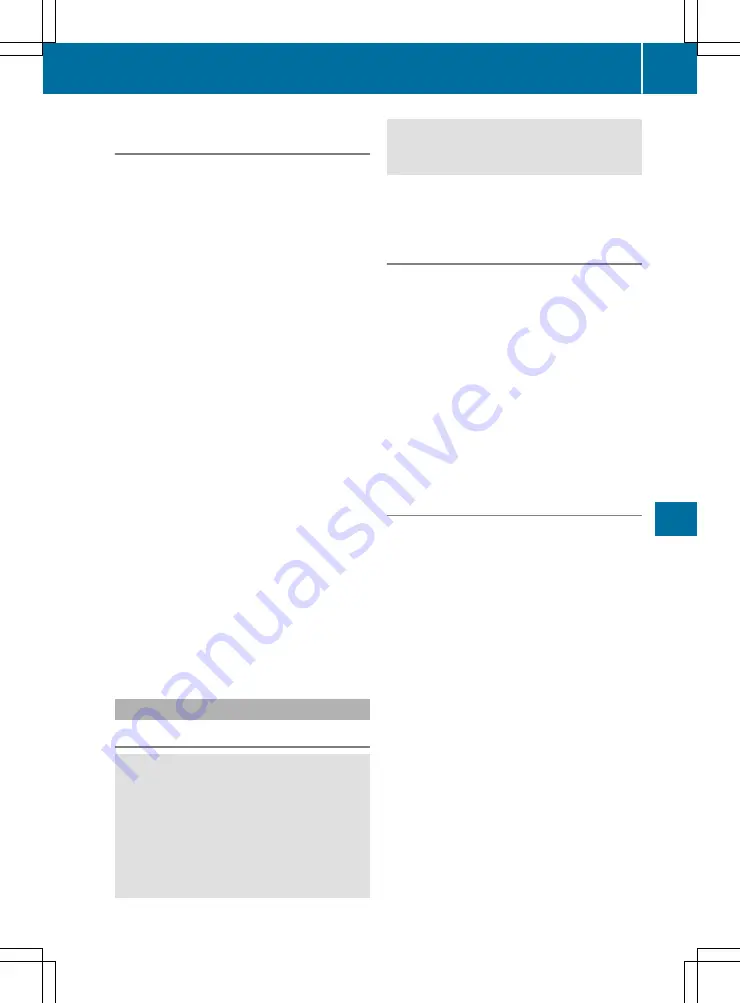
Settings in the bottom bar of the cli-
mate control menu
Activating/deactivating cooling with air
dehumidification
X
Call up the climate control menu
(
Y
page 300).
X
Slide
6
the controller repeatedly until the
bottom bar is activated.
X
To select
O
O
A/C
A/C
: turn and press the control-
ler.
X
Switch cooling with air dehumidification on
O
or off
ª
.
i
The current status of the cooling function is
displayed in the climate control bar: A/C ON
– activated, A/C OFF – deactivated.
i
Deactivating the cooling with air dehumidi-
fication function reduces fuel consumption.
Synchronising the climate control set-
tings
Use
O
O
Sync.
Sync.
(synchronisation) to select the
climate control setting for all zones together
O
or separately
ª
.
X
Call up the climate control menu
(
Y
page 300).
X
Slide
6
the controller repeatedly until the
bottom bar is activated.
X
To select
O
O
Sync.
Sync.
: turn and press the con-
troller.
X
Switch the synchronisation function on
O
or
off
ª
.
For further information on synchronising cli-
mate control settings, see (
Y
page 133).
Navigation mode
Important safety notes
G
WARNING
Operating the integrated information systems
and communications equipment in the vehicle
while driving will distract you from traffic con-
ditions. You could then lose control of the
vehicle. There is a risk of an accident.
Only operate these devices if road traffic con-
ditions permit. If you are unsure about the
surrounding conditions, pull over to a safe
location and make entries only while the vehi-
cle is stationary.
You must observe the legal requirements for the
country in which you are currently driving when
operating the navigation system.
General notes
Correct functioning of the navigation system
depends, amongst other things, on GPS recep-
tion. In certain situations, GPS reception may be
impaired, there may be interference or there
may be no reception at all, e.g. in tunnels or
multi-storey car parks.
Audio 20 is equipped with Garmin
®
MAP PILOT
(see the manufacturer's operating instructions).
The Garmin
®
MAP PILOT operating instructions
are stored on the SD memory card as a PDF file.
The SD card box contains a quick guide.
The following descriptions apply to navigation
with COMAND Online. Further information can
be found in the Digital Owner's Manual.
Selecting a route type and route options
Multimedia system:
X
Select
Navi
Navi
Q
Navigation
Navigation
.
The map displays the current vehicle position.
X
Slide
6
the controller.
X
Select
Options
Options
Q
Route settings
Route settings
.
Notes for route types:
R
Eco route
Eco route
R
Dynamic route
Dynamic route
Traffic reports on the route for the route guid-
ance are taken into account.
R
Calculate alternative routes
Calculate alternative routes
Different routes are being calculated. Instead
of
Start
Start
select the
Continue
Continue
menu item.
Notes for route options:
R
Use toll roads
Use toll roads
The route calculation includes roads which
require you to pay a usage fee (toll).
R
Use vignette roads
Use vignette roads
(not available in all
countries)
The route calculation includes roads which
require you to pay a time-based fee (vignette).
A vignette allows temporary use of the route
network, e.g. 10 days or 1 year.
Operating system
301
Multimedia
system
Z






























