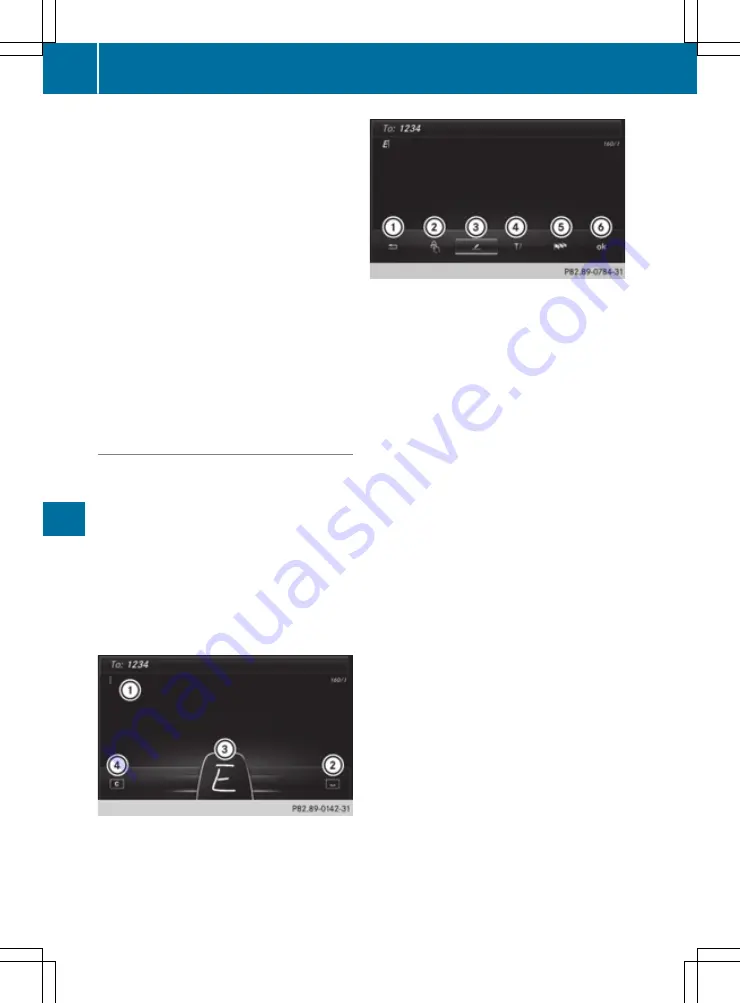
You can navigate in menus and lists via touch-
sensitive surface
:
by using a single finger
swiping gesture.
X
To select the menu item: swipe up, down, to
the left or right.
X
Press the touchpad.
X
To move the digital map: swipe in all direc-
tions.
Use a two-finger swiping gesture, e.g. to use
these functions:
X
To show or hide the audio menu: swipe up
or down with two fingers.
X
To increase or reduce the vehicle settings
and sound settings: turn two fingers clock-
wise or anti-clockwise.
X
To zoom in and out of the map: move two
fingers together or apart.
Character input with handwriting rec-
ognition
Entering characters
X
Use one finger to write characters on the sur-
face.
The character is entered in the input line. If
the character that you have entered can be
interpreted in different ways, the suggested
characters are displayed.
X
If character suggestions are shown, turn and
press the controller.
X
Resume character input on the touchpad.
Handwriting recognition
:
Active input line
;
To enter a space
=
Character input on the touchpad
?
To delete characters
X
To display the menu: press the touchpad.
:
To exit the menu
;
To return to handwriting recognition
=
To use the phone book or text templates
(COMAND Online)
?
To select the input line or to change the
position of the cursor
A
To switch the language
B
To finish character entry
X
To select the input line: select
p
.
X
Swipe up or down.
X
To move the cursor within the input line:
select
p
.
X
Swipe to the left or right.
X
To delete characters: swipe to the left if an
input line is selected.
X
To confirm the entry: press the touchpad.
Switching the handwriting recognition
read-aloud function on and off
Multimedia system:
X
Select
Vehicle
Vehicle
Q
System set‐
System set‐
tings
tings
Q
Read out handwriting recog‐
Read out handwriting recog‐
nition
nition
.
The read-aloud function is switched on
O
or
off
ª
.
298
Operating system
Mult
imed
ia
syst
em






























