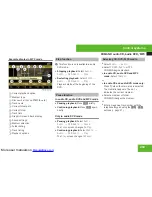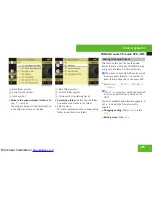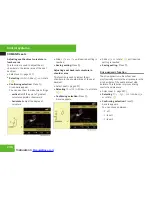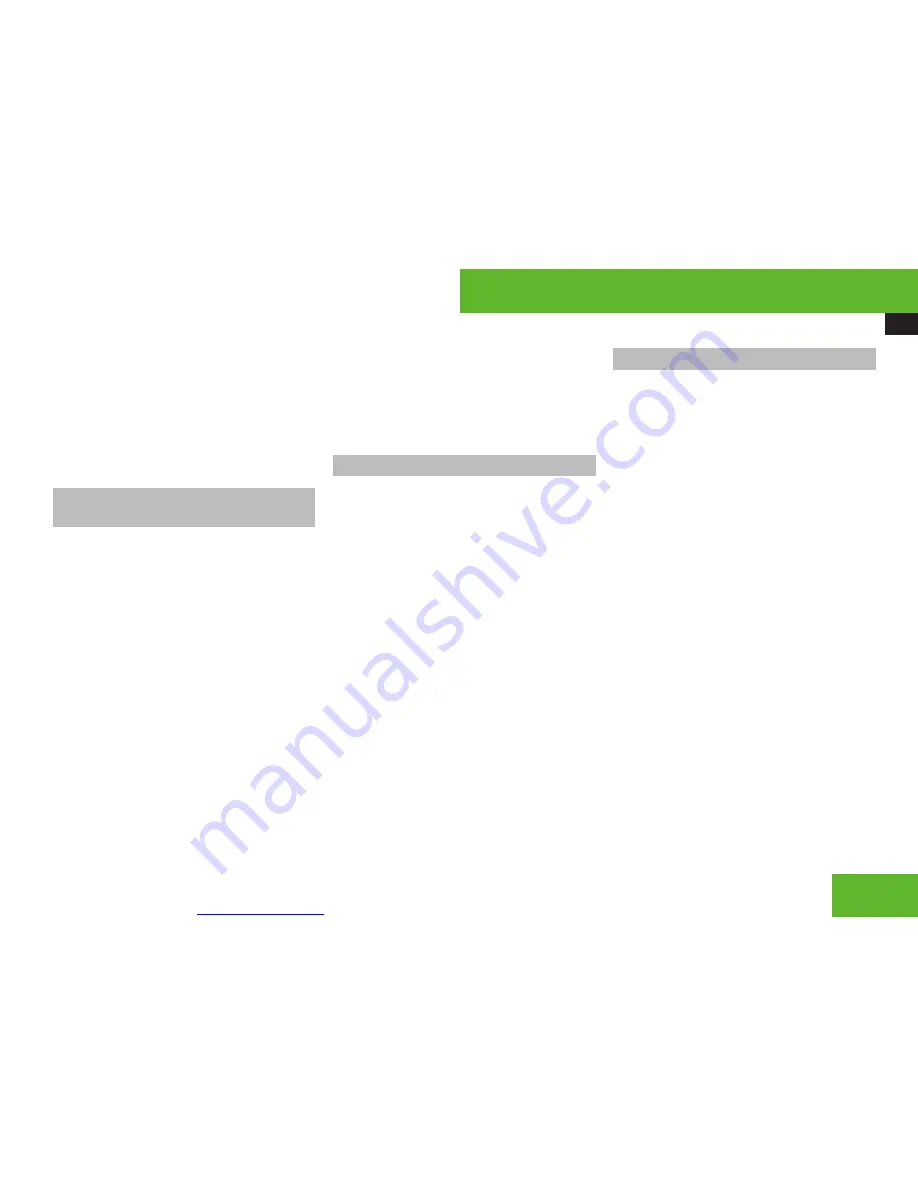
More user manuals on
ManualsBase.com
COMAND video DVD
215
X
Select the menu item
Back (to the
film)
in the selection menu.
i
Depending on the DVD, it is possible the
menu item
Back (to the film)
either
has no function or has no function in certain
parts of the DVD menu.
Setting the language and audio
format
i
This function is not available for all DVDs.
If it is available, you can set the language
for the DVD menu and the audio language
and/or the audio format. The number of
settings you can make is determined by the
content of the DVD. It may also be possible
to make the settings in the DVD menu
(
Y
page 213).
X
Select
Video
£
Video
£
Video DVD
.
X
Show the menu system, if necessary
(
Y
page 211).
X
Select
DVD-V
£
DVD Functions
.
X
Select
Menu Language
or
Audio
Language
.
In both cases a selection list will appear.
The dot
R
in front of an entry indicates the
current language.
X
Changing the setting: Slide
q
m
r
or turn
y
m
z
, until you reach the desired setting.
X
Saving a setting: Press
n
.
X
Exiting the menu: Slide
o
m
p
.
Subtitles and camera angles
i
This function is not available for all DVDs.
The number of settings you can make is
determined by the content of the DVD. It
may also be possible to make the settings
in the DVD menu (
Y
page 213).
X
Select
Video
£
Video
£
Video DVD
.
X
Show the menu system, if necessary
(
Y
page 211).
X
Select
DVD-V
£
DVD Functions
.
X
Select
Subtitles
or
Camera angle
.
In both cases a selection list will appear.
The dot
R
in front of an entry indicates the
current language.
X
Changing the setting: Slide
q
m
r
or turn
y
m
z
, until you reach the desired setting.
X
Saving a setting: Press
n
.
X
Exiting the menu: Slide
o
m
p
.
Interactive content
i
DVDs may include interactive content
(e.
g. a video game). In a video game you
can control the play by selecting and
initiating actions. The type and number of
actions depends on the DVD.
X
Selecting an action: Slide
q
m
r
or
o
m
p
,
or turn
y
m
z
, until you reach the desired
setting.
X
Initiating an action: Press
n
.
A menu appears, the first entry
Select
is
highlighted.
X
Press
n
.
Control systems
Z
Содержание 2008 CL 550 4MATIC
Страница 1: ...More user manuals on ManualsBase com CL Operator s Manual ...
Страница 28: ...More user manuals on ManualsBase com Exterior view 26 Exterior view At a glance ...
Страница 30: ...More user manuals on ManualsBase com Cockpit 28 Cockpit At a glance ...
Страница 32: ...More user manuals on ManualsBase com Instrument cluster 30 Instrument cluster At a glance ...
Страница 34: ...More user manuals on ManualsBase com Storage compartments 32 Storage compartments At a glance ...
Страница 36: ...More user manuals on ManualsBase com Control systems 34 Control systems At a glance ...
Страница 42: ...More user manuals on ManualsBase com 40 ...
Страница 236: ...More user manuals on ManualsBase com Instrument cluster control system 234 Menus Control systems ...
Страница 290: ...More user manuals on ManualsBase com 288 ...
Страница 420: ...More user manuals on ManualsBase com 418 ...
Страница 472: ...More user manuals on ManualsBase com 470 ...
Страница 564: ...More user manuals on ManualsBase com 562 ...
Страница 578: ...More user manuals on ManualsBase com Weights 576 Weights Model All models Trunk load max 220 lb 100 kg Technical data ...
Страница 586: ...More user manuals on ManualsBase com 584 ...
Страница 588: ...Order no 6515 2274 13 Part no 216 584 36 81 Edition A 2009 É2165843681 ËÍ 2165843681 ...