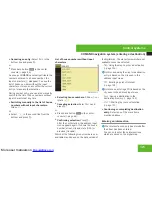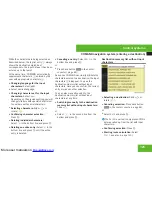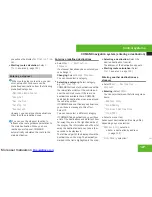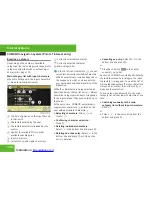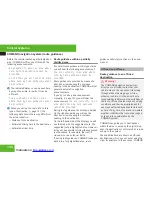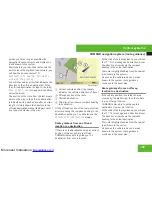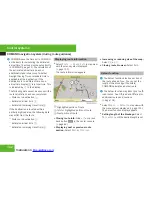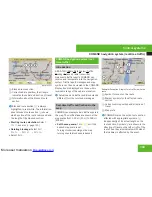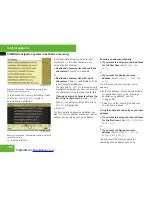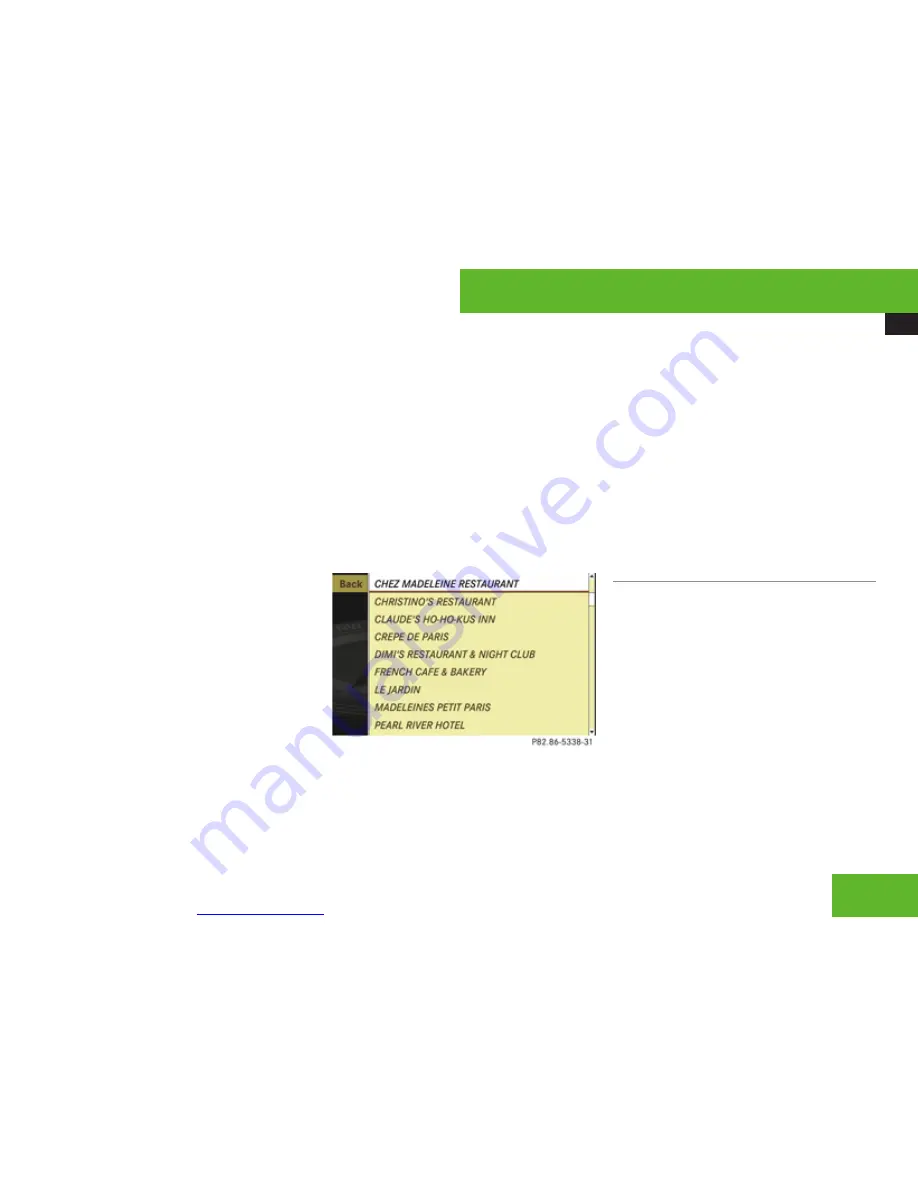
More user manuals on
ManualsBase.com
COMAND navigation system (Point of interest entry)
133
While the characters are being selected as
described below, the top list entry
1
always
shows the POI that best corresponds to the
input data as it has been entered up to that
point.
At the same time, COMAND automatically
supplements characters
2
entered by the
user with appropriate characters
3
.
X
Selecting characters: Slide
o
m
p
or
rotate
y
m
z
.
X
Confirming character selection:
Press
n
.
X
Deleting individual characters:
Select
)
in the bottom line and press
n
.
X
Deleting an entire entry: Select
)
in the
bottom line and press
n
until the entire
entry is deleted.
X
Canceling an entry: Select
Back
in the
bottom line and press
n
.
or
X
Press back button
L
in the center
console (
Y
page 86).
As soon as COMAND can clearly attribute the
characters entered to a POI, the input
characters
4
disappear.
You see the POI list without input characters.
Here you can confirm the current entry or
make another selection.
You can also manually switch to the POI list
without input characters at any time.
X
Switching manually to the POI list
without input characters: Slide
q
m
.
or
X
Select
d
in the second line from the
bottom and press
n
.
POI list without input characters
X
Selecting a destination: Slide
q
m
r
or
rotate
y
m
z
.
X
Canceling selection: Select
Back
and
press
n
.
or
X
Press back button
L
in the center
console (
Y
page 86).
X
Confirming selection: Press
n
.
X
Starting route calculation: Select
Start
, see also (
Y
page 123).
List options
Options in category and POI lists
If you enter a POI in the surrounding area,
initially, only categories and POIs within a
radius of approximately 12 mi around the
vehicle position are available.
The same applies if you enter a POI within a
given city and have previously entered more
than the state (USA) or province (Canada) and
the city.
If you expand the list, the search radius
increases to around 90 mi. This gives you
access to all categories and POIs within a
radius of about 90 mi.
Control systems
Z
Содержание 2008 CL 550 4MATIC
Страница 1: ...More user manuals on ManualsBase com CL Operator s Manual ...
Страница 28: ...More user manuals on ManualsBase com Exterior view 26 Exterior view At a glance ...
Страница 30: ...More user manuals on ManualsBase com Cockpit 28 Cockpit At a glance ...
Страница 32: ...More user manuals on ManualsBase com Instrument cluster 30 Instrument cluster At a glance ...
Страница 34: ...More user manuals on ManualsBase com Storage compartments 32 Storage compartments At a glance ...
Страница 36: ...More user manuals on ManualsBase com Control systems 34 Control systems At a glance ...
Страница 42: ...More user manuals on ManualsBase com 40 ...
Страница 236: ...More user manuals on ManualsBase com Instrument cluster control system 234 Menus Control systems ...
Страница 290: ...More user manuals on ManualsBase com 288 ...
Страница 420: ...More user manuals on ManualsBase com 418 ...
Страница 472: ...More user manuals on ManualsBase com 470 ...
Страница 564: ...More user manuals on ManualsBase com 562 ...
Страница 578: ...More user manuals on ManualsBase com Weights 576 Weights Model All models Trunk load max 220 lb 100 kg Technical data ...
Страница 586: ...More user manuals on ManualsBase com 584 ...
Страница 588: ...Order no 6515 2274 13 Part no 216 584 36 81 Edition A 2009 É2165843681 ËÍ 2165843681 ...