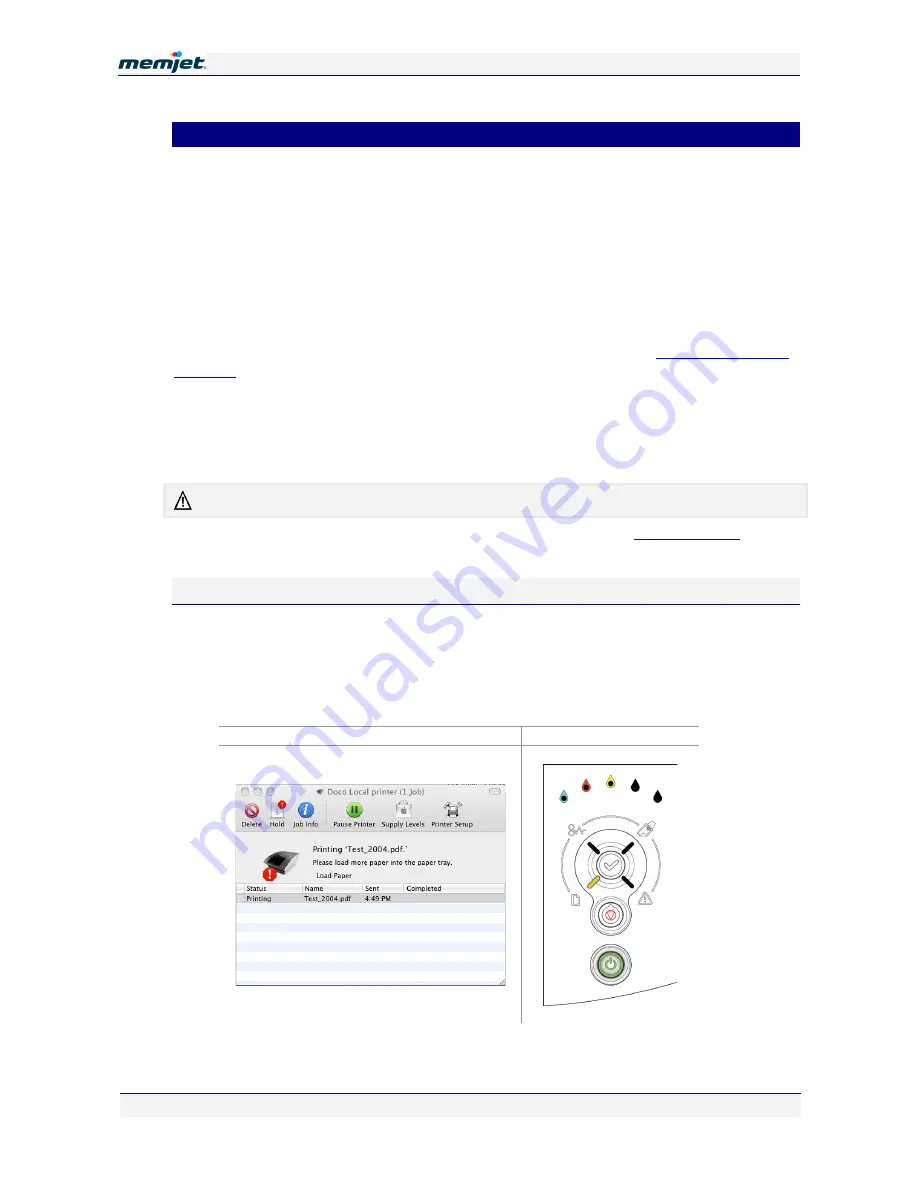
P
P
r
r
i
i
n
n
t
t
i
i
n
n
g
g
w
w
i
i
t
t
h
h
a
a
M
M
e
e
m
m
j
j
e
e
t
t
p
p
r
r
i
i
n
n
t
t
e
e
r
r
12 July 2011 - v4.0
Confidential.
Page 59 of 99
•
Common printer messages and alerts
Should your printout not complete satisfactorily, a bouncing Memjet print icon will appear in
your Dock along with a warning symbol. More information on the cause of the problem may
be gained by clicking on the Memjet print icon to bring up the printer queue window.
•
Through the printer Control Panel .
•
Through an Alert message on your Memjet print queue window.
This section covers some of the most common messages and alerts you will encounter in the
course of printing and indicates normal user responses required.
The Control Panel features a number of lamps which will light when you need to take some
action. You will find the full set of Control Panel lamp configurations in
Control Panel status
messages
on page 91.
To see the Alert messages associated with your errors, display your Memjet print queue
window by clicking on your Memjet icon in the Dock.
You may need to expand the size of your print queue window to be able to read the
message(s).
Critical alerts will cause the print queue to pause until the cause of the error has been removed..
You will find the full set of Memjet print queue window messages in
Status messages
on page
92.
Paper Out
Perhaps the most common of the set of conditions you will be encountering, the Paper Out
alert usually indicates your paper tray is empty.
If you attempt to print when there is no paper in the paper tray a bouncing Memjet print icon
will appear in your Dock. Displaying your print queue window will reveal a message asking
you to load paper.
Alert message
Control Panel
On the Control Panel the Paper Out lamp will flash.






























