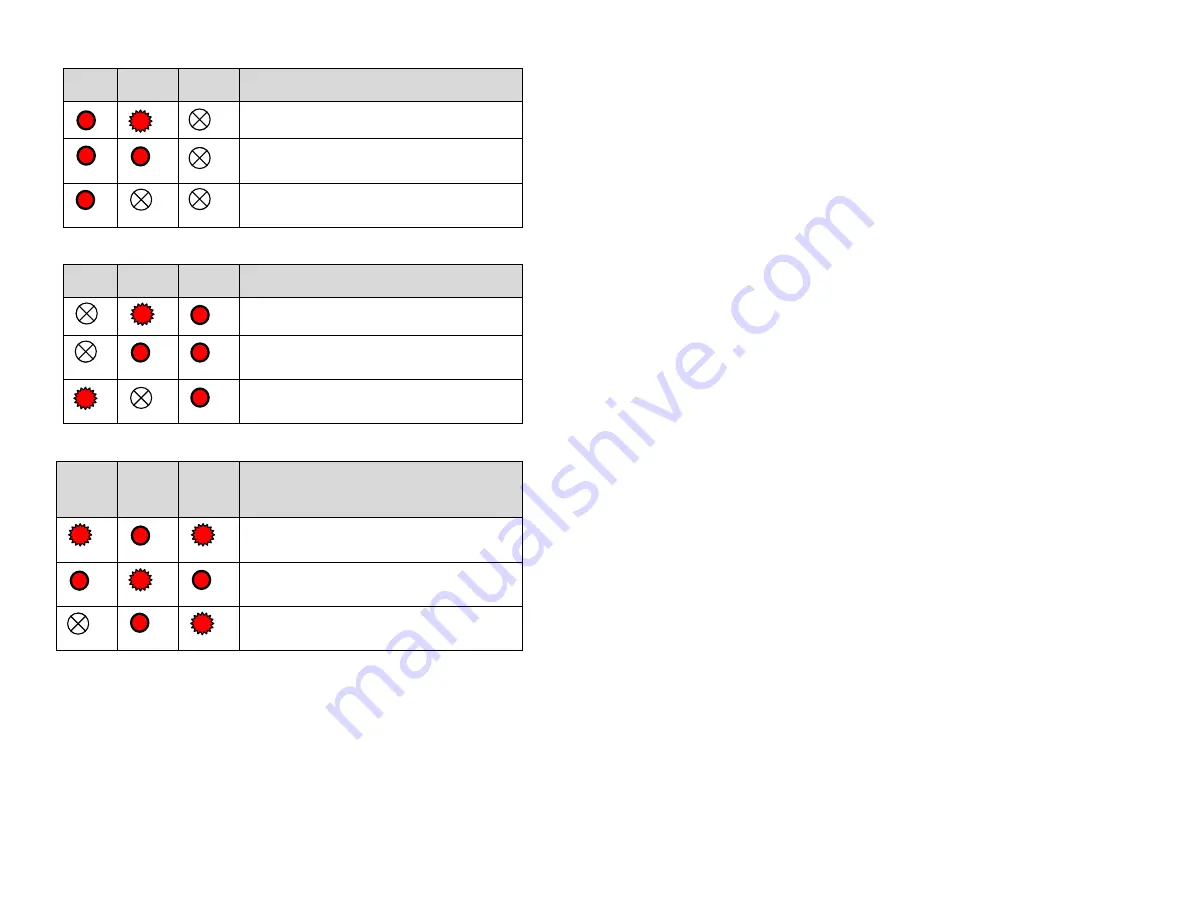
LED Indicators
(continued)
L1
L2
L3
Telemetry Sequence
Telemetry session in progress
Telemetry Session Completed OK
(15 sec)
Telemetry session failed
(15 sec)
L1
L2
L3
Credit Card Sequence
Credit card authorization in progress
Credit Card authorization complete
(15 sec)
Credit card failed authorization
(15 sec)
L1
L2
L3
Firmware Update
Sequence
Firmware update in progress,
do not power off
Firmware update complete
(15 sec)
Firmware update failed
(15 sec)
ADV 5XXX Troubleshooting
Tools Needed for Troubleshooting
DEX to PC Cable
Handheld with Windows OS (mobile 5 or PPC2003) or PC
MEI Telemeter Service Tool Application (Covered in MEI Telemeter Service
Tool V3.02 Operation Guide).
ADV 5XXX Troubleshooting Check List
What to do when you arrive at the machine.
Before you open the machine:
_____ Confirm the Asset Number or Equipment Number.
_____ Confirm that the machine has at least one antenna on top of the
machine.
After opening the machine:
_____
Confirm that Vending machine firmware is approved by MEI for
compatibility with the ADV5XXX.
_____ Confirm the Physical ID of the ADV 5XXX (this should match the asset
assigned in the vendor system).
_____ Confirm that ADV 5XXX is secure. If not, replace the VELCRO and re-
mount the ADV 5XXX.
_____ Confirm that the ADV 5XXX has POWER by looking at the red
led’s.
_____ Confirm that the antenna cable is connected properly to the ADV 5XXX
and leads to the antenna. Look for any damage and replace
antenna if needed.
Confirming DEX Connections:
_____ Confirm that the DEX connector (from the ADV 5XXX) is connected to
the DEX Jack of the machine.
_____ Disconnect the
DEX connector and confirm the machine’s DEX Jack
does not have plastic threads (Royals Only).
_____ Replace with metal DEX connector socket.
_____ Reconnect ADV 5XXX DEX plug.
_____ Follow DEX jack cable (if not mounted directly on the VMC) to the
VMC and confirm it is securely connected.
_____ Confirm there is only one DEX jack active in the machine
(On VMC or Extended).
14
15



























