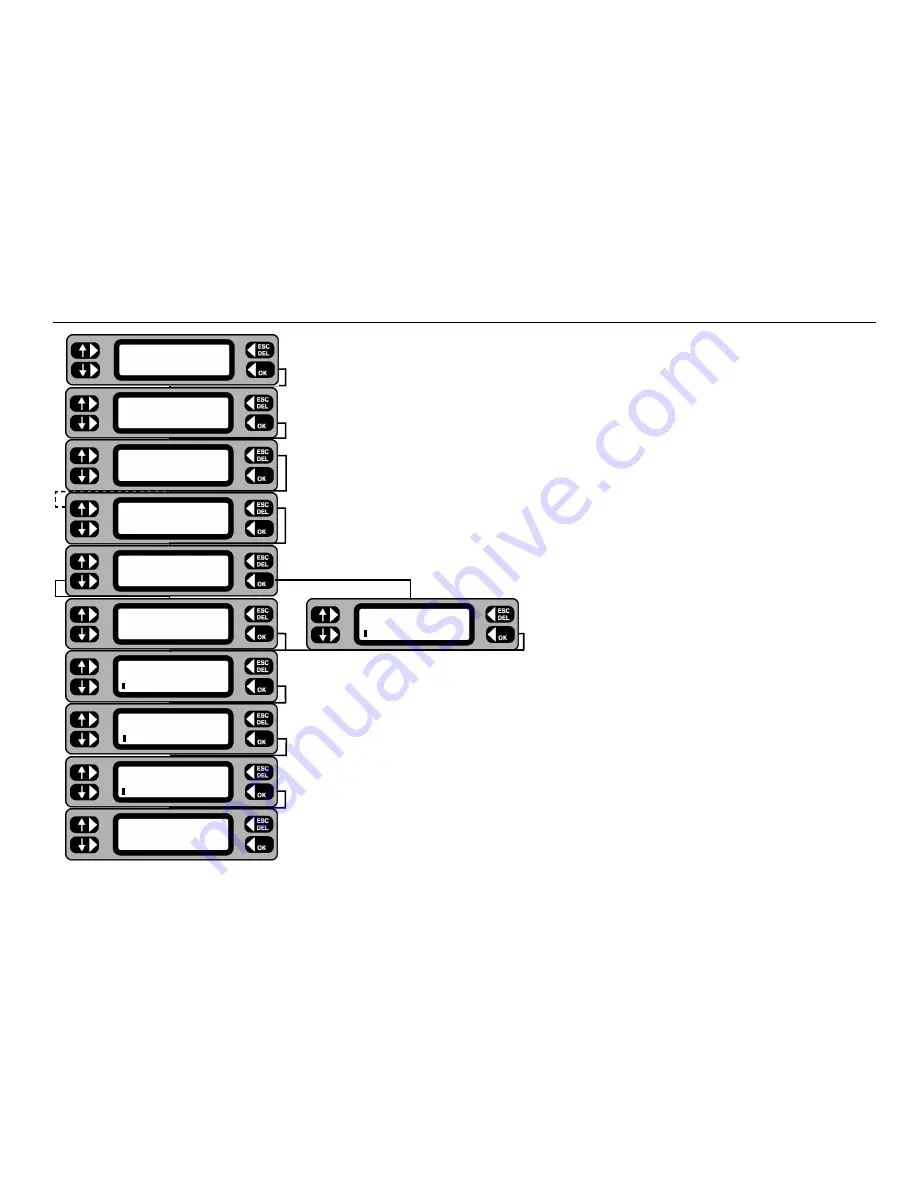
17
1 From the Main screen, press the
MENU
key.
2 From the Menu screen, press the
CLIENT
key.
The current client name is briefly displayed.
3 Press the
SELECT
key.
4 If editing is required, display the required client by repeatedly pressing the
NEXT
key,
then press the
MORE
key. To add a client, just press the
MORE
key.
5 Press the
ADD
or
EDIT
key as required.
6 Type in or edit the client name, press the
OK
key when the Client name is complete.
7 Type in or edit the client address details, press the
OK
key to step onto the next
address line.
8 When the final address line is complete, press the
OK
key, the display will briefly
show the current client name.
9 Press
ACCEPT
to go on to choose a location,
SELECT
to choose another
client or
LOGOUT
to select another user.
Adding or editing a Client
Client SELECT
LOGOUT
ACCEPT
Enter Address Line 3
Enter Address Line 2
Enter Address Line 1
Edit Client
A.N.OTHER CLIENT
ERASE Client
E
EDIT
ADD
NEXT Client MORE
A.N.OTHER CLIENT
Client SELECT
LOGOUT
ACCEPT
ASSET
SETTINGS
CLIENT
TEST QUICK-CHECK
COMMS
MENU
Add Client
Содержание PAT4DV/3
Страница 1: ...User Guide M PAT4DV 3 4DVF 3 Portable Appliance Testers...
Страница 49: ...49 Repair and Warranty...
Страница 50: ...50 Notes...
Страница 51: ...M Part Number 6172 706 V13 Printed in England 1108 www megger com...






























