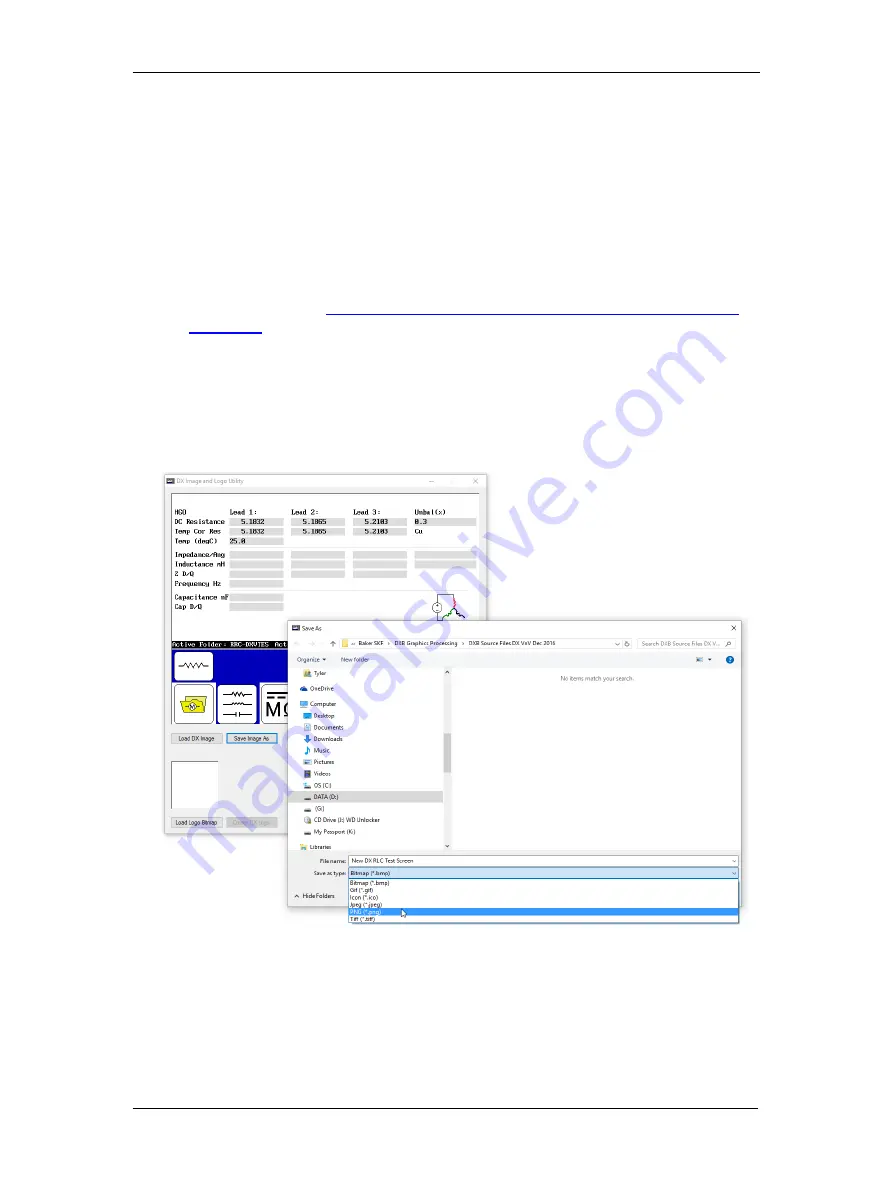
Using Baker DX Non-Test Functions
40 Baker DX 71-030 User Guide EN V10
www.megger.com
Exporting Screen Captures
When viewing results after pressing the
Report
icon, screen shots of the display can be saved to
a USB drive inserted into the USB port. To do this, view the subject result screen and then:
1.
Push the red
Equipment Stop
button and rotate it to release.
2.
Wait for the file to save then touch
OK
.
3.
When you finish collecting desired screen shots, remove the USB drive and insert it into a
computer.
4.
Acquire the
DX Viewer
utility software from the Baker DX product documentation CD or
the Megger website (
https://us.megger.com/static-electric-motor-analyzer-baker-dx-
1#software
and install it on your computer where you can easily access it.
5.
Execute the
DX Viewer
utility (
DXUtility.exe
) then click on the
Load DX Image
button and browse to the USB drive where the screen shots are stored (the files are
assigned a “.
dxb
” file extension).
6.
Select the type of file you want to convert the image into, then click on the
Save Image
As
button to rename the file (including using the proper extension), and store it where
you want it on your computer.
Figure 43. DX Image Viewer with conversion example.
Содержание Baker DX
Страница 1: ......
Страница 2: ......
Страница 10: ...Table of Contents viii Baker DX 71 030 User Guide EN V10 www megger com...
Страница 28: ...Baker DX Instrument Overview 18 Baker DX 71 030 User Guide EN V10 www megger com...
Страница 38: ...Baker DX User Interface Overview 28 Baker DX 71 030 User Guide EN V10 www megger com...
Страница 58: ...Setting up the Baker DX Tester 48 Baker DX 71 030 User Guide EN V10 www megger com...
Страница 149: ...megger com 139 RIC Templates Figure 141 RIC template 1...
Страница 150: ...RIC templates 140 Baker DX 71 030 User Guide EN V10 www megger com Figure 142 RIC template 2...
Страница 155: ...Index megger com 145...
Страница 156: ...megger com 146...






























