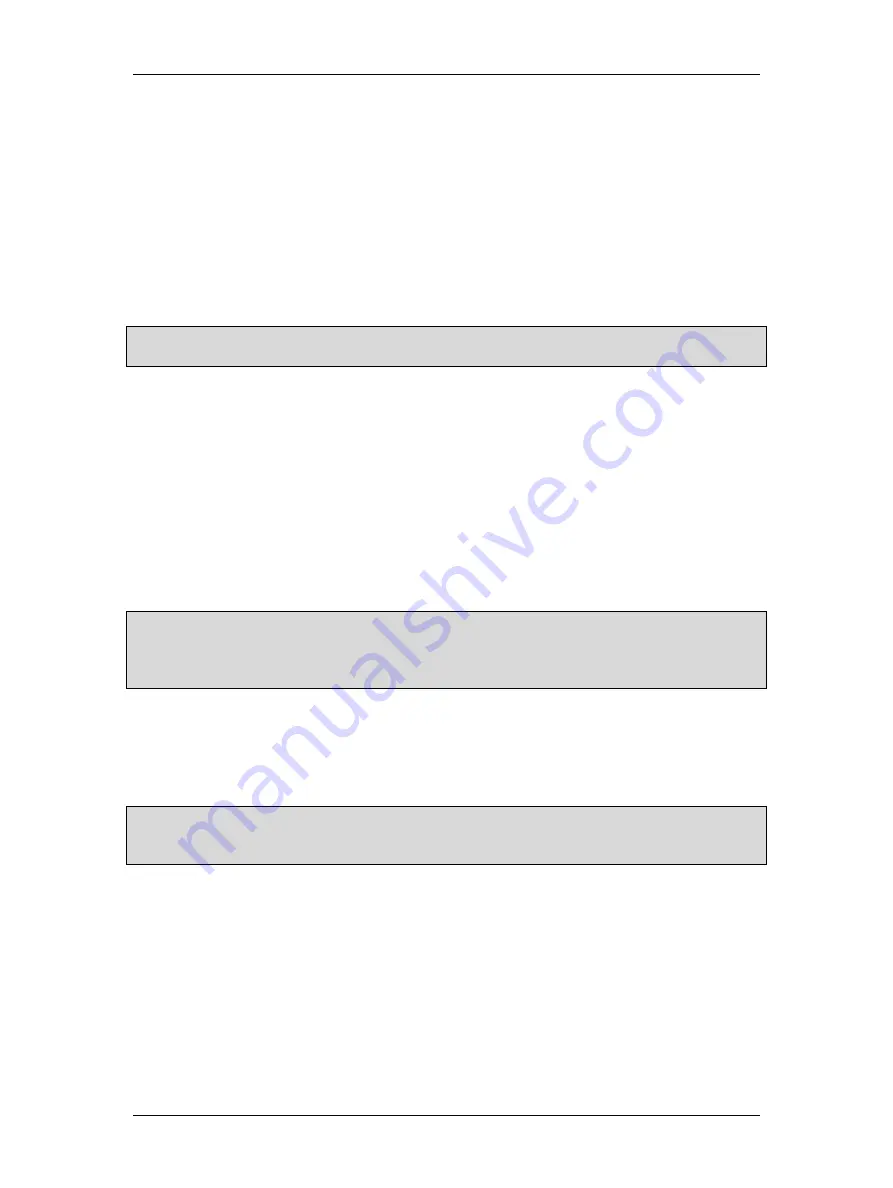
Procedures for Testing with the DX Host
megger.com
97
10.
The dialog box changes so you can select the (saved) reference waveform you want to
export. Highlight the desired reference waveform then press the check mark to select
that reference.
11.
The dialog box changes again so you can select another folder if you want to select
another reference waveform to export to this same file name on the USB drive. If you
do not want to add other reference waveforms, press the
X
button to complete the
export. Otherwise, continue selecting folders, records and reference waveform names.
When all the reference waveforms have been selected, in the select folder form, press
the
X
button to complete the export. All the reference waveforms selected will be stored
under the same filename on the USB drive. A green
Done
box appears to confirm that
the export has successfully completed.
NOTE: Any future reference waveform export to this USB flash drive’s filename will overwrite the contents of
the USB file. To avoid confusion, use a separate USB file name for each reference waveform.
Importing Reference Waveforms from an External USB Drive
1.
Enter into coil test mode
2.
Touch the
Coil Mode Selection
button (to the left of the
PD
button, or right of the
Reference Waveform
button).
3.
Two buttons appear on the submenu:
Ref Wave Export
and
Ref Wave Import
.
4.
Touch the
Ref Wave Export
button.
5.
A dialog box appears in which you will enter the name of the USB drive file that contains
the reference waveform to be imported into the Baker DX.
6.
Enter the name and touch
Done
.
NOTE: There is no list of reference waveform files displayed to choose from. You must remember and recall
the reference waveform filename on the USB stick. We recommend keeping a written list of reference
waveform file names. If needed, the filenames can be seen by inserting the USB drive into a computer and
viewing the files on the drive. Reference waveform files use a “. ref” file extension.
7.
The dialog box changes so you can save the reference waveform to the active folder and
record on the Baker DX. Touch
Yes
to save the waveform(s) here. Touch
No
to select
the folder and record name on the Baker DX where you prefer to save the reference
waveform(s). A green
Done
box appears to confirm the successful import of the
waveform(s) from the USB drive.
NOTE: If multiple reference waveforms were saved in the same USB file during the reference waveform
export, all the reference waveforms in that USB file will be imported to the selected folder on the Baker DX.
Each reference waveform retains its name so it can be selected during coil testing.
Содержание Baker DX
Страница 1: ......
Страница 2: ......
Страница 10: ...Table of Contents viii Baker DX 71 030 User Guide EN V10 www megger com...
Страница 28: ...Baker DX Instrument Overview 18 Baker DX 71 030 User Guide EN V10 www megger com...
Страница 38: ...Baker DX User Interface Overview 28 Baker DX 71 030 User Guide EN V10 www megger com...
Страница 58: ...Setting up the Baker DX Tester 48 Baker DX 71 030 User Guide EN V10 www megger com...
Страница 149: ...megger com 139 RIC Templates Figure 141 RIC template 1...
Страница 150: ...RIC templates 140 Baker DX 71 030 User Guide EN V10 www megger com Figure 142 RIC template 2...
Страница 155: ...Index megger com 145...
Страница 156: ...megger com 146...






























