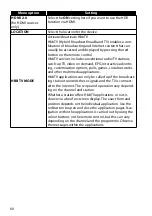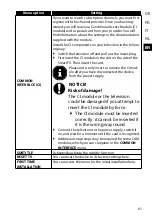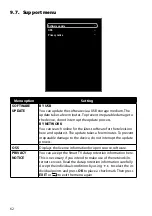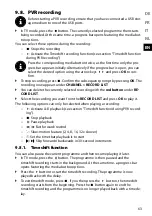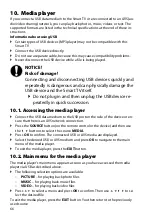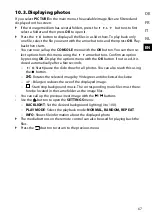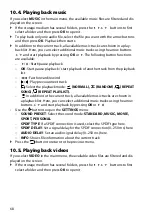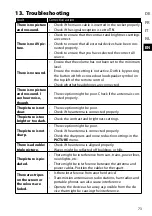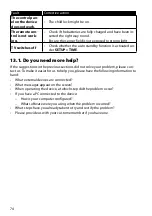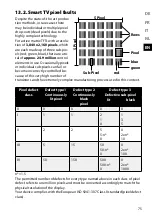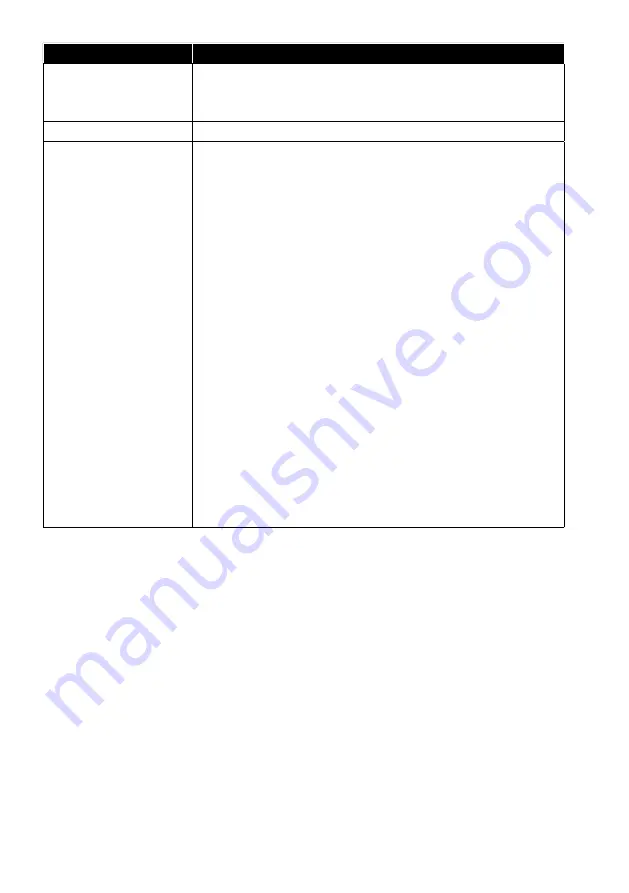
60
Menu option
Setting
HDMI 2.0
(for HDMI sources
only)
Select the
ON
setting here if you want to use the HDR
function via HDMI.
LOCATION
Select the location for the device.
HBBTV MODE
Activate/deactivate HbbTV
HbbTV (Hybrid Broadcast Broadband TV) enables a com-
bination of broadcasting and Internet content that can
usually be accessed and displayed by pressing the red
button on the remote control.
HbbTV services include conventional radio/TV stations,
catch-up TV, video on demand, EPG, interactive advertis-
ing, customisation options, polls, games, social networks
and other multimedia applications.
HbbTV applications can only be called up if the broadcast-
ing station transmits these signals and the TV is connect-
ed to the internet. The scope and operation vary depend-
ing on the channel and station.
Whether a station offers HbbTV applications or not, is
shown via a brief on-screen display. The exact form and
position depends on the individual application. Use the
red button to open and close the application pages. Nav-
igation within the applications is carried out by using the
colour buttons on the remote control, but this can vary
depending on the channel and the programme. Observe
the messages within the applications.
Содержание LIFE S14900
Страница 1: ...Operating instructions Ultra HD Smart TV MEDION LIFE S14900 MD 31580 S15501 MD 31581 ...
Страница 85: ...85 DE FR IT NL EN ...
Страница 86: ......