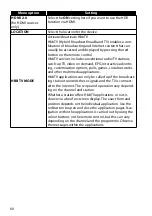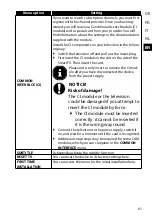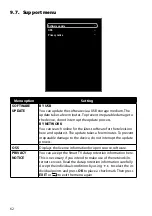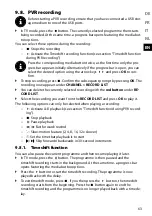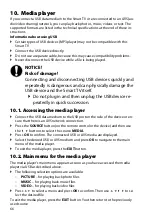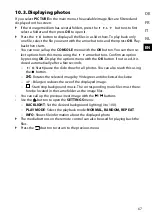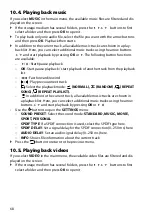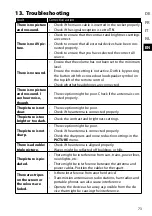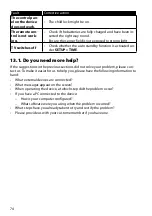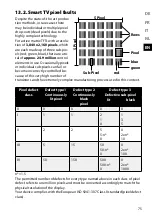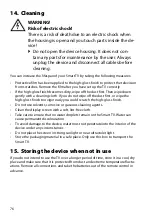66
10. Media player
If you connect a USB data medium to the Smart TV or are connected to an AVS (au-
dio/video sharing) network, you can play back photos, music, videos or text. The
supported formats are listed in the technical specifications at the end of these in-
structions.
Information about using USB
Certain types of USB devices (MP3 player) may not be compatible with this
Smart TV.
Connect the USB device directly.
Do not use a separate cable, because this may cause compatibility problems.
Never disconnect the USB device while a file is being played.
NOTICE!
Risk of damage!
Connecting and disconnecting USB devices quickly and
repeatedly is dangerous and can physically damage the
USB device and the Smart TV itself.
Do not plug in and then unplug the USB device re-
peatedly in quick succession.
10.1. Accessing the media player
Connect the USB data medium to the USB port on the side of the device or en-
sure that there is an AVS network connection.
Press the
SOURCE
button (on the remote control or the device) and then use
the
buttons to select the source
MEDIA
.
Press
OK
to confirm. The connected USB or AVS media are displayed.
Select the desired USB or AVS medium and press
OK
to navigate to the main
menu of the media player.
To exit the media player, press the
EXIT
button.
10.2. Main menu for the media player
The media player's main menu appears as soon as you have accessed the media
player via USB as described above.
The following selection options are available:
−
PICTURE
– for playing back photo files
−
MUSIC
– for playing back music files
−
VIDEO
– for playing back video files
Press
to select a menu and press
OK
to confirm. Then use
to se-
lect the desired file.
To exit the media player, press the
EXIT
button. You then return to the previously
used source.
Содержание LIFE S14900
Страница 1: ...Operating instructions Ultra HD Smart TV MEDION LIFE S14900 MD 31580 S15501 MD 31581 ...
Страница 85: ...85 DE FR IT NL EN ...
Страница 86: ......