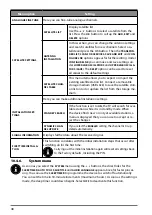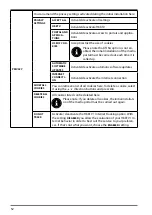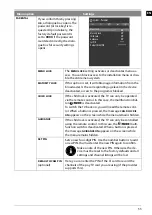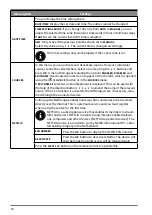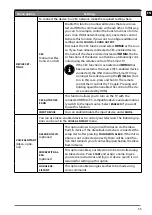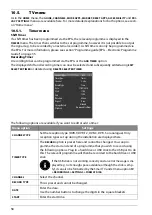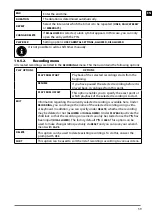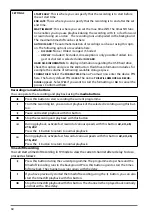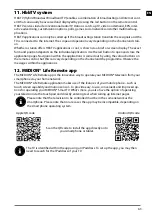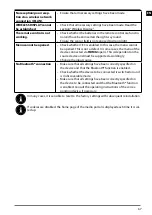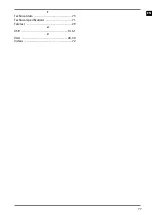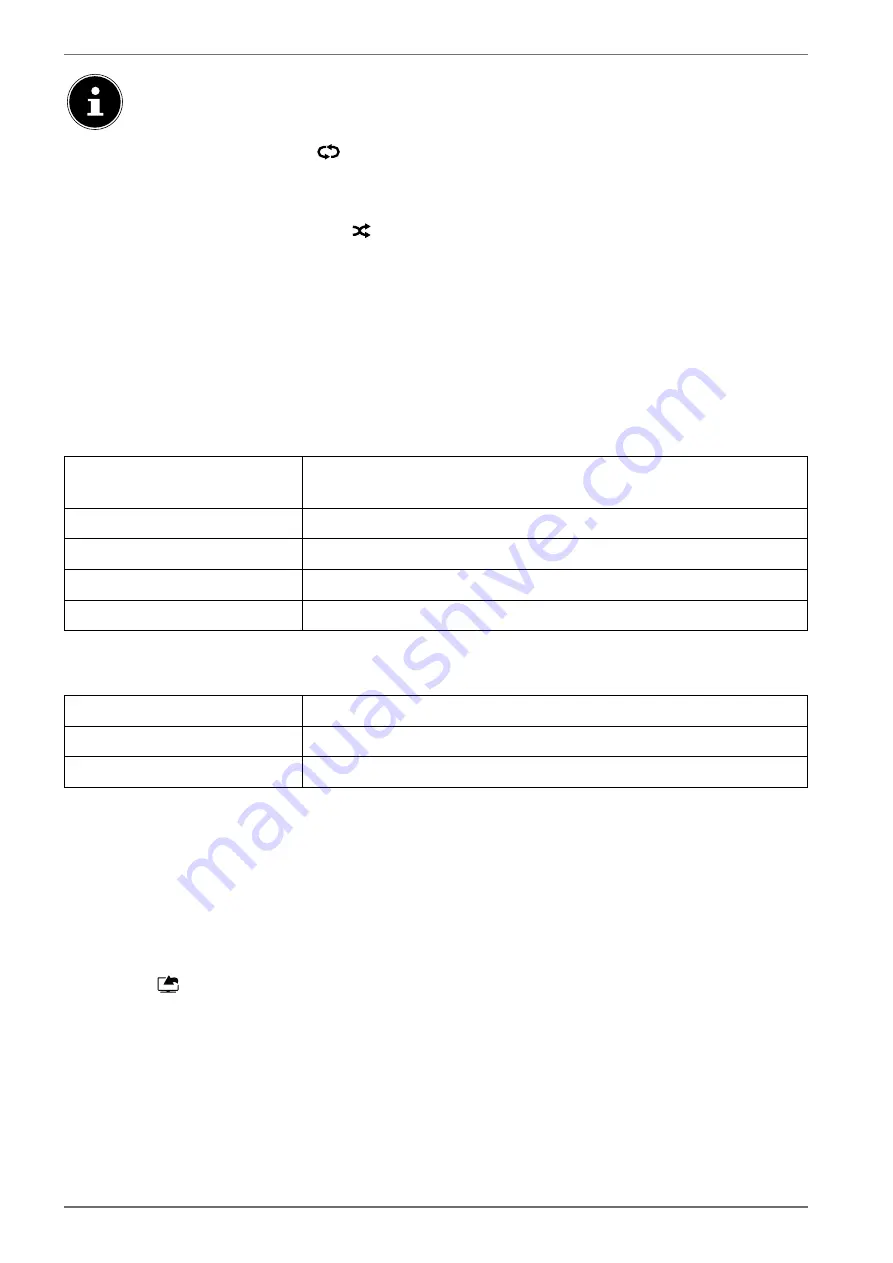
62
Alternatively, you can use the corresponding media buttons to operate the media brows-
er.
10.6.4. Loop
function
For media playback, you can activate an additional loop function, which either continuously repe-
ats the current media file (marked with a full stop) or repeats all files (no marking).
10.6.5. Random
playback
An additional random playback function plays all video, photo and music files on your USB storage
in random order.
10.6.6. Settings
PICTURE/SOUND SETTINGS
:
You can make changes to the screen settings (only for photo and video files) and audio settings for
playing back media. You can also make equivalent settings in TV mode.
MEDIA BROWSER SETTINGS
:
The following options are intended for the media browser settings (only for video and photo files):
SLIDESHOW INTERVAL
Select the display time for images in the slide show (5 to 30 se-
conds).
SHOW SUBTITLE
Activate/deactivate subtitle function.
SUBTITLE LANGUAGE
Select the subtitle language.
SUBTITLE POSITION
Select the subtitle position.
SUBTITLE FONT SIZE
Select the font size for the subtitles.
OPTIONS:
When playing back videos, you can still make further adjustments:
SUBTITLE/AUDIO
Activate additional audio voiceover here.
SUBTITLE TIME CORRECTION
Specify a time delay for the subtitle functionality here.
JUMP TO SECOND
Specify a position in the current video that you want to skip to.
Press the
I N F O
button during playback to display the video progress bar.
Press the
B A C K
button to return to the media browser.
To exit the media browser, press the
E X I T
button.
10.6.7.
Using an audio video sharing network service
The audio video sharing network service allows a data exchange between devices if they support
the audio video sharing function. An existing network connection (e.g. with an NAS server) is requi-
red for this. Audio Video Sharing is then shown as the source in the signal source list.
Press the
(
S O U R C E
) button.
Select
AUDIO VIDEO SHARING
and confirm with
O K
. A list of available DLNA media is then display-
ed.
Select the desired media server or network and confirm the selection with
O K
. All available fol-
ders and media files are then displayed.
Further control of this option corresponds to the media browser
Содержание LIFE P13225
Страница 1: ...Operating instructions P13225 MD 31425 P14026 MD 31426 P14327 MD 31427 MEDION LIFE Smart TV ...
Страница 12: ...12 5 Overview of the device 5 1 Front MD 31425 1 3 2 MD 31426 3 1 ...
Страница 77: ...EN 77 T Technical data 73 Technical specifications 71 Teletext 29 U USB 14 61 V VGA 28 40 Videos 72 ...
Страница 78: ......