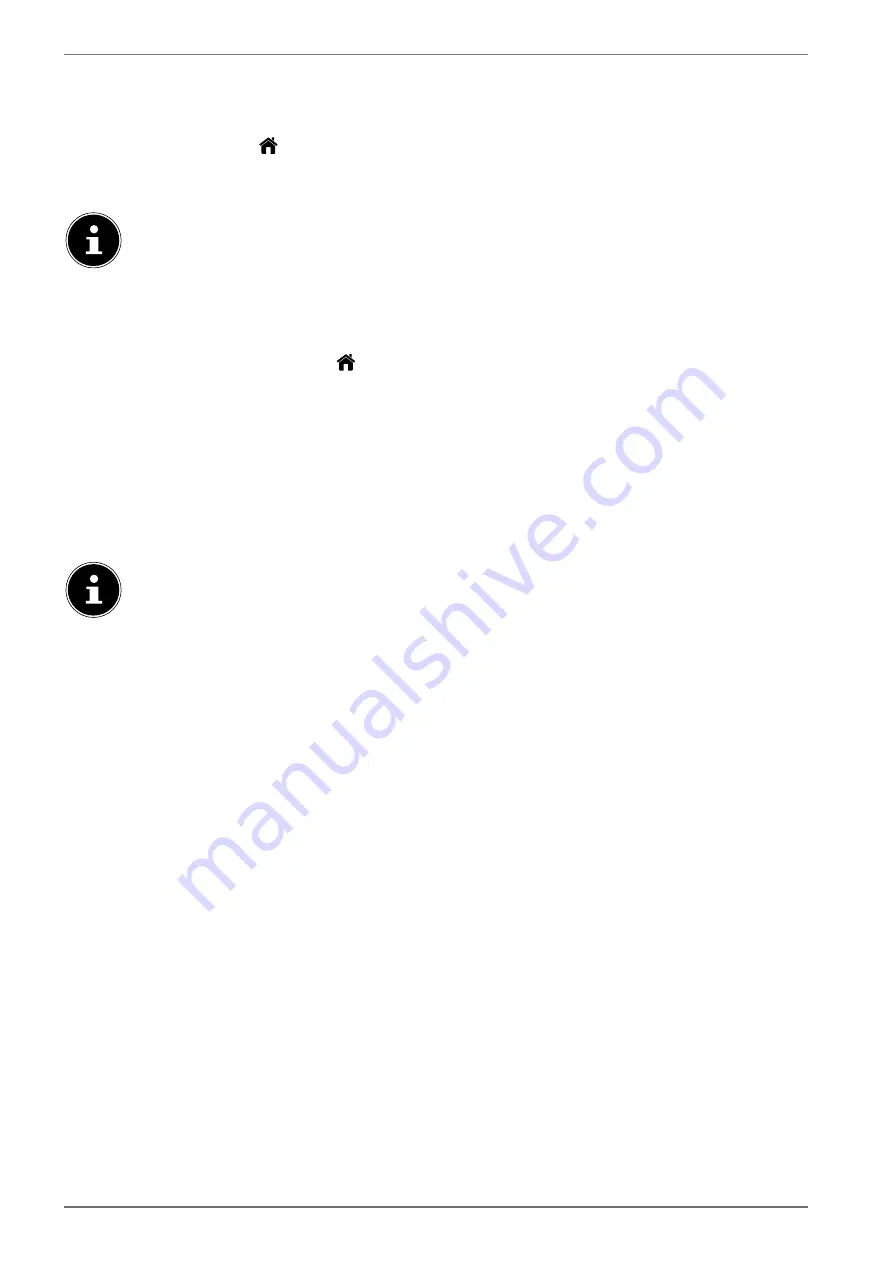
30
9. Using the On-Screen Display menu (OSD menu)
9.1. Navigating in the menu
Press the menu button
(
M E N U
) to activate the OSD.
Select the main menu with the
direction buttons.
Select the submenu from the main menu using the
direction buttons.
With some submenus, direct links open automatically here, giving you the option to ac-
cess common options quickly and make settings.
Press the
O K
button to select the selected option from the submenu.
You can use the direction buttons
to select the options from a menu.
Press the
B A C K
button to move back one menu level and back to the main menu.
You can use the direction buttons
to enter a value or make another selection.
Close the menu with the
E X I T
or
(
M E N U
) button.
Please note that depending on the preset, the menu closes automatically if no button is pressed for
a certain amount of time.
You can select the following main menus:
•
HOME
menu
•
SOURCES
menu
•
SEARCH
menu
•
SETTINGS
menu
•
TV
menu
Due to technical changes, the menus described here may differ from the menus actually
displayed on your screen.
Not all menus are available, depending on the source you selected. If
VGA/PC
is selected as
the source, other options will appear in the screen settings.
10. The menu system in detail
10.1.
Home
page
The home page allows you to compile preferred menu options and applications for quick access. To
add additional options to the home page, proceed as follows:
Select the desired menu option/application in the OSD menu
Press the
button. The
ADD TO HOME
entry appears below.
Confirm your selection with the
OK
button. The corresponding menu option/application now
appears in the
HOME
menu.
To delete menu options/applications from the
HOME
, proceed as follows:
Select the desired menu option/application on the
HOME
.
Press the
button. The
DELETE
and
MOVE
entries appear below.
Select
DELETE
and press
O K
to confirm the selection. The corresponding menu option/applicati-
on is then deleted from the
HOME
.
To change the arrangement of the menu options/applications, proceed as follows:
Select the desired menu option/application on the
HOME
.
Press the
button. The
DELETE
and
MOVE
entries appear below.
Select
MOVE
and press the
O K
button to confirm the selection.
The menu option/application can be moved left and right using the
buttons.
Then confirm this with the
O K
button.
The following menu options/applications are preset on the
HOME
:
Содержание LIFE P13225
Страница 1: ...Operating instructions P13225 MD 31425 P14026 MD 31426 P14327 MD 31427 MEDION LIFE Smart TV ...
Страница 12: ...12 5 Overview of the device 5 1 Front MD 31425 1 3 2 MD 31426 3 1 ...
Страница 77: ...EN 77 T Technical data 73 Technical specifications 71 Teletext 29 U USB 14 61 V VGA 28 40 Videos 72 ...
Страница 78: ......






























