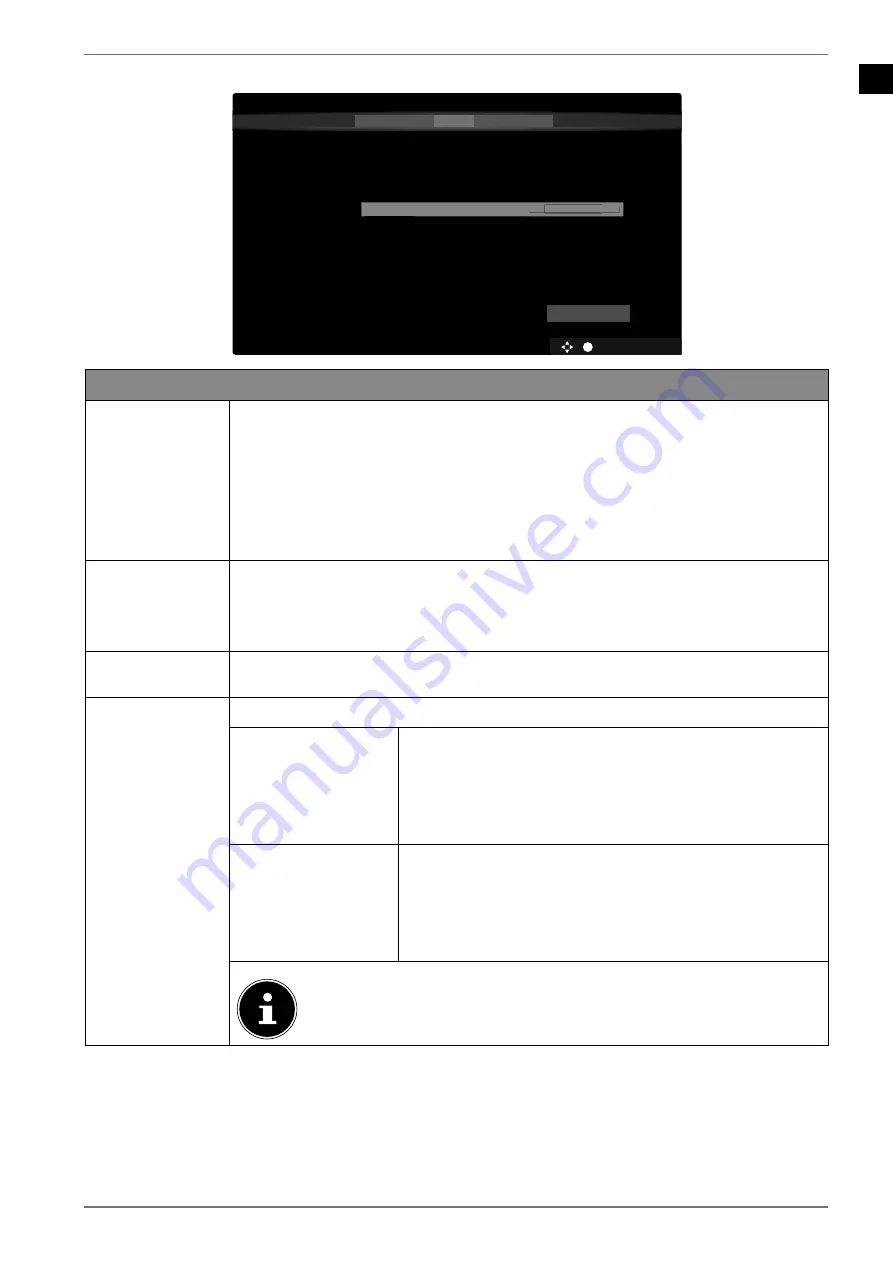
EN
21
6.7.1. Network/Internet settings
OK
BACK
EXIT
HOME
Network/Internet Settings
1
2
3
4
5
Network Type
Press WPS on your wifi router
Internet Speed Test
Advanced Settings
Networked Standby Mode
Wireless Device
On
Next
You can configure network settings to access content on your home network and the internet. Select „Next“ to scan
Disconnected
MAC:
< >
Network Type
Wireless Device
<
>
Wireless Device
wireless networks.
Network settings
NETWORK TYPE
Here you select the network type:
WIRELESS DEVICE
or
WIRED DEVICE
. After
making a selection
NEXT
with the direction buttons
and confirming with
the
O K
button, an overview of all available networks appears. Make a selec-
tion and confirm with the
O K
button. If a password is required for a network,
a virtual keyboard appears which you can use to enter this with the help of
the direction buttons
and the
O K
button. After entering the pass-
word, select
OK
on the keyboard and confirm with the
O K
button.
PRESS WPS ON
YOUR WIFI ROU
TER
(only for WLAN)
This option enables you to quickly establish a WPS connection via a wireless
network (Wi-Fi). Hold down the WPS button on your router and confirm this
option
OK
using the
O K
button. Then the WPS connection will be made.
INTERNET SPEED
TEST
Press the
O K
button in order to test the Internet speed.
ADVANCED SET
TINGS
Press the
O K
button to call up further network configuration options.
CONFIGURATION
Choose the setting
AUTOMATIC IP
or
MANUAL IP
. If you
select
MANUAL IP
, three additional lines appear in
which you can manually enter the data for the
IP AD
RESS, SUBNET MASK
and
DEFAULT GATEWAY
using the di-
rection buttons
and the number buttons.
CONFIGURATION
Select here between
AUTOMATIC DNS
or
MANUAL DNS
.
If you select
MANUAL DNS
, two additional lines appear
in which you can manually enter the data for the
DNS
SERVER 1
and
DNS SERVER 2
using the direction buttons
and the number buttons.
An existing network connection can be terminated by pressing
the
red button
.
Содержание LIFE P13225
Страница 1: ...Operating instructions P13225 MD 31425 P14026 MD 31426 P14327 MD 31427 MEDION LIFE Smart TV ...
Страница 12: ...12 5 Overview of the device 5 1 Front MD 31425 1 3 2 MD 31426 3 1 ...
Страница 77: ...EN 77 T Technical data 73 Technical specifications 71 Teletext 29 U USB 14 61 V VGA 28 40 Videos 72 ...
Страница 78: ......






























