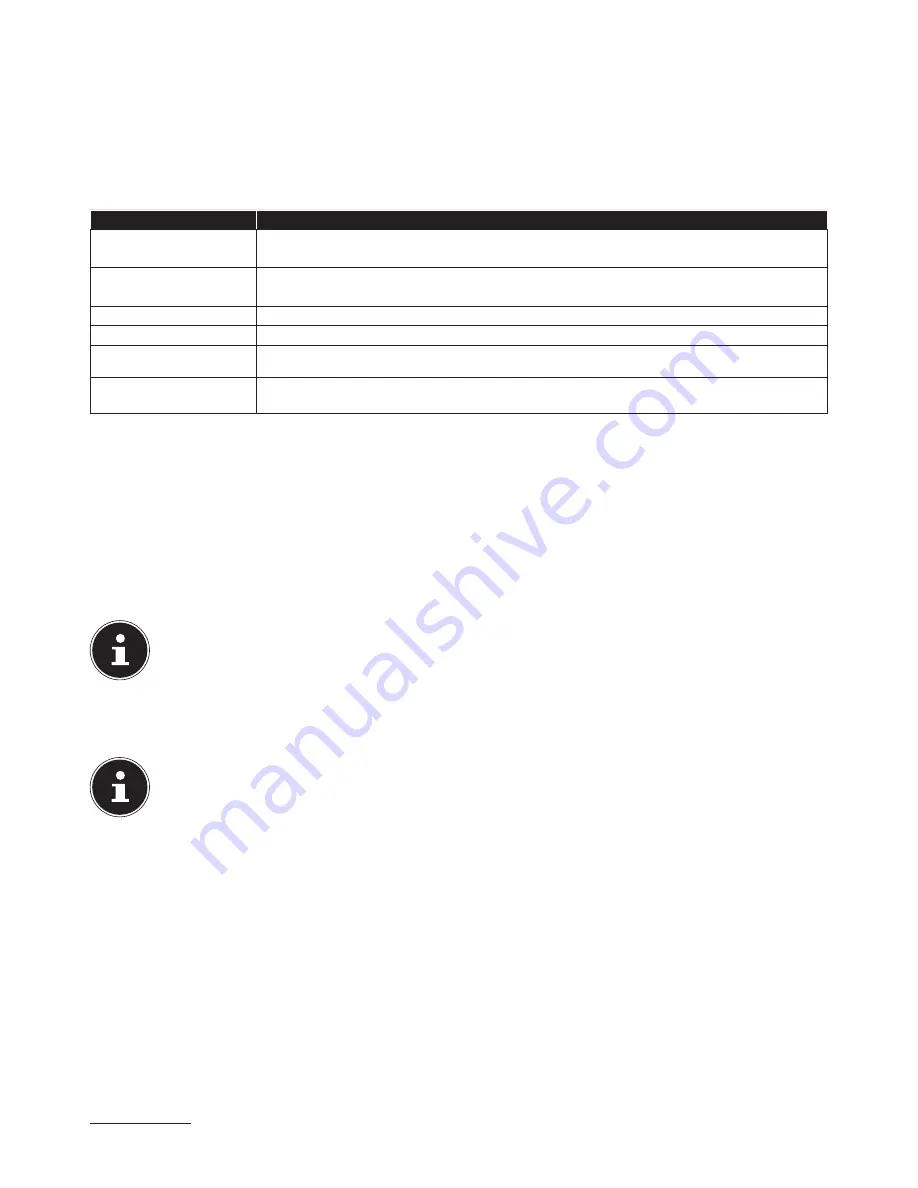
16 of 32
8. The
keyboard
This section contains useful information about using the keyboard.
8.1. The Alt, Alt Gr and Ctrl buttons
The
Alt
key is used in combination with other keys to perform particular functions. These functions are determined by the
program being used. To enter a keyboard shortcut with the Alt key, press and hold down the Alt key while you press the other
key. The
Alt Gr
key works in a similar way to the Alt key, but is used to obtain special characters. The
Ctrl
key (Control) per-
forms program functions in the same fashion as the Alt key. Useful keyboard shortcuts (dependent on software):
Keyboard shortcut
Function and description
A LT + F 4
Usually exits the selected program or closes the open window.
A LT + P R I N T
Copies an image of the currently selected window to the Clipboard.
A LT C T R L + <
The backslash ( \ ) is produced.
A LT G R + E
The euro symbol is produced.
A LT G R + 2
Produces an @ as required for e-mails.
C T R L + A LT + D E
L E T E
Starts the “Windows Security” dialogue.
(Country-specific deviations are possible)
9. The hard drive
The hard drive is your main memory medium and combines high storage capacity with rapid data access.
Your PC is supplied with an OEM version
*
of the Microsoft Windows® operating system which supports all of the PC’s perfor-
mance features. We have configured your PC’s hard drive so that you will be able to work with it optimally without having to
install any additional drivers yourself.
The Windows® operating system requires part of the capacity to manage the hard drive therefore the hard drive’s full capaci-
ty is not available. This explains any differences between the UEFI display and the operating system display. The PC’s operating
system, other applications and security data are located on the hard drive, therefore the full capacity is already reduced.
PLEASE NOTE!
Never try to switch off the PC while it is accessing the hard drive as this can result in data loss.
The first partition (
C:\
) contains the operating system, the applications and the “Documents” folder for the configured user.
The second partition (
D:\
) is used for the data backup and also contains drivers
(
D:\Drivers
) and utilities (
D:\Tools
) for your PC.
PLEASE NOTE!
The startup files for system restoration and the Windows® 7 installation files are located in non-rewritable parti-
tions. These partitions are not visible and cannot be deleted.
* Original equipment manufacturer/program versions purchased from the manufacturer which are usually sold in conjunction with end devices
Содержание All-in-One PC System 19.5"
Страница 2: ...8 9 10 4 1 11 6 7 27 2 24 5 23 17 15 16 18 26 25 24 20 13 14 19 2 7 6 5 21 22 12 Multimedia PC...
Страница 3: ...Multimedia PC M55 M56 11 8 1 7 2 19 14 23 16 13 19 27 21 26 7 6 25...
Страница 4: ...High performance PC X50 X51 12 1 8 23 10 11 26 16 19 6 24 25 2 27 7 3 2 6 14 5 21 6...
Страница 5: ...High performance PC X71 23 13 15 14 22 20 21 24 6 5 7 19 2 26 16 12 18 17 25 5 7 6 27 2 1 11 8 9 10...
Страница 6: ...High performance PC X75 3 23 14 15 19 27 2 26 7 25 24 6 5 21 22 20 13 1 12 11 8 9 10 16...
Страница 7: ...All in One PC System 23 28 8 11 29 30 1 6 2 19 6 23 31 16 6 7 25 2 27 17...
Страница 8: ...All in One PC System 19 5 28 1 32 11 7 27 2 23 7 25...
Страница 9: ...X PC 3 4 1 11 4 6 2 27 25 6 7 23 16 13 21 27...
Страница 42: ...32 of 32...















































