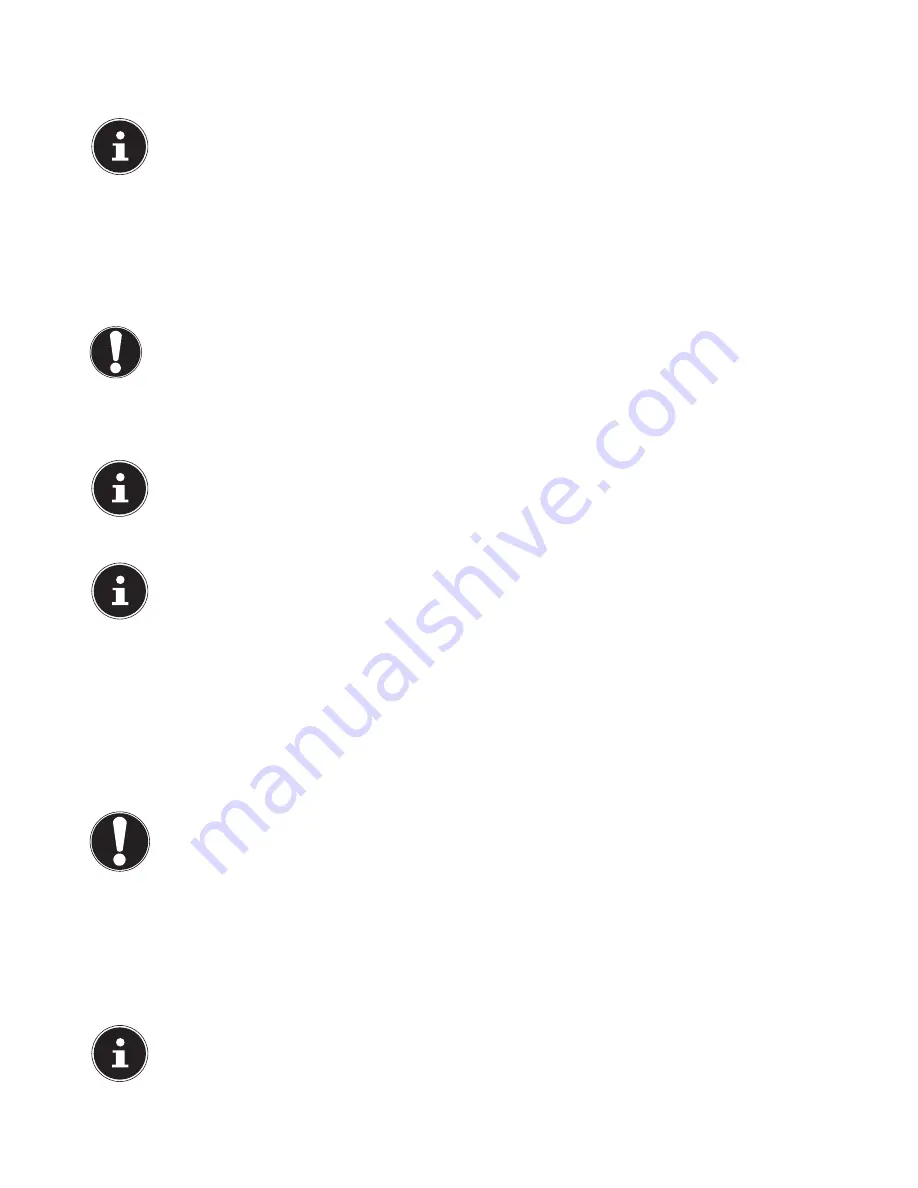
11 of 32
5.4. Connecting SATA devices (optional)
eSATA stands for “
e
xternal
S
erial
ATA
” and is a connection for external hard drives. Compared with the conventional USB stan-
dard, the transfer speed with an eSATA connection is higher than with external USB hard drives.
PLEASE NOTE!
In order to prevent damage to the contacts, make sure that the plug and the socket fit together perfectly. Due to
its asymmetric form, the plug will only fit into the socket in one position
.
Plug the cable into the eSATA socket on the front of your PC.
5.4.1. Disconnecting SATA Devices
Before disconnecting a SATA hard drive from your PC, click the
Safely
remove hardware
icon in the task bar below and
then click on the hard drive to be removed.
5.5. Connecting USB devices (optional)
CAUTION!
Do not connect your USB devices until you have finished the initial setup of your new PC. This will prevent any un-
necessary interference during the installation. These devices can generally be connected while the PC is running.
Please refer to the operating manual for your peripheral device.
•
The PC’s USB voltage outputs are protected by a fuse (limited power source in accordance with EN60950). This ensures that
peripheral devices connected using the sockets in question cannot be damaged in the event of a technical fault with the PC.
You will usually have several connection sockets available that you can use as desired.
PLEASE NOTE!
In order to prevent damage to the contacts, make sure that the plug and the socket fit together perfectly. Due to
its asymmetric form, the plug will only fit into the socket in one position
.
Plug the device (printer, scanner, camera, etc.) into the appropriate socket.
PLEASE NOTE!
Where possible, always connect your devices to the same port that they were originally installed on. Otherwise
they will be assigned a new ID and the drivers will need to be reinstalled
.
5.6. O verclocking button (optional)
Your computer is delivered with an application that enables you to overclock the processor. This is useful if you want higher
performance for certain applications, such as video editing or games.
Depending on your computer model, you enable overclocking…
•
using the button in the MEDION® ERAZER® Control Center or
•
using the OC switch on the computer’s front cover.
Regardless of how you enable or disable overclocking, you will always need to
restart your computer
. When you launch the
MEDION® ERAZER® Control Center, a corresponding notification will appear.
CAUTION!
Back up your data on external storage media after each update or change. We do not accept any li-
ability for claims for compensation arising from loss of data or any consequential loss or damage.
5.6.1.
Processor overclocking using the button in the MEDION® ERAZER® Control Center
Launch the MEDION® ERAZER® Control Center by double-clicking the desktop shortcut.
User Account Control will inform you that changes are being made to your computer. Confirm the query with Yes. You will
see the program’s main page with some information regarding your computer.
Open the
OC Genie
tab.
Click the
OC Genie
button to enable overclocking. A message prompts you to restart your computer.
PLEASE NOTE!
Your computer may be fitted with an OC switch on the front cover or on the back. If so, then this button has a pu-
rely informational purpose. Disable indicates that overclocking is disabled; if the button shows
Enable
, over-
clocking is enabled.
To disable overclocking, click the
Enable
button and restart your computer.
Содержание All-in-One PC System 19.5"
Страница 2: ...8 9 10 4 1 11 6 7 27 2 24 5 23 17 15 16 18 26 25 24 20 13 14 19 2 7 6 5 21 22 12 Multimedia PC...
Страница 3: ...Multimedia PC M55 M56 11 8 1 7 2 19 14 23 16 13 19 27 21 26 7 6 25...
Страница 4: ...High performance PC X50 X51 12 1 8 23 10 11 26 16 19 6 24 25 2 27 7 3 2 6 14 5 21 6...
Страница 5: ...High performance PC X71 23 13 15 14 22 20 21 24 6 5 7 19 2 26 16 12 18 17 25 5 7 6 27 2 1 11 8 9 10...
Страница 6: ...High performance PC X75 3 23 14 15 19 27 2 26 7 25 24 6 5 21 22 20 13 1 12 11 8 9 10 16...
Страница 7: ...All in One PC System 23 28 8 11 29 30 1 6 2 19 6 23 31 16 6 7 25 2 27 17...
Страница 8: ...All in One PC System 19 5 28 1 32 11 7 27 2 23 7 25...
Страница 9: ...X PC 3 4 1 11 4 6 2 27 25 6 7 23 16 13 21 27...
Страница 42: ...32 of 32...
















































