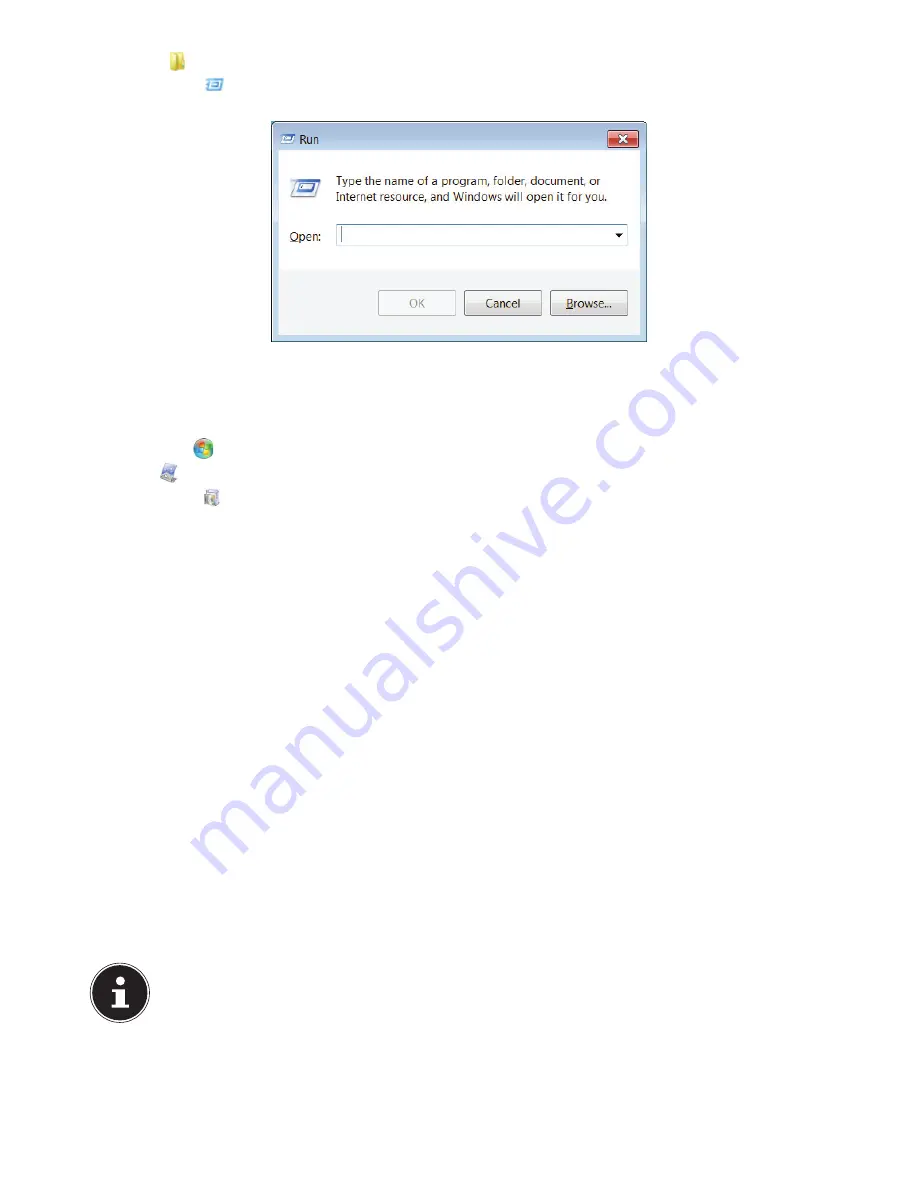
26 of 32
Open the
Accessories
program point.
Select the item
Run
.
Now enter the letter of the CD-ROM drive followed by a colon and the program name setup:
Click on “
OK
”.
Follow the instruction given by the program.
18.3.2. Software Uninstallation
In order to remove installed software from your PC, follow the next steps:
Click on
Start
.
Click on
Control Panel
.
Then select the
Programs
option.
Select the respective program, start the uninstallation and follow the instructions on the screen.
18.4. Windows Activation
Microsoft is committed to the protection of intellectual property rights and the reduction of software piracy. Therefore Win-
dows® 7 contains software-based product activation technology. Your copy of Windows® 7 has already been
activated for
your PC
.
Product activation is needed if some components of your PC have been replaced or you use a non-authorized BIOS. If necessa-
ry you can activate Windows® 7 as often as requested.
You will probably need to activate Windows® 7 by telephone even if Internet Activation is available. This is due to the pre-acti-
vated SLP version which runs with a special Product-ID. However, activation needs your unique Product ID which can be found
on the
Certificate of Authenticity
sticker on your PC housing. When you call, please inform your agent that you are running
an OEM-(SLP) version of the software.
18.4.1. Product Activation on your PC
In few cases it may still be required to activate Windows® 7. If an activation via the
internet
is acknowledged with an error
message you should perform the following steps.
Please select the
telephone activation
and click until the related screen appears.
Now click on
change product key
. A new window appears. Enter the product key. This is located on the
Certificate of Au-
thenticity (COA)
, on the computer’s casing.
Acknowledge your entry and follow the instructions on the screen. Notify your Microsoft consultant, if necessary, that you
have an OEM license in connection with your PC.
18.5. BIOS Setup
In the BIOS set up (your PC’s Basic Configuration) you have a number of parameter settings available for your PC. For example,
you can change the operating mode of the interfaces, security features or power management.
PLEASE NOTE!
The PC is factory pre-set to guarantee optimum operation. Please only modify the parameters if this is absolutely
essential and if you are familiar with the configuration possibilities.
18.5.1. Execution of the BIOS Setup
You can only execute the configuration program when starting the system. If the PC has already been started exit Windows®
and reboot. Prior to rebooting the PC press the key “DEL” and keep it pressed until the message “Entering Setup” appears.
Содержание All-in-One PC System 19.5"
Страница 2: ...8 9 10 4 1 11 6 7 27 2 24 5 23 17 15 16 18 26 25 24 20 13 14 19 2 7 6 5 21 22 12 Multimedia PC...
Страница 3: ...Multimedia PC M55 M56 11 8 1 7 2 19 14 23 16 13 19 27 21 26 7 6 25...
Страница 4: ...High performance PC X50 X51 12 1 8 23 10 11 26 16 19 6 24 25 2 27 7 3 2 6 14 5 21 6...
Страница 5: ...High performance PC X71 23 13 15 14 22 20 21 24 6 5 7 19 2 26 16 12 18 17 25 5 7 6 27 2 1 11 8 9 10...
Страница 6: ...High performance PC X75 3 23 14 15 19 27 2 26 7 25 24 6 5 21 22 20 13 1 12 11 8 9 10 16...
Страница 7: ...All in One PC System 23 28 8 11 29 30 1 6 2 19 6 23 31 16 6 7 25 2 27 17...
Страница 8: ...All in One PC System 19 5 28 1 32 11 7 27 2 23 7 25...
Страница 9: ...X PC 3 4 1 11 4 6 2 27 25 6 7 23 16 13 21 27...
Страница 42: ...32 of 32...





















