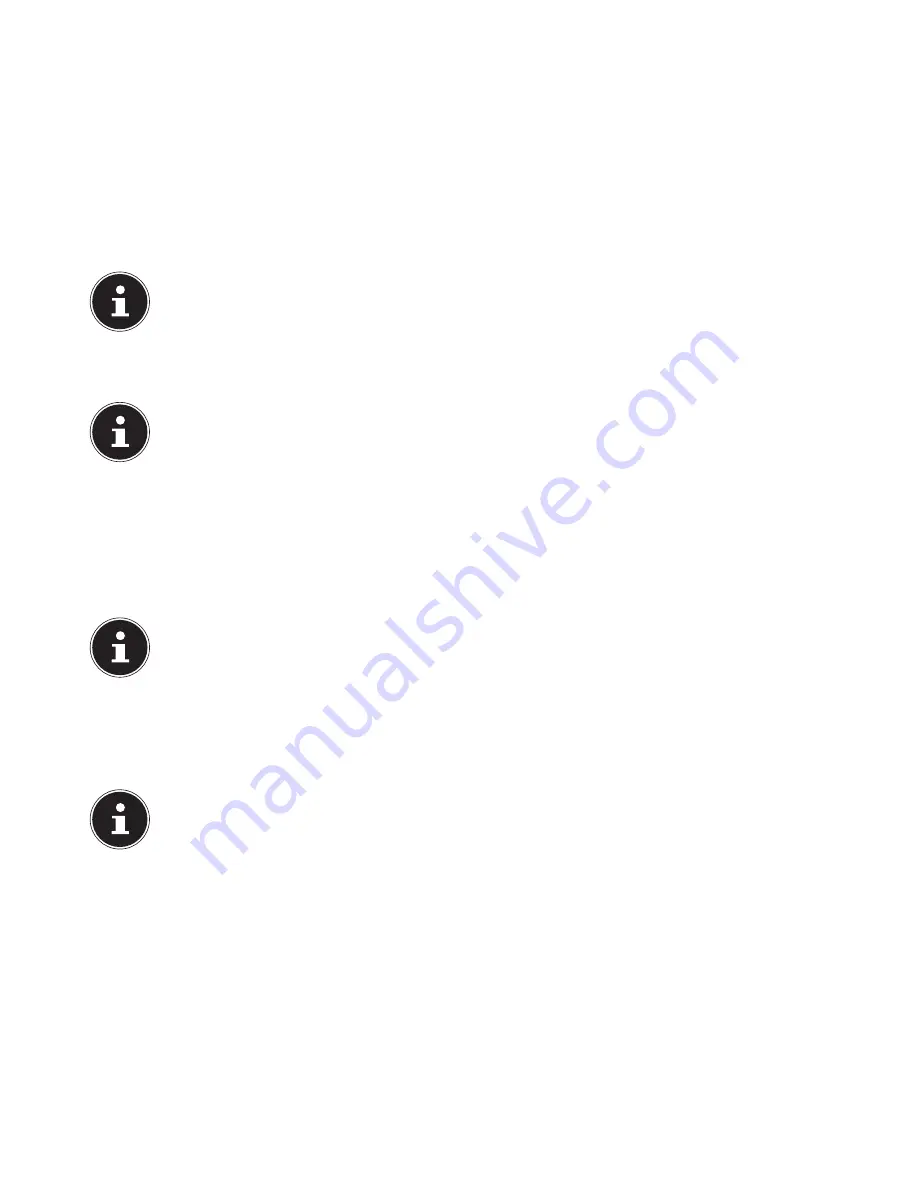
15 of 32
6. First use
The operating system and all hardware drivers are already preinstalled. You do not need to run any of the discs supplied.
For some programs (e.g. telephone CDs or encyclopaedias, it may be necessary to insert the relevant disc in order to call up
the data saved on it. Where this is the case, the software will prompt you to do this.
Once all connections have been established and all necessary connections have been screwed tight, you can start up your PC:
6.1. Starting up the PC
Switch the monitor on.
Switch on the mains switch by moving it to position
I
. (Set this switch to
0
to disconnect the power supply).
Press the On/Off switch once to turn on your PC.
Your PC will now start up and run through the various startup steps.
PLEASE NOTE!
There should be no bootable disk (e.g. the recovery disc) in the optical drive as this will prevent the operating sys-
tem from being loaded from the hard drive.
The operating system is loaded from the hard drive. The loading process takes a little longer during the initial setup. Once all
the necessary data has been entered, the operating system will be set up. The operating system is fully loaded once the Win-
dows® 7 startup screen appears.
NOTE!
The initial installation may take a few minutes. Do not unplug the PC from the mains or switch it off during the in-
itial installation. This may adversely affect the installation. Do not switch the PC off until after the installation has
been completed successfully and the startup screen appears.
Follow the instructions on the screen. Step-by-step instructions will guide you through the process to be followed.
The welcome procedure takes you through several screens and dialogues.
Select your desired language and then the desired country.
Licence agreement
Please read through the licence agreement carefully. It provides important legal information about the use of your software
product. To view the text in full, you must slide the scroll bar downwards using the mouse until you reach the end of the do-
cument. You accept the licence agreement by checking the
I accept the agreement
radio button. Only this entitles you to use
the product in accordance with the terms and conditions.
PLEASE NOTE!
In the first few days following the initial installation, Windows may update and configure data (e.g. with new up-
dates) which can result in delays in the PC shutting down and starting up. For this reason, do not switch the PC off
prematurely. This may adversely affect the installation.
7. The
mouse
In addition to the two buttons, the mouse also has a wheel. Turn or press the wheel to scroll through documents or Internet
pages.
PLEASE NOTE!
The wheel can also be used as a button. The assignment depends on the application in question. In Word, for ex-
ample, the cursor changes shape and the screen display scrolls up or down in the appropriate direction when the
mouse is moved.
If the mouse pointer cannot be moved smoothly across the screen, please try using a different surface (mouse pad). Glass or
metal surfaces may prove problematic.
Содержание All-in-One PC System 19.5"
Страница 2: ...8 9 10 4 1 11 6 7 27 2 24 5 23 17 15 16 18 26 25 24 20 13 14 19 2 7 6 5 21 22 12 Multimedia PC...
Страница 3: ...Multimedia PC M55 M56 11 8 1 7 2 19 14 23 16 13 19 27 21 26 7 6 25...
Страница 4: ...High performance PC X50 X51 12 1 8 23 10 11 26 16 19 6 24 25 2 27 7 3 2 6 14 5 21 6...
Страница 5: ...High performance PC X71 23 13 15 14 22 20 21 24 6 5 7 19 2 26 16 12 18 17 25 5 7 6 27 2 1 11 8 9 10...
Страница 6: ...High performance PC X75 3 23 14 15 19 27 2 26 7 25 24 6 5 21 22 20 13 1 12 11 8 9 10 16...
Страница 7: ...All in One PC System 23 28 8 11 29 30 1 6 2 19 6 23 31 16 6 7 25 2 27 17...
Страница 8: ...All in One PC System 19 5 28 1 32 11 7 27 2 23 7 25...
Страница 9: ...X PC 3 4 1 11 4 6 2 27 25 6 7 23 16 13 21 27...
Страница 42: ...32 of 32...






























