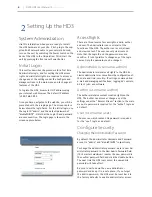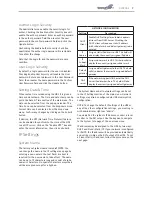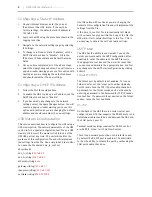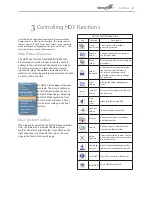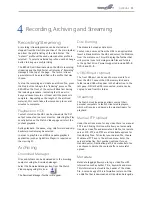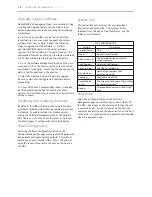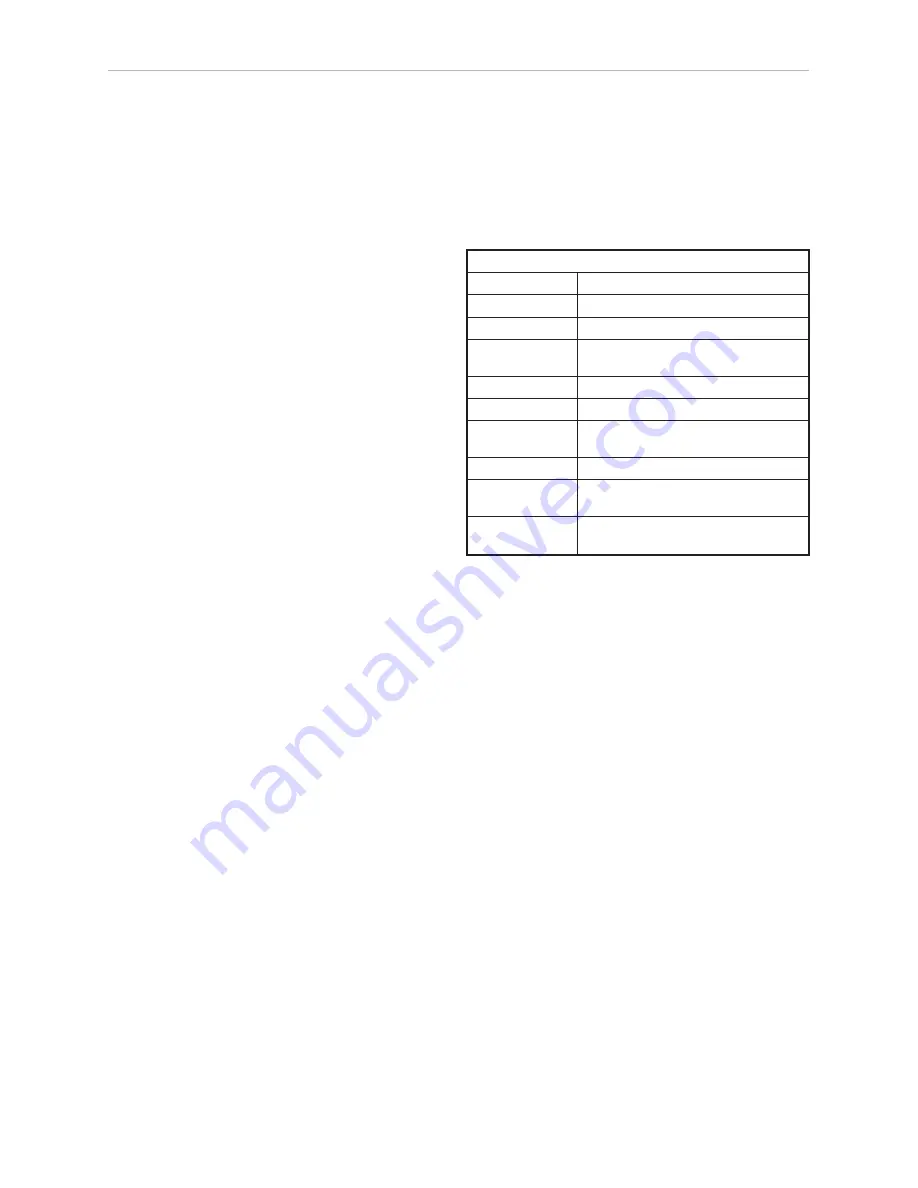
18
| DMR HD3 User Manual 1.0
APRIL, 2015
Upgrade System Software
MediaPOINTE’s Development Team is constantly striving
to refine and upgrade features on the HD3 to lead
technological advances in the archiving and streaming
marketplace.
In order to keep the HD3 up to date with all of the
latest features, you may want to update the system
software from time to time. Follow the following
steps to upgrade the HD3 software. 1. Contact
your MediaPOINTE dealer for the latest software
version. This file will have an *.mpup extension. The
downloaded file must be placed on the same network as
the PC that will be used to browse the web portal.
2. Go to the Software Management section of the main
menu and click on the browse button to search for the
downloaded *.mpup file. Locate the file and specify the
path to the file as shown in the window.
3. Select the Upgrade button to begin the upgrade.
Be sure to wait until the upgrade is complete before
proceeding.
4. If your HD3 doesn’t automatically reboot, manually
do this by selecting the Reboot button in the info
section. This will reboot the unit and the new software
will be in place.
Disabling and enabling multicast
By default, the HD3 will stream with unicast anytime
a profile is initiated with streaming enabled; multicast
is disabled. To enable multicast or disable unicast,
choose the Software Management tab of the Network
GUI. There you can turn on or off unicast or multicast.
Confirm changes to settings with the Submit button.
Reset Configuration
Selecting the Reset Configurat
ion button on the
Software Management page will reset all HD3 passwords
and network settings to factory default. This will not
delete any of your recorded files. This is the same as
using the reset button within the hole on the front on
the HD3.
System Info
The System Info section gives the user important
information about the HD3. The system can be
rebooted from this page of the Web Portal. See the
table for more details.
Shutdown
Select the Shutdown button on the Software
Management page to remotely power-down (shut off)
the HD3. Any access to the unit will be lost as the unit
is powered down. In order to power up the unit, the
user must physically push the power switch on the front
of the unit. No communication is possible with the HD3
when it is powered down.
SYSTEM INFORMATION
Setting
Description
Product Name
HD3
Model
Product Series Number
Software Version The installed Version number of
current software
Build Number
Software Build Number
Serial Number
The HD3 Serial Number
Manufacturer
Name of the Company that
manufactured HD3
Copyright
Copyright date of HD3
Available disk
space
The amount of disk space still available
for content recording
Options
Future optional features will be listed
here