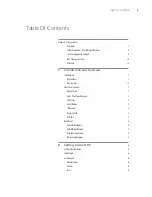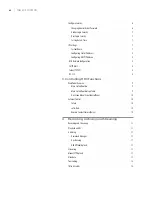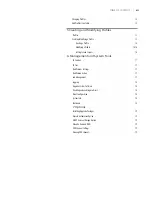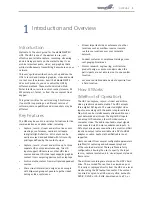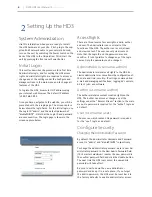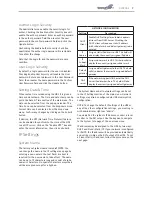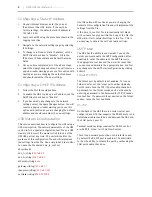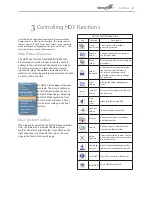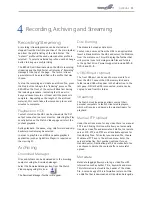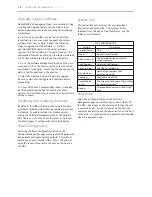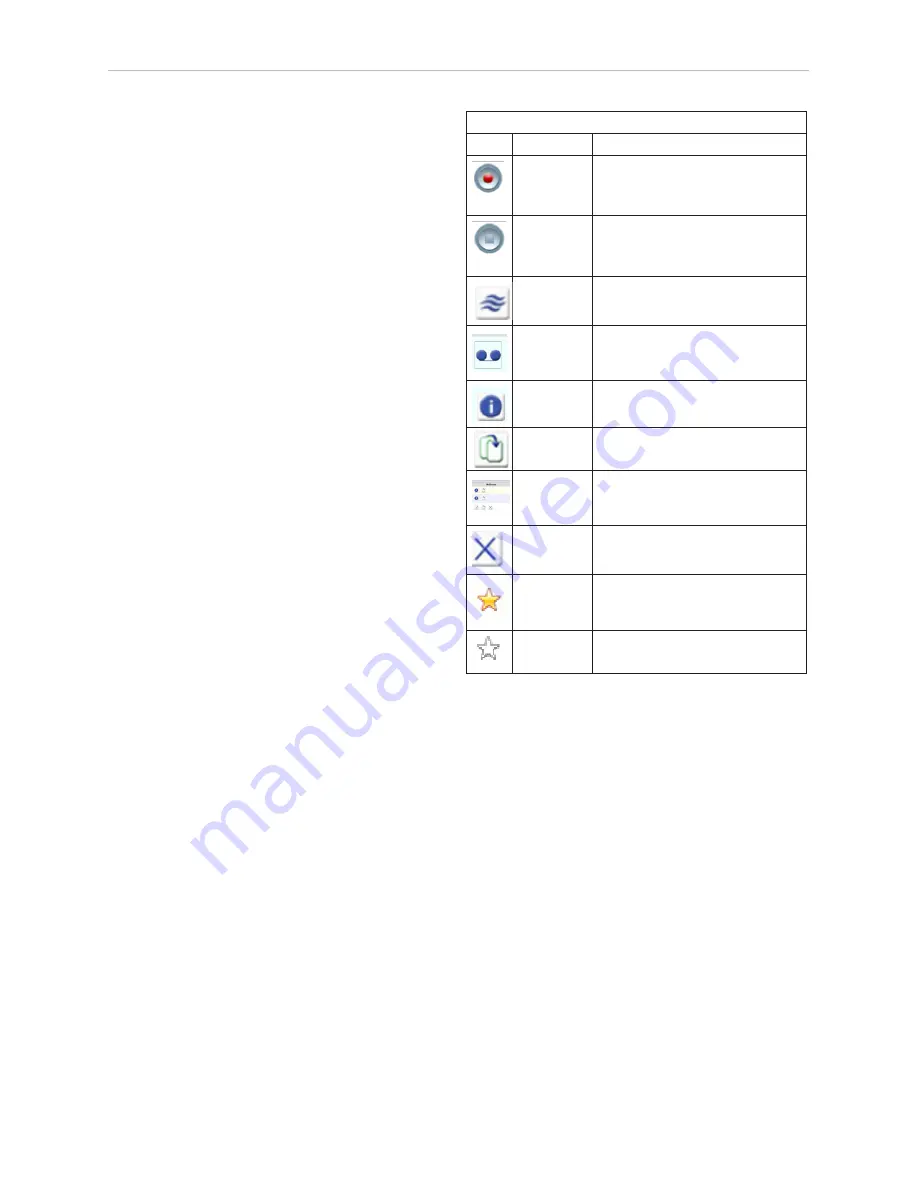
12
| DMR HD3 User Manual 1.0
APRIL, 2015
the file. To add metadata to the file, select the video
you wish to edit and click on the metadata icon in the
Actions Menu associated with that file. Then enter your
desired information into the available fields.
Transcoding
The HD3 supports file transcoding. This is a manual
post process procedure. To transcode a video select the
transcode icon under the actions menu for the desired
video. Select the desired formats you wish to transcode
from the pop-up menu. You can choose: H.264, iPod
and Flash formats. The transcoding will happen in the
background and appear as a new file in your media
library. The new file will have the transcoded video type
appended to the beginning of the original file name for
easy recognition. To see waiting jobs reference the Job
Management page.
Titles & Credits
JPEG images can be uploaded to the HD3 in the Titles &
Credits selection of the main menu. Images uploaded
here can be specified in the profile parameters. Images
must be in JPEG format.
To upload an image, browse to the JPEG you wish to
use and click on the Upload button. Individual images
can be viewed or deleted using the controls provided on
each graphic.
Changing Profiles
On the Start/Stop page, you can click on the Change
icon and you will get a list pop-up with all available
profiles. Select on the profile of your choice and the
Start/Stop page will automatically be updated.
EDIT PROFILE ICONS TABLE
Icon
Function
Description
Start
Record/
Stream
Starts a recording/streaming
session using the settings specified
in Profile.
Stop
Record/
Stream
Stops both the recording and
the live stream and will begin the
indexing process.
Streaming
Indicates that Streaming is enabled
on this profile.
Archive
Saves file when the Stop Record/
Stream button is clicked on the
HD3.
Info
Provides a quick view of all
configured settings in profile.
Copy
Creates a copy of a profile that can
be customized.
Edit Profile
Allows a user defined profile to be
edited. To create a custom profile,
copy one of the 2 Originals.
Delete
Profile
Permanently deletes a custom
profile.
Default
Profile
Used when a recording is started
without a profile specified.
Identified by a Gold Star.
Set Default
Profile
Changes the Default profile when
clicked.