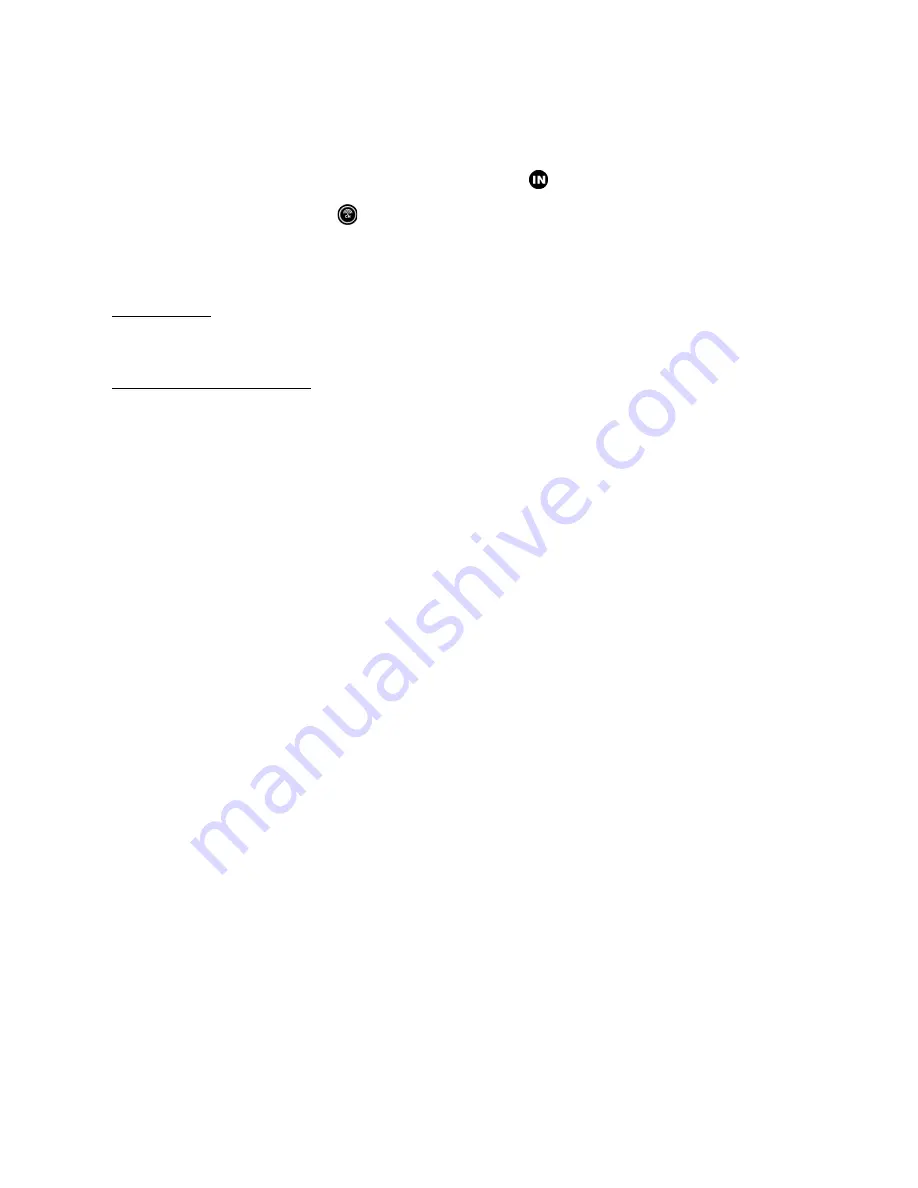
36
Accessing Temperature and Humidity Mode
From the main unit: Press UP or DOWN until the IN icon on the upper right will flash.
From the remote control: Press .
Viewing Remote (Channel) Temperature and Humidity
Static Display:
In Temperature and Humidity Window, press the CHANNEL button every time to recall a
different channel.
Channel Auto-Scan Display:
To enable automatic scan of the different channels, press and hold CHANNEL button, until the
icon is displayed. Each valid channel will be alternately displayed with a 5 seconds delay.
NOTE: The channel Auto-scan feature can be active only if there are more than one remote
sensors operating and are set to different channels.
Recalling Temperature and Dew Point Information
In Temperature and Humidity Window press SET button recalling either:
•
Temperature and relative humidity
•
Dew point and relative humidity
Programming Temperature in Celsius or Fahrenheit
In Temperature and Humidity Window, press and hold SET button to toggle the temperature in
Celsius (ºC) or Fahrenheit (ºF).
Activating/Deactivating Alarms
In Temperature and Humidity Window, press the ALARM/CHART button to recall a current
temperature for the corresponding channel, the upper temperature alert with ▲icon (if disabled,
displays OFF), or lower temperature alert with ▼ icon (if disabled, displays OFF).
Once the above alerts are displayed, press the UP or DOWN arrow button to enable or disable the
corresponding alert.
Programming Alarms
•
In the Temperature and Humidity Window, press ALARM/CHART button selecting the
desired alarm.
•
Press and hold ALARM/CHART button until the remote temperature and ▲or ▼ icon
starts flashing.
•
Adjust the temperature digits for the Temperature Alarm using the UP or DOWN arrow
button. Press and hold either button for fast digits advance
•
Press the ALARM/CHART button to confirm selection and return to the temperature




























