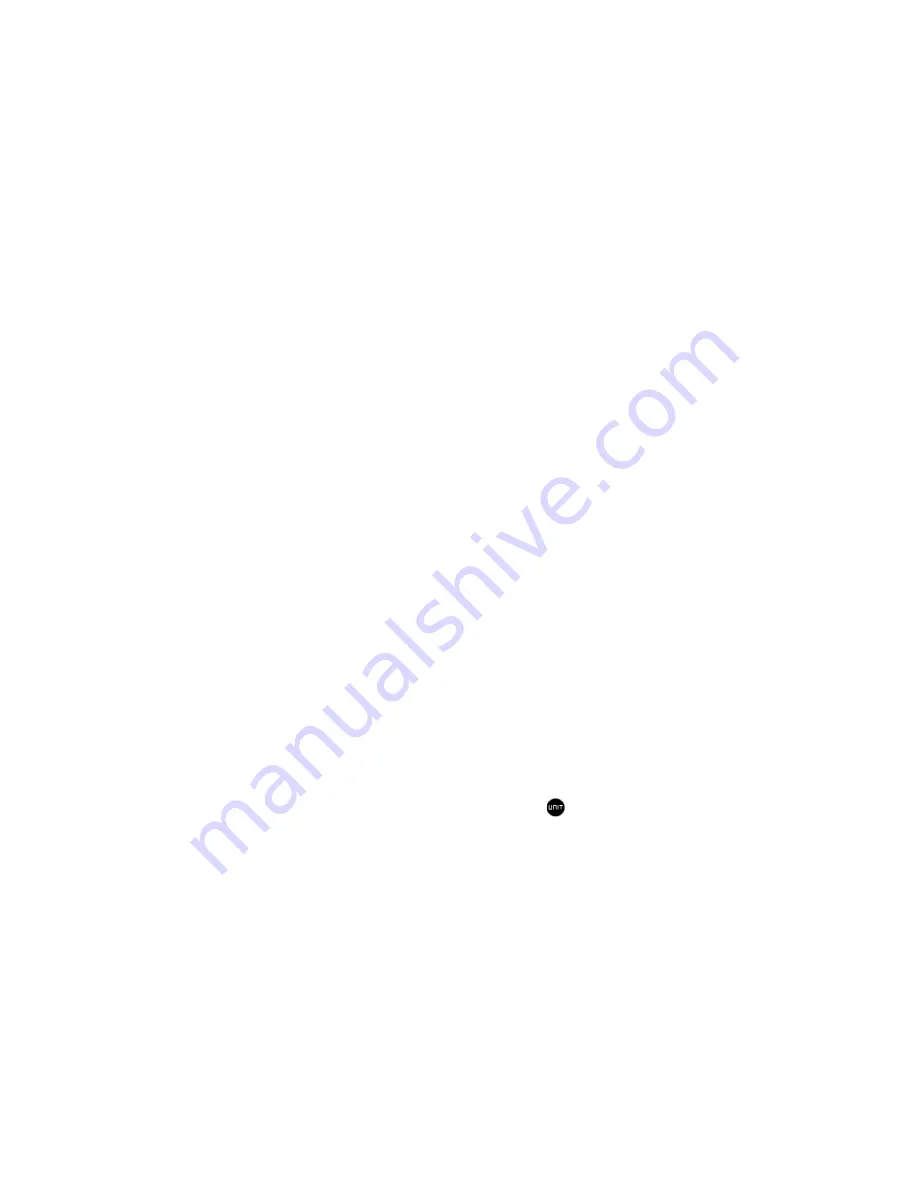
27
•
Set the pressure units by pressing the UP or DOWN arrow buttons
•
Press MEMORY button to confirm your selection
•
Press and hold SET button until the local pressure digits will flash.
•
Set the sea level pressure by pressing the UP or DOWN buttons to adjust the pressure
value. Press and hold UP or DOWN arrow buttons for faster digits advancement
•
Press SET to confirm your selection.
Changing or Setting Altitude
•
Press SET button until the local altitude value will be displayed
•
Press and hold MEMORY button until the altitude unit is flashing, Feet or Meters.
•
Press UP or DOWN arrow buttons to set altitude in feet or meters
•
Press MEMORY button once to confirm your selection
•
Press and hold SET until the pressure digits are flashing.
•
Set the altitude value by pressing the UP or DOWN arrow buttons. Press and hold UP or
DOWN arrow button for faster digits advancement
•
Press SET button to confirm your selection
.
Viewing the Sea Level Pressure History
•
In any mode, press HISTORY button entering the sea level pressure display.
•
When the SEA LEVEL is displayed, press HISTORY repeatedly viewing the sea level
pressure history for the past 24 hours in 1 hour intervals.
•
If no buttons are pressed for 5 seconds, the unit will automatically return to the Pressure
and Weather Forecast Mode.
Viewing Pressure, Temperature and Humidity Bar Charts
The bar chart in Pressure and Weather Forecast Window can be configured to display a
historical data for the sea level pressure and temperature or humidity for channel 1.
•
Select the Pressure and Weather Forecast Window by pressing UP or DOWN
•
Press and hold ALARM/CHART button, or press on the handheld remote control -
the bar chart will display either - sea level pressure with a word “PRESSURE” displayed
at the right bottom corner; temperature with a thermometer icon and “CH1” and a
humidity with “RH” icon and “CH1”
Viewing Moon Phase History and Weather Forecast
•
After selecting the Pressure and Weather Forecast Window, press MEMORY, so “+ 0
days” is flashing.
•
Press UP or DOWN selecting from today’s date a future (+) or past (-) days and the
corresponding moon phase will be displayed. Press and hold either button for a quick
advance.






























