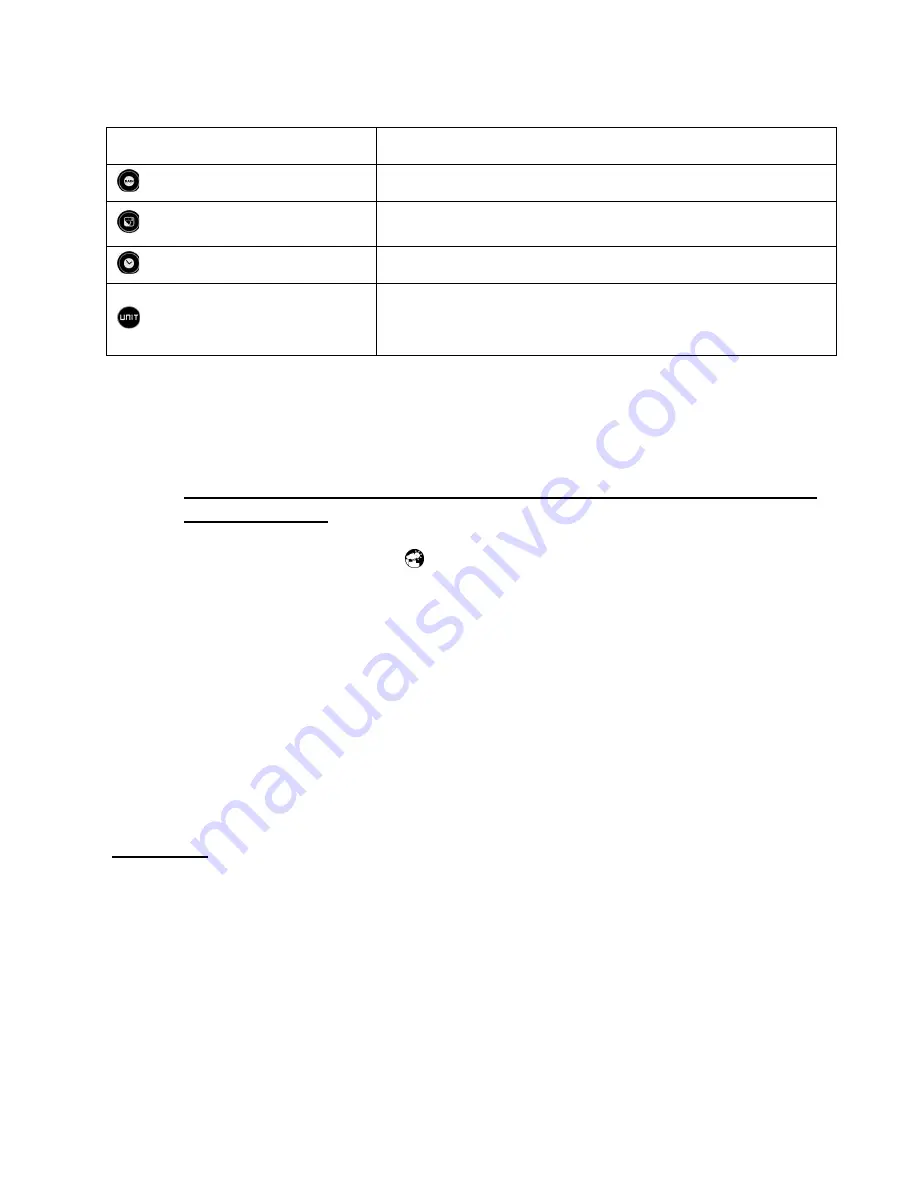
20
Forecast Button
Rain Button
-Selects the Rain Mode
Sunrise/Sunset Button
-Selects the Sunrise/Sunset Mode
Clock and Alarm Button
-Selects the Clock and Alarm Mode
Button
-Selects 24 hours History Chart
-Alternates between Pressure, Channel1 Temperature or
Channel One Humidity
Initial Set Up
•
Power up each of the remotes as instructed in previous sections
•
Then power up the main display.
•
Once the main unit is powered, the display will briefly show all available LCD segments
for a moment.
•
IMPORTANT: Do not press any buttons during the set up process which typically takes
about 5-10 minutes.
The display functions will be automatically set including local altitude and pressure parameters.
The display will show the pressure icon and “inHg” (inches of Mercury) flashing. You will
know that the unit is finished self-adjustment when the display shows the default settings for the
pressure and altitude (sea level) indoor/outdoor temperature and humidity readings, remote
sensors readings, etc.
Many settings can be changed or customized to your preference, after the display has stabilized
•
The pressure parameters during Initial Setup (See Pressure and Weather Forecast
Window)
•
The time, the date and the weekday language (Clock and Alarm Window)
•
The location data will determine the time zone and sunrise and sunset times (Sunrise&
Sunset Window)
IMPORTANT: If after the initial setup, the altitude or other parameters are not displayed, or dotted
lines are displayed, for example (-.- -) you may have to restart the main unit to reset it.
Note: It is a normal unit operation that history chart is constantly moving on the main unit display
Backlight
The main unit backlight can be turned on, off or automatically toggled depending on the
environment light conditions. Use the light sensor switch at the back of the main unit to select a
desired backlight setting.
For the automatic backlight control, the sensitivity of the light sensor can be adjusted to high or low






























