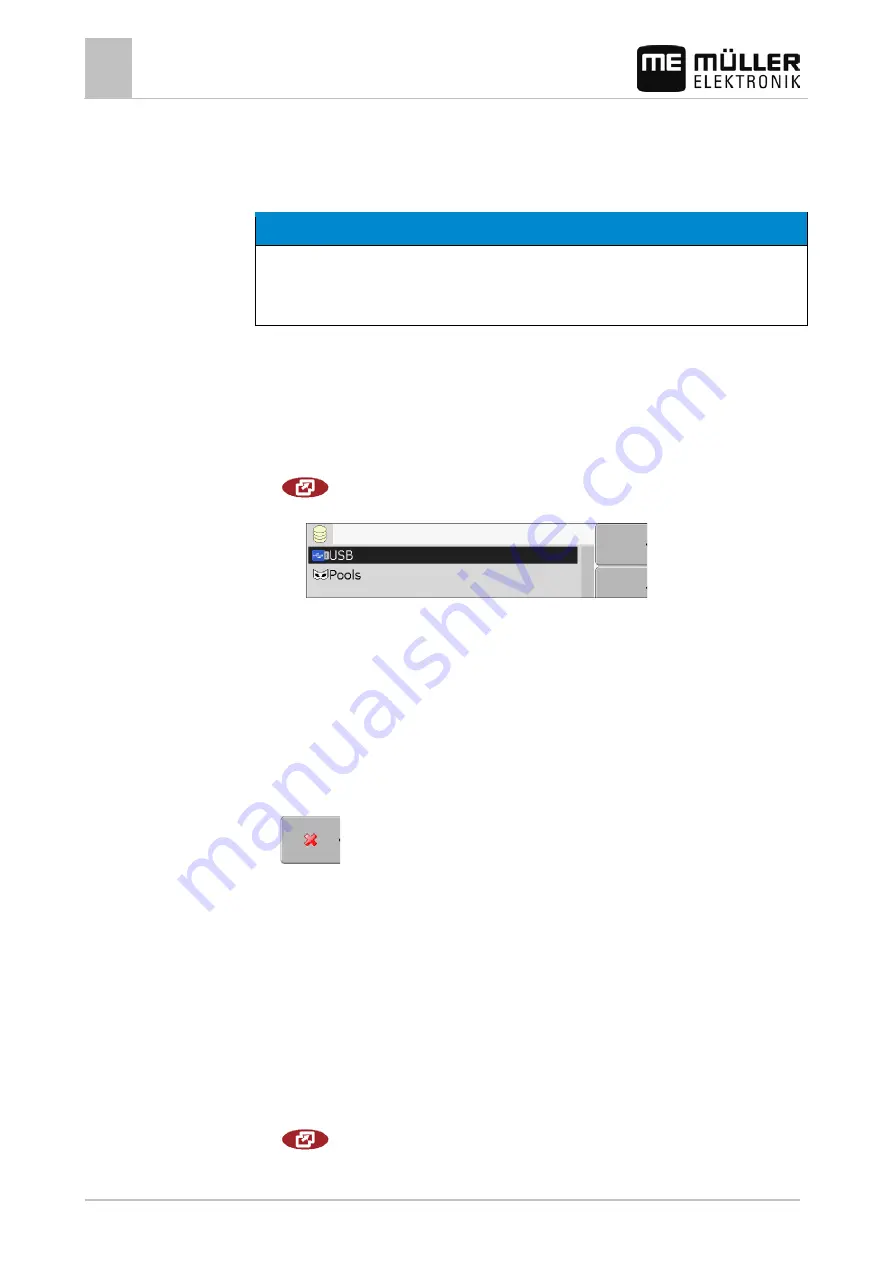
7
Configuring the terminal in the Service application
Deleting files from the USB memory device
48
V7.20160121
30302710-02-EN
2. Configure parameter.
Deleting files from the USB memory device
NOTICE
Potential loss of data!
Deleted files cannot be retrieved!
◦ Think very carefully about which file you wish to delete.
On the "Files" screen you can delete files from the USB memory device.
The "File" screen only displays files that are stored in either of the following two folders on the USB
memory device:
▪ Screencopy – contains all screenshots you have created
▪ Taskdata – contains all task data for the "ISOBUS-TC" application
1. Switch to the "Files" screen:
| Service | Files
⇨
The following screen appears:
2. Click on "USB".
⇨
The "Screencopy" and "Taskdata" folders will appear.
⇨
If these folders fail to appear, it is because you did not create them on the USB memory
device.
3. Click on the desired folder.
⇨
The contents of the folder will be displayed.
A folder may either contain files or further folders.
If nothing is displayed, the folder is empty.
4. Select the files to be deleted.
5.
- Delete file (red)
⇨
Deleting file.
Deleting pools
You can delete the pools to speed up the terminal's operation.
Pools are the intermediate storage for the terminal. Pools are used to temporarily store graphics or
text. Over time, the pools will become too large and slow down the operation of the terminal.
▪ After updating the software of a connected jobcomputer.
▪ If the terminal operates more slowly than usual.
▪ When asked to do so by Customer Services.
1. Switch to the "Files" screen:
| Service | Files
7.14
Procedure
7.15
When to delete?
Procedure
















































