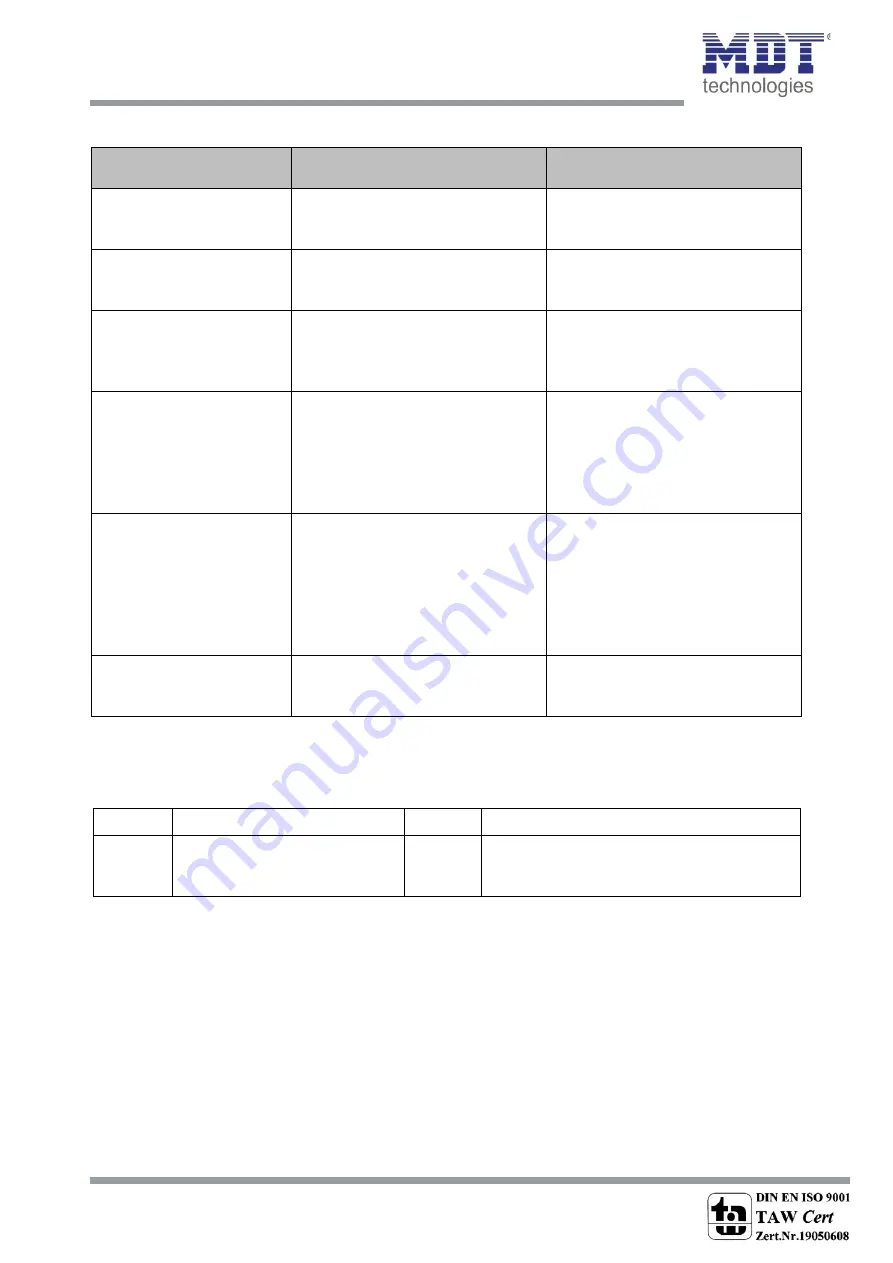
Technical Manual
Glass Push Button II Smart & Push Button Smart 86
MDT technologies GmbH, Geschäftsbereich Gebäudeautomation
Phone: +49-2263-880
•
Fax: +49-2263-4588
•
E-Mail: [email protected]
•
www.mdt.de
82
82
The table below shows all available settings:
ETS-Text
Dynamic range
[Default value]
Comment
Setting Logic 1-4
Disabled
And
Or
Activates the logic function and set
the logical operation
Behavior at Bus power up
No read ext. logic objects
Read ext. logic objects
Defines whether or not the
external objects should be queried
after a bus voltage return
Object type 1-4
Switch
Scene
Value
Forcible control 2 Bit
Sets the object type for sending a
value when the logic operation is
fulfilled
Scene number/
1Byte value/
Forcible control
any value according to DPT
Setting the value which is sent
when the logic operation is
fulfilled.
Setting only available with object
types Scene / Value / Forcible
control 2 Bit
Sending condition
not automatic
at input telegram
at change output
at change output
(send only 0)
at change output
(send only 1)
Only with object type “switch”.
The sending condition can be
specified and a sending filter can
be set
Invert output
No
Yes
Only with object type “switch”.
Determines whether the output
signal should be inverted or not
Table 75: Settings – Logic 1-4
The corresponding communication object is displayed depending on the object type of the logic
operation:
Number
Name
Length
Usage
67
Logic – Output 1
1 Bit
2 Bit
1Byte
Output of the logic operation
Table 76: Communication object – Logic 1-4
If a logic operation is fulfilled, the corresponding value is transmitted.
For the object type "Switch", a send condition or a send filter for the output can be defined. The logic
operation may e.g. at each input telegram, send only when the output of the logic operation changes,
or only 1 or 0 are sent out. In addition, the output can be inverted with the object type "Switching",
thus making a 0 to a 1 and a 1 to a 0.









































