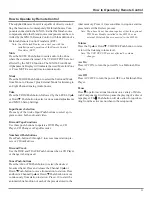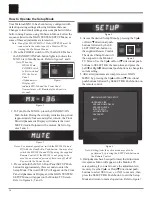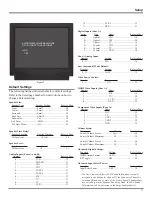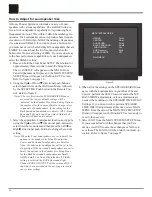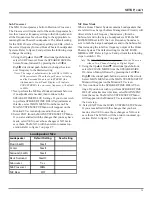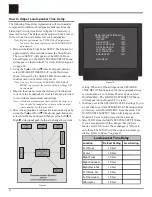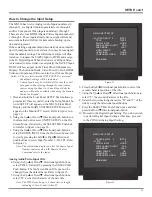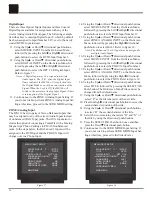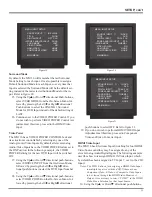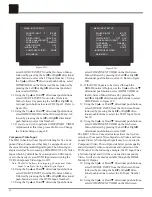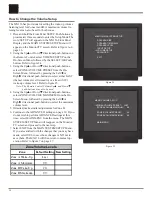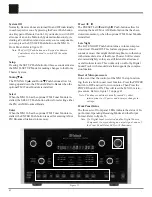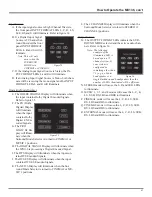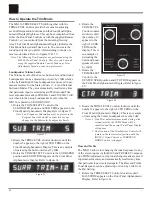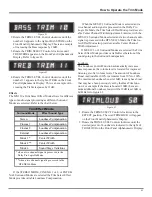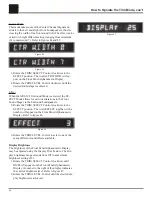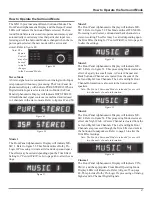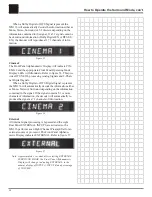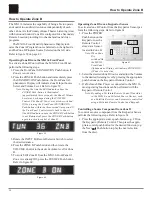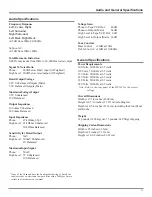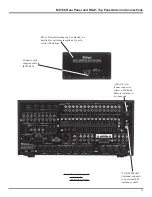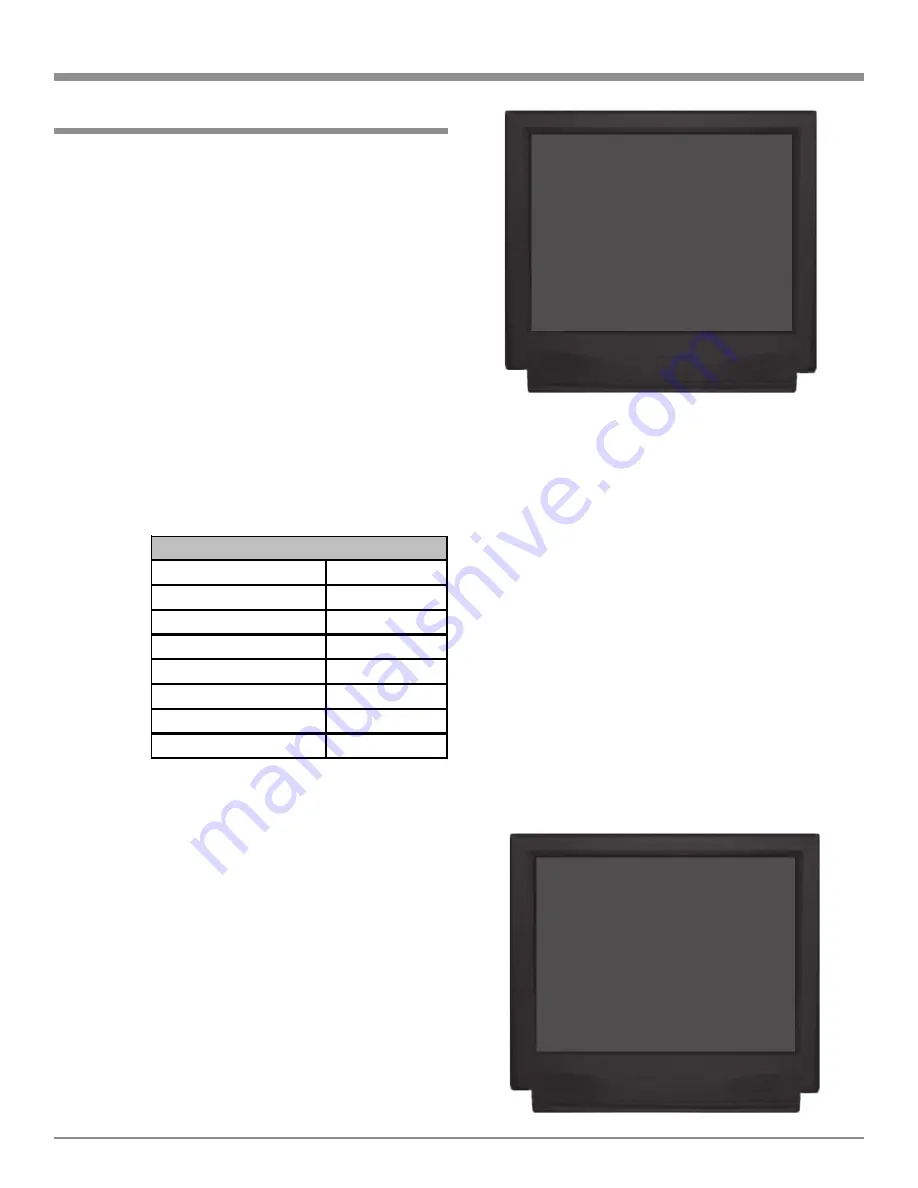
39
1. Press and hold the Front Panel SETUP Push-button ap-
proximately three seconds to enter the Setup Mode. The
word SETUP will appear on the MX136 Front Panel
Display and the MAIN SYSTEM SETUP Menu will
appear on the Monitor/TV screen. Refer to figure 6 on
page 26.
2. Using the Up
or Down
directional push-buttons on
the Remote Control, select ADVANCED on the On-
Screen Menu, followed by the SELECT/OK Push-but-
ton. Refer to figure 26.
HDMI Output Format
The MX136 incorporates HDMI Switching with upscaling
for 480i/576i Component Video Signals to either 480p,
720p or 1080i output. The default setting of Auto will work
with most systems, however if a change is needed perform
the following:
3. Using the Up
or Down
directional push-buttons,
select HDMI OUTPUT FORMAT from the On-Screen
Menu. Refer to figure 26.
4. Use the
Left or
Right
direc-
tional
push-but-
tons to
Select
480i,
480p,
720p or
1080i.
RC Input Toggle
The MX136 incorporates Automatic Digital/Analog Audio
Input Switching. When a source with an assigned digital
input is selected, the MX136 will automatically search first
for a Digital Audio Signal; if no Digital Signal is sensed, it
switches to the Analog Signal. This RC Input Toggle feature
can be manually overridden at any time by simply re-select-
ing that same source by pressing the appropriate Remote
Control Push-button. To activate the RC Input Toggle per-
form the following steps:
5. Using the Up
or Down
directional push-buttons,
select DIGITAL SETTINGS from the On-Screen
Menu, followed by the SELECT/OK Push-button.
6. Use the Left or Right directional push-buttons to
Select ON. Refer to figure 27.
7. Using the Up
or Down
directional push-buttons,
select ADVANCED MENU from the On-Screen Menu,
How to change the Advanced Settings
followed by pressing the SELECT/OK Push-button.
8. Continue to the INPUT SELECT POWER ON Setting.
If you do not wish to perform INPUT SELECT
POWER ON Setting at this time, select the MAIN
MENU. The MAIN SYSTEM SETUP Menu will reap-
pear on the Monitor/TV screen and proceed to the next
step.
9. Select EXIT from the MAIN SYSTEM SETUP Menu.
If you are satisfied with the changes that you may have
made, select YES to save those changes or NO not to
save them. The MX136 will then return to normal op-
eration. Refer to figure 7 on page 27.
Input Select Power On
The MX136 has a feature called Input Select Power On that
allows for easier operation. When an Input Source Push-
button on the Remote Control or Keypad is pressed, the
MX136 will automatically switch-on without first having to
press the STANDBY/ON Push-button. This feature may be
de-activated by performing the following. Refer to figure 28
on the next page.
SETUP, con’t
Input Signal Type
Output Scaling
Composite 480i/576i
Straight through
S-Video 480i/576i
Straight through
Component Video 480i/576i
480p, 720p or 1080i
Component Video 480p/576p
480p, 720p or 1080i
Component Video 720p
Straight through
Component Video 1080i
Straight through
HDM I Digital Signal
Straight through
HDMI Switching and Scaling
Figure 26
MENU: ADVANCED
Æ
HDMI OUTPUT FORMAT: AUTO
DIGITAL SETTINGS
INPUT SELECT POWER ON:
ON
VERSION CHECK
RESTORE DEFAULTS
MAIN MENU
Figure 27
MENU: DIGITAL SETTINGS
Æ
RC INPUT TOGGLE:
ON
ADVANCED MENU
Содержание MX136
Страница 23: ...23 Notes ...