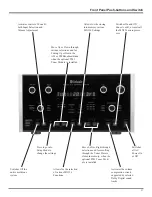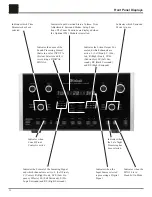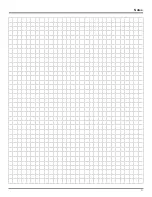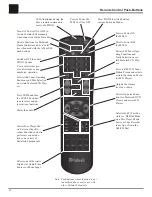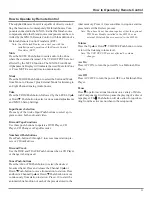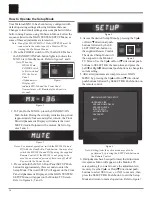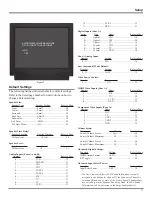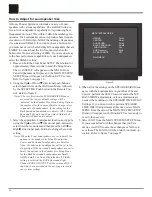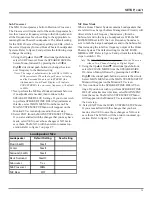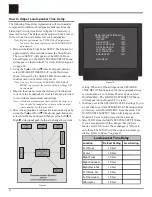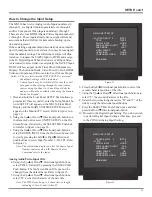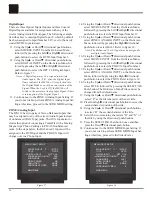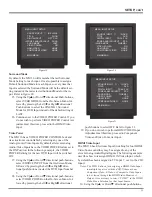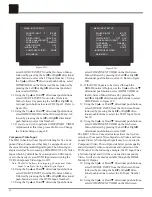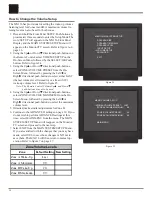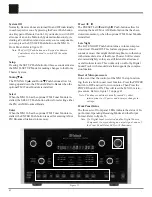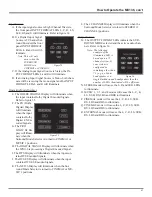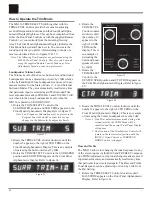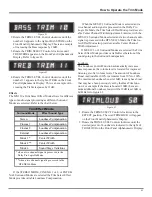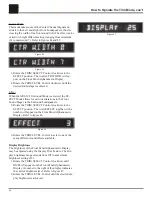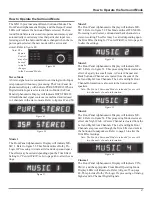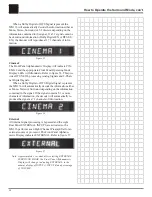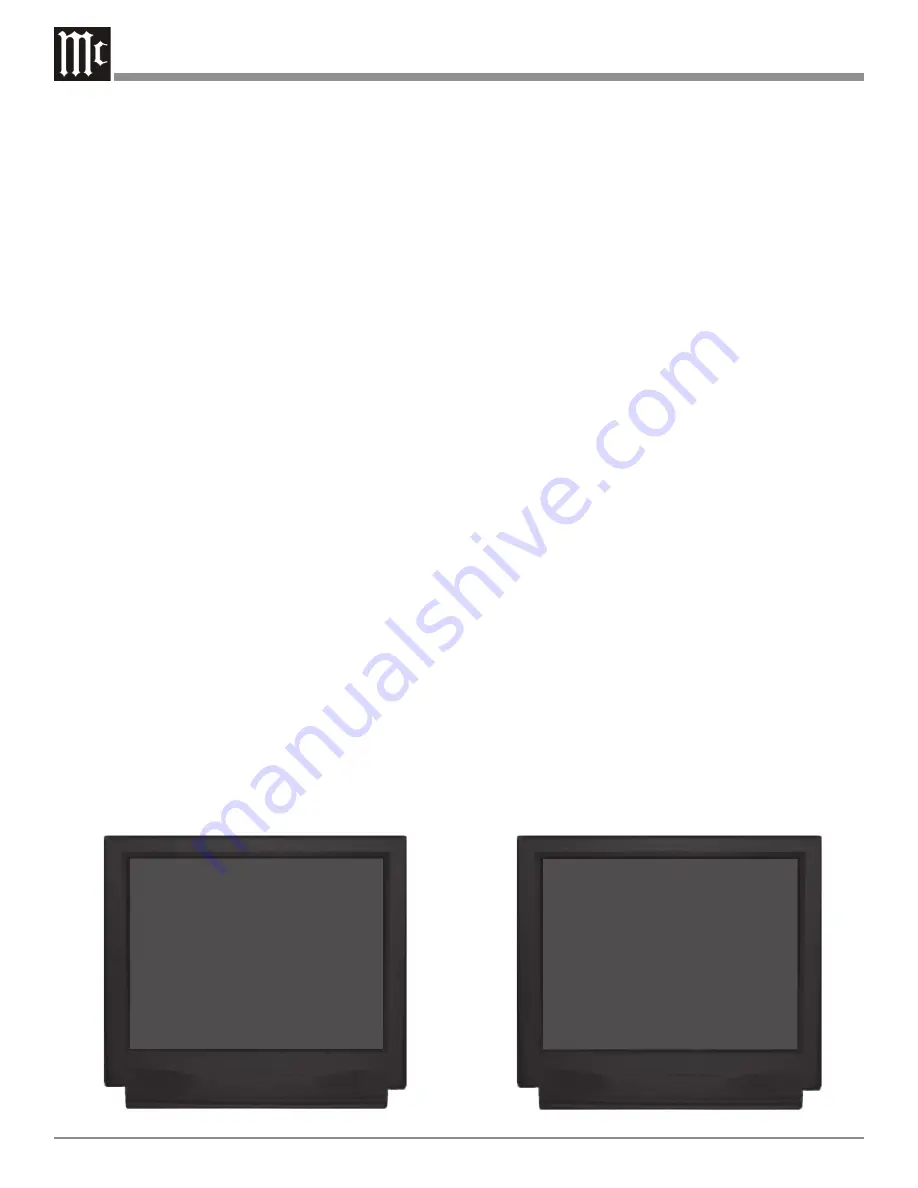
34
Digital Input
There are three Optical Digital Inputs and three Coaxial
Digital Inputs available for assignment with any of the
twelve Analog Audio/Video Inputs. The following example
describes how to reassign Digital Input C, which by default
has been assigned to Input Number 8 LV, over to the newly
created DVD2 Input instead.
11. Using the Up
or Down
directional push-buttons,
select SOURCE INPUT from the On-Screen Menu,
followed by pressing the Left or Right directional
push-buttons to select the DVD2 Input Number 5.
12. Using the Up
or Down
directional push-buttons,
select DIGITAL INPUT on the On-Screen Menu, fol-
lowed by pressing the Left or Right directional
push-buttons to select the OPT C LK Digital Input.
Refer to figure 17.
Notes: A Digital Input may be assigned to multiple
Audio Inputs. The “LK” after the Digital Input
Name indicates the MX136 will stay locked into
the Digital Mode even with an interruption of the
Signal. When the Lock is Off, the MX136 will
switch to the associate Analog Input Signal if there
is interruption of the Digital Signal.
13. Continue next to the ZONE A Analog Input Setting. If
you do not wish to perform ZONE A Analog Input Set-
ting at this time, proceed to the SURR MODE setting.
ZONE A Analog Input
The MX136 has two pairs of Stereo Balanced Inputs that
may be assigned to any of the eleven Audio Inputs instead
of unbalanced (RCA Type) jacks. The AUX Input also in-
cludes the option of connecting a Turntable with a Moving
Magnet type Phono Cartridge to PH/AUX unbalanced
jacks. In the steps below, the BALanced 1 Inputs will be
assigned to the DVD Input and the PH/AUX Input will
change over to a Phono Input.
14. Using the Up
or Down
directional push-buttons,
select SOURCE INPUT from the On-Screen Menu,
followed by pressing the Left or Right directional
push-buttons to select the DVD Input Number 11.
15. Using the Up
or Down
directional push-buttons,
select ZONE A ANALOG INPUT on the On-Screen
Menu, followed by pressing the Right directional
push-button to select BAL1. Refer to figure 18.
Note: The BALanced (1 or 2) Input may be assigned to
multiple Audio Inputs.
16. Using the Up
or Down
directional push-buttons,
select SOURCE INPUT from the On-Screen Menu,
followed by pressing the Left or Right directional
push-buttons to select the PH/AUX Input Number 1.
17. Using the Up
or Down
directional push-buttons,
select ZONE A ANALOG INPUT on the On-Screen
Menu, followed by pressing the Right directional
push-button to select the PHON. Refer to figure 19.
18. Using the Up
or Down
directional push-buttons,
select TITLE, followed by pressing the SELECT/OK
Push-button. The On-Screen Menu Title can now be
changed from the default name.
19. Using the Up
or Down
directional push-buttons,
select “P” as the first character of the new title.
20. Press the Right directional push-button to select the
second character position of the title.
21. Using the Up
or Down
directional push-buttons
to select “H” the second character of the title.
22. Select the two remaining characters “O” and “N” of
the title by using the directional push-buttons.
23. Press the SELECT/OK Push-button once and then
press the Down
directional push-button.
24. Continue next to the SURR MODE Input Setting. If
you do not wish to perform SURR MODE Input Set-
ting at this time, proceed to the Video Power.
Figure 17
MENU: INPUT SETUP
SOURCE INPUT
5
-
IR-TP2
TITLE
DVD2
Æ
DIGITAL INPUT
OPT C LK
ZONE A ANALOG INPUT
RCA
SURR MODE
LAST
VIDEO POWER
ON
HDMI VIDEO
NONE
COMPONENT VIDEO
NONE
MAIN MENU
Figure 18
MENU: INPUT SETUP
SOURCE INPUT
11 -
IR-DVD
TITLE
DVD1
DIGITAL INPUT
OPT C LK
Æ
ZONE A ANALOG INPUT
BAL1
SURR MODE
LAST
VIDEO POWER
ON
HDMI VIDEO
NONE
COMPONENT VIDEO
5
MAIN MENU
Содержание MX136
Страница 23: ...23 Notes ...