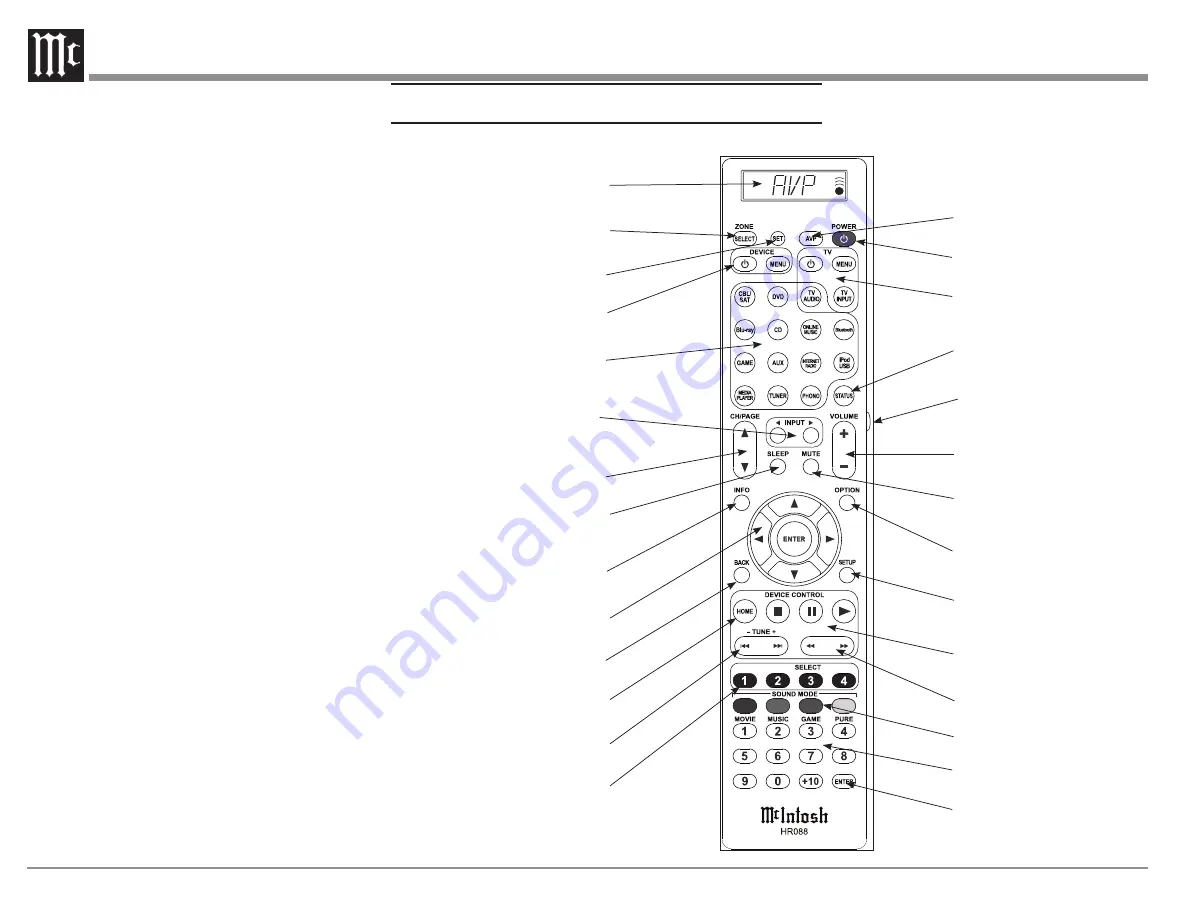
26
Description of Remote Control Buttons
QUICK
1
2
4
3
5
6
7
8
9
10
11
12
13
14
15
16
18
17
19
20
21
22
23
24
25
26
27
28
Firmware
Setup Menu>General>Firmware
The MX123 A/V Processor can be setup to
automatically download and install new firmware to
make sure the unit has the latest updates. Updates
can also be shutoff or manually performed. Options
for this menu are:
Check Update
will check for any available newer
update. Use the BACK button on the Remote
Control or the RETURN button to return to the
previous menu.
Auto-Update
can be turned On or Off. When On,
new updates are downloaded and installed when the
MX123 is in standby mode. The change Time Zone
button allows you to set the proper time zone for
where your unit resides.
Allow Update
tells the MX123 whether updates are
allowed. When set to Off all the other menu options
for the Firmware menu will be greyed out. To have
access to update options select On.
Upgrade Notifications
can be set to On (default)
or Off. When enabled, the MX123 will display an
upgrade message upon powering on if a firmware
upgrade is available. The notification will be
displayed for about 40 seconds. If you do not wish
to see these notifications, select Off for this option.
Add New Feature
will check to see if new features
are available and provide you with the option of
upgrading if available.
NEVER TURN OFF THE MX123 WHILE
UPDATES ARE BEING INSTALLED.
If a message appears that an update or an upgrade
failed, hold the red STANDBY ON button for more
than 5 seconds or remove and re-insert the power
cord. After about 1 minute, “Please wait” appears
on the display and update restarts. If the error
continues, please check the network environment.

























