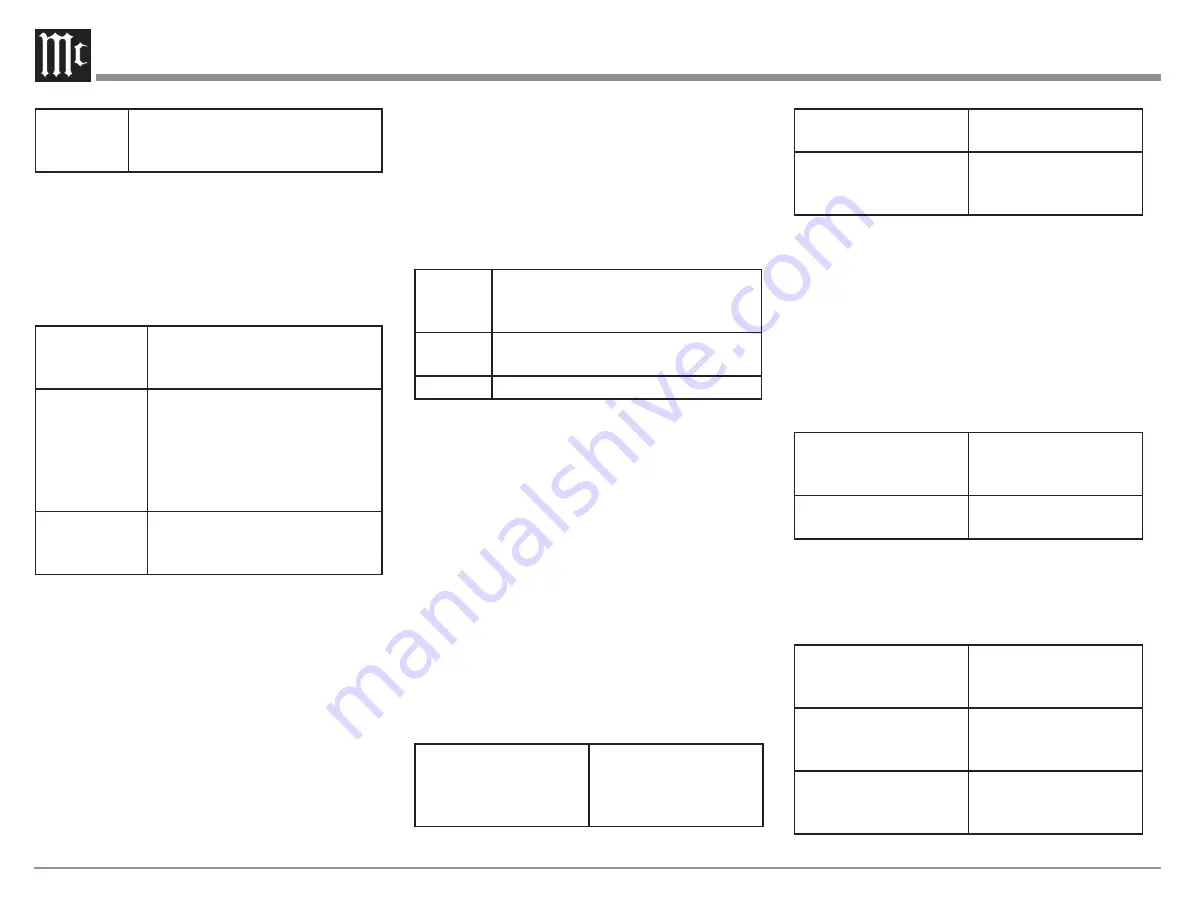
22
Monitor 2
A TV connected to the HDMI
MONITOR 2 connector is always
used
Video Mode
Setup Menu>Video>Output Settings>
Video
Mode
Video Mode
configures the processing method to
match the type of video content. Options are:
Auto (Default) Process video automatically
based on the HDMI content
information
Game
Always process video for
game content. Minimize the
video delay when the video is
delayed compared to the button
operations on the controller of
the game console
Movie
Perform image processing that is
suitable for contents other than
games
If Video Mode is set to Auto, the mode is switched
according to the Input contents.
Video Conversion
Setup Menu>Video>Output Settings>Video
Conversion
Video Conversion enables the conversion of non-
HDMI sources to the HDMI Output. Video signals
will be converted to the proper monitor Output
format.
Options are On and Off. Off will disable Video
Conversion. If disabled, on-screen graphics, such as
the volume bar, may not be displayed over the video
signal.
When Video Conversion is enabled (On), the
following settings are available:
i/p Scaler
sets the video Input signal to be subjected
to i/p Scaler processing. i/p Scaler will convert the
resolution of the Input video signal to the value set
in Resolution (see Resolution below). i/p Scaler
options are:
Analog
Use i/p (interlace-to-progressive)
scaler function for analog video
signals
Analog
& HDMI
Use i/p Scaler function for analog and
HDMI video signal
Off
Do not use i/p Scaler function
If i/p Scaler is enabled the following options for
these settings will be available:
Resolution
can be set to Auto which will
automatically select the resolution based on the
attached monitor’s capabilities. The following
resolutions can be manually selected: 480p/576p,
1080i, 720p, 1080p, 1080p:24Hz, and 4K. These
settings can be set for analog resolution and HDMI
resolution independently.
Sharpness
can be turned On and Off. Off is the
default. The video enhancer sharpness feature
provides image edge contouring which is optimized
for converting lower resolution standard definition
video to 4K.
Progressive Mode
sets an appropriate progressive
conversion mode for the source video signal.
Options are:
Auto (Default)
The video signal is
automatically detected
and the appropriate
mode is set
Video
Mode suitable for video
playback
Video and Film
Mode suitable for video
and 30-frame film
material playback
Aspect Ratio
can be set for the default 16:9 Output
or 4:3 Output with black bars on the sides of a 16:9
screeen (except for 480p/576p Output). Aspect
Ratio is expressed in terms of width:height.
Analog Video Out
Setup Menu>Video>Video Out
Analog Video Out allows you to select which
zone receives video and component video Output.
Options are:
Component Video
Output
Main Zone
Zone2
Zone3
Video Output
Main Zone
Zone3
On Screen Display
Setup Menu>Video>On Screen Display
On Screen Display preferences can be selected as
follows:
Volume- display of
volume level
Bottom (default)
Top
Off
Info- temporarily
displays status of Input
source when switched
On (default)
Off
Now Playing- on-screen
display for Online
Music Source
Always on (default)
Auto Off- show for 30
seconds





























