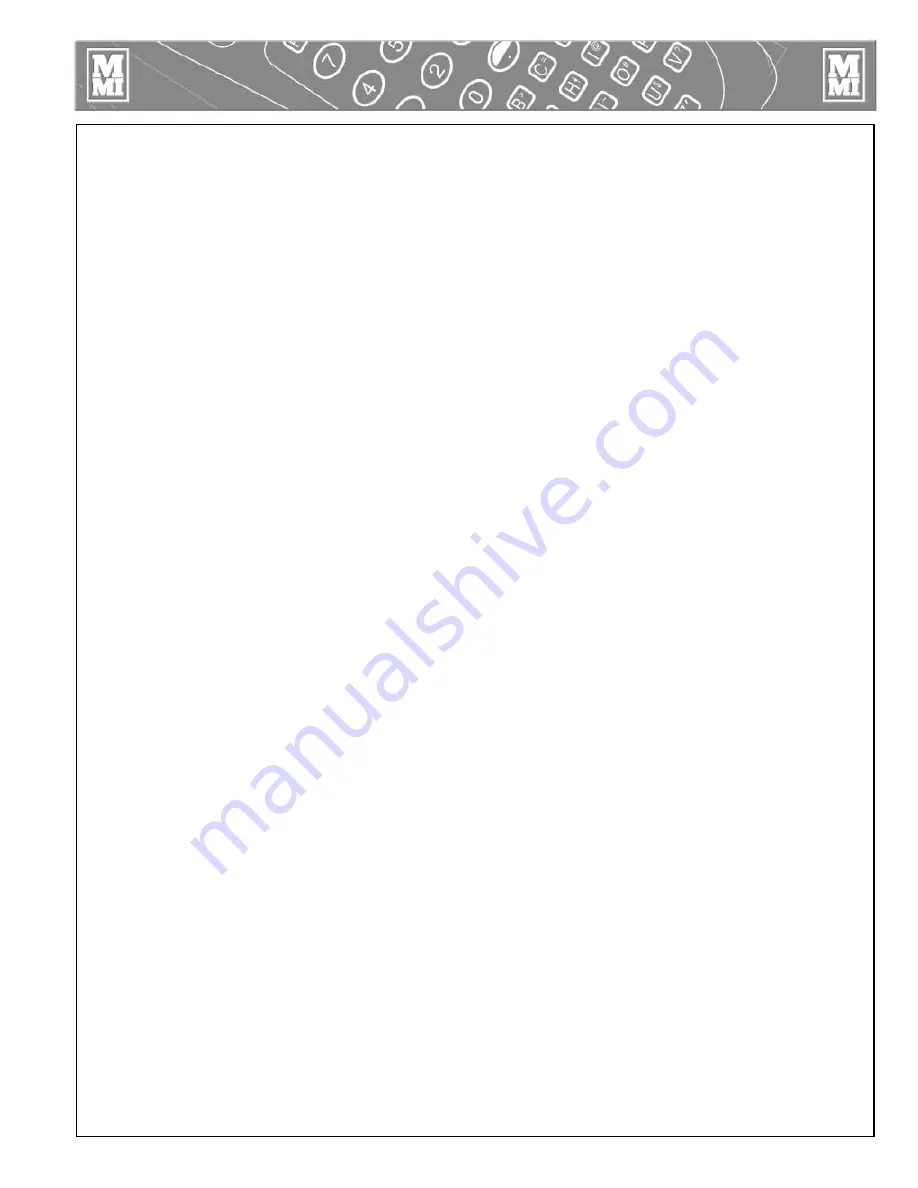
5 - 13
6. Print Many - print a selected group of report files (*.JRP). To select a group of files,
hold down the CTRL key and click the files you want to print one at a time. To
select a range of files, click the first file you want to print, then hold down the SHIFT
key and click on the last file you want to print. To select all files in the current
folder, hold down CTRL and press A. Selected files are shown in reverse-video or
white letters on blue background on most PC's.
7. Convert report files downloaded by the DataLogger™ Companion Program or MMI
Joint Report Manager to the new JRP file format.
8. Send - attach joint report file(s) to e-mail for transmission.
9. Keeps a list of 4 most recently opened report files.
10. Exit program.
Settings Menu
1. Change unit of measurements: psi, bar, and Kg/cm2.
2. Change date display format: US (MM/DD/YY) and others (DD/MM/YY).
3. Change serial port for download: COM1, COM2, COM3, or COM4.
4. Location - change the report storage location from the default 'C:\My Reports\" to
any sub-folder on any drive accessible by the computer.
View Menu
1. Show or hide the Toolbar.
2. Show or hide the Status Bar.
Front-end Search Range
This feature is to help graph the front-end plot and open/close plot more accurately in
case logging was not turned off before removing pipe from the carriage. Because the
program cannot tell the difference between an "open/close to remove heater" from an
"open/close to remove fused pipe", the program cannot produce the correct front-end
plot if logging is not turned off as intended. As a remedy, you can specify in
percentage a range you want the program to start searching for the open/close point.
The range is between 5% to 100% in 5% increments. For example, if by looking at the
summary plot you estimate the open/close point occurred in the first 30% of the entire
plot, then specifying 30% will tell the program to ignore all pressure fluctuations
beyond the first 30%. This setting remains for subsequent joint reports until you change
it or restarts the program.
Getting Help
At anytime you need help, click on the help menu for online instructions. Or, click on
the context sensitive help icon to activate the special context sensitive help cursor. Then
using that cursor, you may click on any of the toolbar icons to get help on it.
TX01920-5-2-01
Downloading Joint Reports
Содержание DataLogger
Страница 1: ...Manual DL3601 Revision B 11 02 Fusion Joint DataLogger Operator s Manual...
Страница 39: ......
























