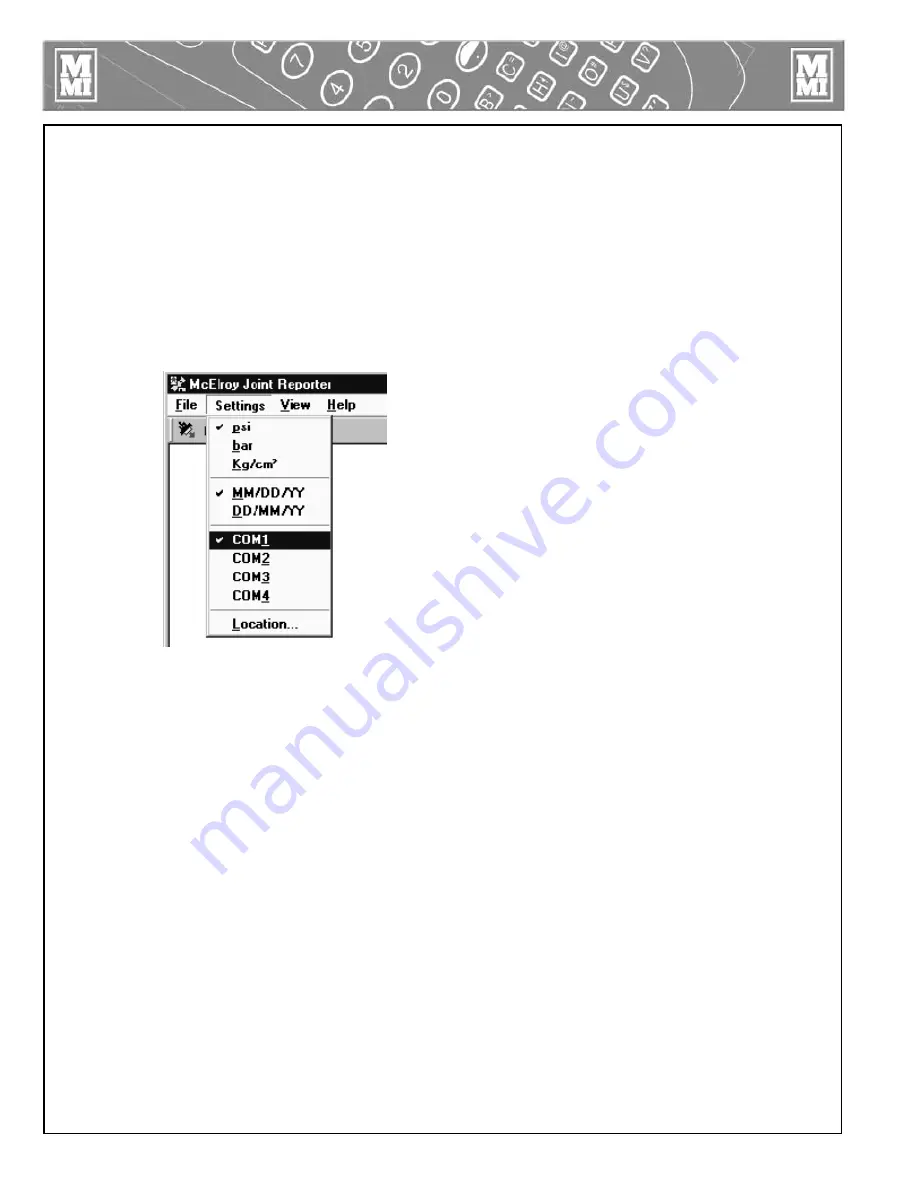
5 - 12
Download Joint Reports
To download joint reports, connect the download cable between the Couch™ or
DataLogger™ and a PC serial port.
On the Coach™ or DataLogger™, go to the report menu and press 4 to begin
uploading report to the PC. At the PC, select Download… from the File menu or
click on the download icon on the tool bar. Once communication is established, the
download process is automatic, and the PC will inform you when the download is
completed.
If you need to change COM port setting on your PC, click Settings on the menu bar,
and select the appropriate COM port:
Once downloaded, you may open individual report files for viewing and printing.
Only one file can be opened for viewing at a time, but multiple files can be selected
for printing.
Features of the McElroy Joint Reporter
File Menu
1. Download joint reports from DataLogger™ and Coach™ systems. Individual reports
are saved in individual joint report files with an extension ".JRP". Each download is
organized in a folder under the default main folder "C:\My Reports\".
2. Open a joint report file (with the file extension ".JRP") for on screen viewing and
printing.
3. Print the currently displayed joint report.
4. Print Preview the currently displayed joint report before printing.
5. Print Setup - change the printer settings (to a different printer, etc) before printing.
Downloading Joint Reports
PH01996-12--15-00
Содержание DataLogger
Страница 1: ...Manual DL3601 Revision B 11 02 Fusion Joint DataLogger Operator s Manual...
Страница 39: ......











































