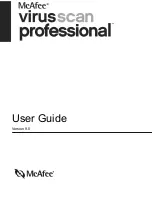User Guide
9
Testing VirusScan
Testing VirusScan
Before initial use of VirusScan, it’s a good idea to test your installation. Use the
following steps to separately test the ActiveShield and Scan features.
Testing ActiveShield
To test ActiveShield:
1
Go to
http://www.eicar.com/
in your web browser.
2
Click the
The AntiVirus testfile eicar.com
link.
3
Scroll to the bottom of the page. Under
Download
, you will see four links.
4
Click
eicar.com
.
If ActiveShield is working properly, it detects the eicar.com file immediately after
you click the link. You can try to delete or quarantine infected files to see how
ActiveShield handles viruses. See
If ActiveShield finds a virus
on page 22
for details.
Testing Scan
Before you can test Scan, you must disable ActiveShield to prevent it from
detecting the infected files before Scan does, then download the test files.
To download the test files:
1
Disable ActiveShield: Right-click the McAfee icon, point to
VirusScan
, then
click
Disable
.
2
Download the EICAR test files from the EICAR web site:
a
Go to
http://www.eicar.com/
.
b
Click the
The AntiVirus testfile eicar.com
link.
c
Scroll to the bottom of the page. Under
Download
, you will see these links:
eicar.com
contains a line of text that VirusScan will detect as a virus.
eicar.com.txt
(optional) is the same file, but with a different file name, for
those users who have difficulty downloading the first link. Simply
rename the file “eicar.com” after you download it.
eicar_com.zip
is a copy of the test virus inside a .
ZIP
compressed file (a
WinZip
™
file archive).
eicarcom2.zip
is a copy of the test virus inside a .
ZIP
compressed file,
which itself is inside a .
ZIP
compressed file.