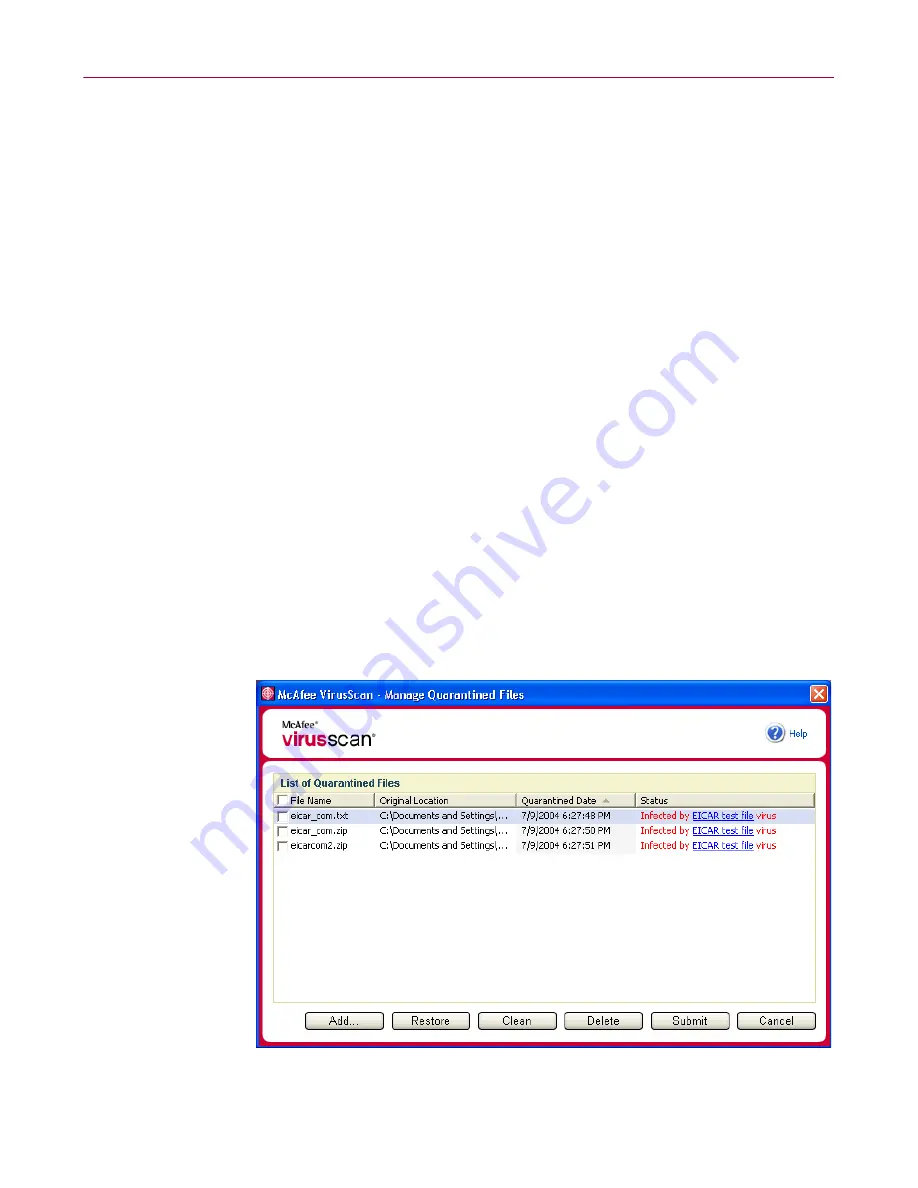
User Guide
31
Managing quarantined files
4
If Scan cannot clean or quarantine the file, you can do either of the following:
Click
Delete
to remove the file.
Click
Cancel
to close the dialog box without taking any further action.
If Scan cannot clean or delete the detected file, consult the Virus Information
Library at
http://us.mcafee.com/virusInfo/default.asp
for instructions on
manually deleting the file.
If a detected file prevents you from using your Internet connection or from using
your computer at all, try using a Rescue Disk to start your computer. The Rescue
Disk, in many cases, can start a computer if a detected file disables it. See “Creating
a Rescue Disk” in the online help for details.
For more help, consult McAfee Customer Support at
http://www.mcafeehelp.com/
.
Managing quarantined files
The Quarantine feature encrypts and temporarily isolates infected and suspicious
files in the quarantine directory until an appropriate action can be taken. Once
cleaned, a quarantined file can then be restored to its original location.
To manage a quarantined file:
1
Right-click the McAfee icon, point to
VirusScan
, then click
Manage Quarantined
Files
.
A list of quarantined files appears (
Figure 2-11
).
Figure 2-11. Manage Quarantined Files
















































