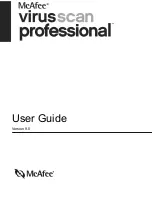Getting Started
10
McAfee
®
VirusScan
®
Professional Edition software version 9.0
d
Click each link to download its file. For each one, a
File Download
dialog
box appears.
e
Click
Save
, click the
Create New Folder
button, then rename the folder
VSO
Scan Folder
.
f
Double-click
VSO Scan Folder
, then click
Save
again in each
Save As
dialog
box.
3
When you are finished downloading the files, close Internet Explorer.
4
Enable ActiveShield: Right-click the McAfee icon, point to
VirusScan
, then
click
Enable
.
To test Scan:
1
Right-click the McAfee icon, point to
VirusScan
, then click
Scan for Viruses
.
2
Using the directory tree in the left pane of the dialog box, go to the
VSO Scan
Folder
where you saved the files:
a
Click the
+
sign next to the C drive icon.
b
Click the
VSO Scan Folder
to highlight it (do not click the
+
sign next to it).
This tells Scan to check only that folder for viruses. You can also put the
files in random locations on your hard drive for a more convincing
demonstration of Scan’s abilities.
3
In the
Scan Options
area of the
Scan for Viruses
dialog box, ensure that all
options are selected.
4
Click
Scan
on the lower right of the dialog box.
VirusScan scans the
VSO Scan Folder
. The EICAR test files that you saved to
that folder appear in the
List of Detected Files
. If so, Scan is working properly.
You can try to delete or quarantine infected files to see how Scan handles viruses.
See
If Scan finds a virus or potentially unwanted program
on page 30
for details.