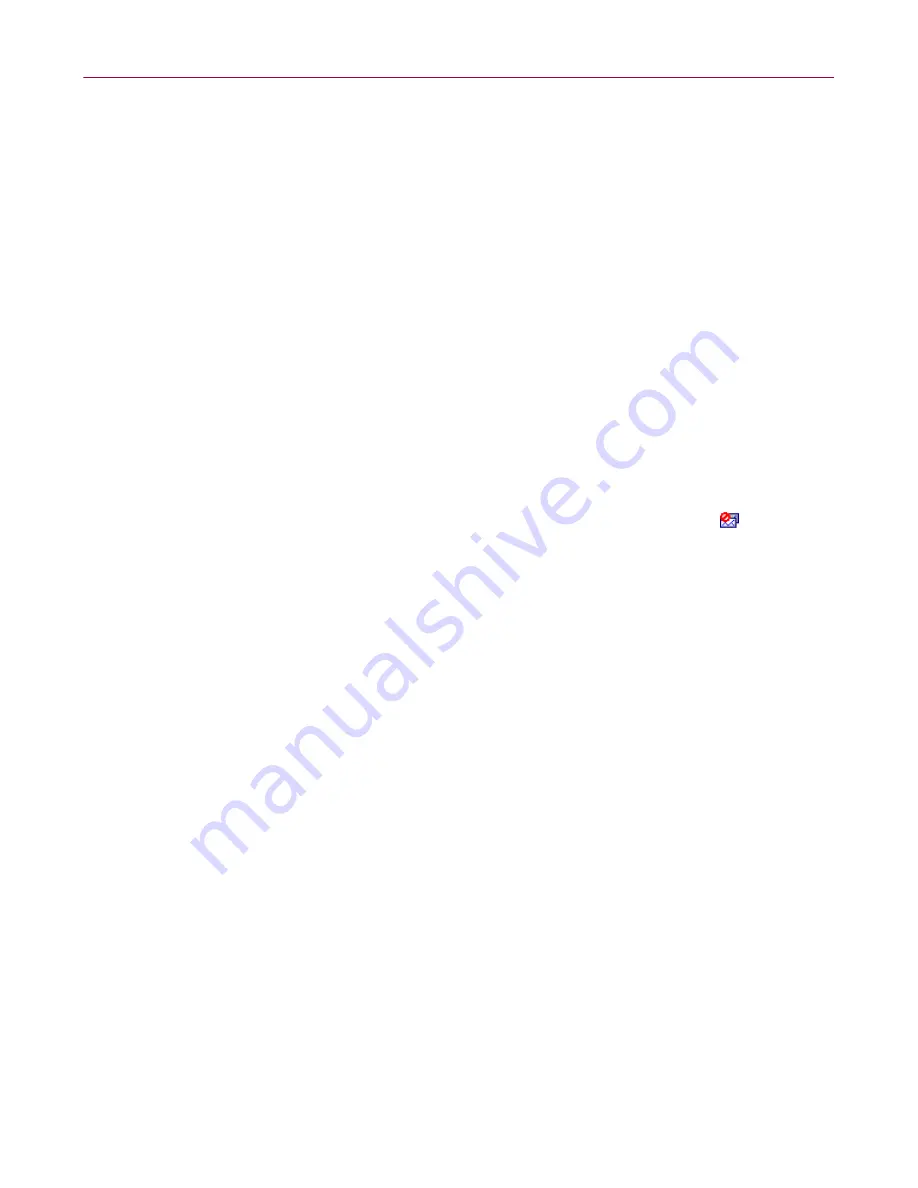
User Guide
39
Using McAfee SpamKiller
To change the setting for the automatic removal of blocked messages:
1
Click the
Settings
tab, then click the
Filtering Options
icon.
2
Select how SpamKiller handles spam messages:
Put spam in Blocked E-mail
—Spam messages are removed from your Inbox
and put in the SpamKiller Blocked E-mail folder.
Keep blocked e-mail for ____ days
—Blocked messages remain in the
Blocked E-mail folder for the duration you specify.
Tag spam and keep in inbox
—Spam messages remain in your Inbox, but the
subject line of the message includes “[spam]” or the tag you enter.
3
Click
OK
.
To delete a message manually:
1
View your blocked e-mail messages:
In SpamKiller, click the
Messages
tab, and then click the
Blocked E-mail
tab.
In your Microsoft Outlook or Outlook Express Inbox, click
to open the
Blocked E-mail page for that account.
The Blocked E-mail page appears.
2
Select a message to delete, then click
Delete this message
. A confirmation
dialog box appears.
3
Click
Yes
to delete the message.
Reporting spam to McAfee
You can report spam to McAfee for analysis used in creating filter updates.
To report spam to McAfee:
1
Click the
Messages
tab, then click the
Blocked E-mail
or
Accepted E-mail
tab.
The Blocked E-mail or Accepted E-mail page appears.
2
Select a message, then click
Report to McAfee
. A confirmation dialog box
appears.
3
Click
Yes
to automatically send the message to McAfee.






















