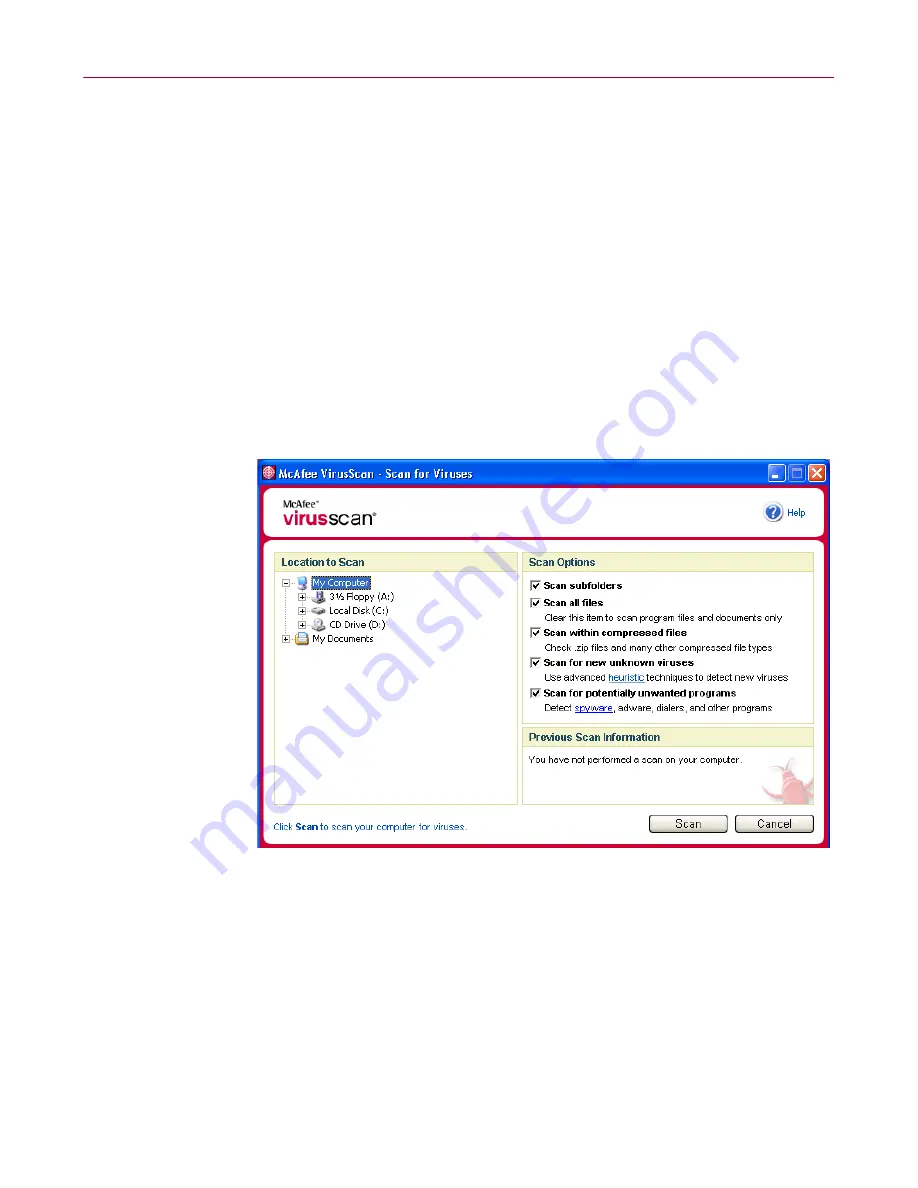
User Guide
25
Manually scanning your computer
Manually scanning your computer
The Scan feature lets you selectively search for viruses and potentially unwanted
programs on hard drives, floppy disks, and individual files and folders. When
Scan finds an infected file, it automatically tries to clean the file, unless it is a
potentially unwanted program. If Scan cannot clean the file, you can quarantine or
delete the file.
Manually scanning for viruses and potentially unwanted
programs
To scan your computer:
1
Right-click the McAfee icon, point to
VirusScan
, then click
Scan for Viruses
.
The
Scan for Viruses
dialog box opens (
Figure 2-7
).
2
Click the drive, folder, or file that you want to scan.
3
Select your
Scan Options
. By default, all of the
Scan Options
are pre-selected to
provide the most thorough scan possible (
Figure 2-7
):
Scan subfolders
— Use this option to scan files contained in your
subfolders. Deselect this checkbox to allow checking of only the files
visible when you open a folder or drive.
Figure 2-7. Scan for Viruses






























