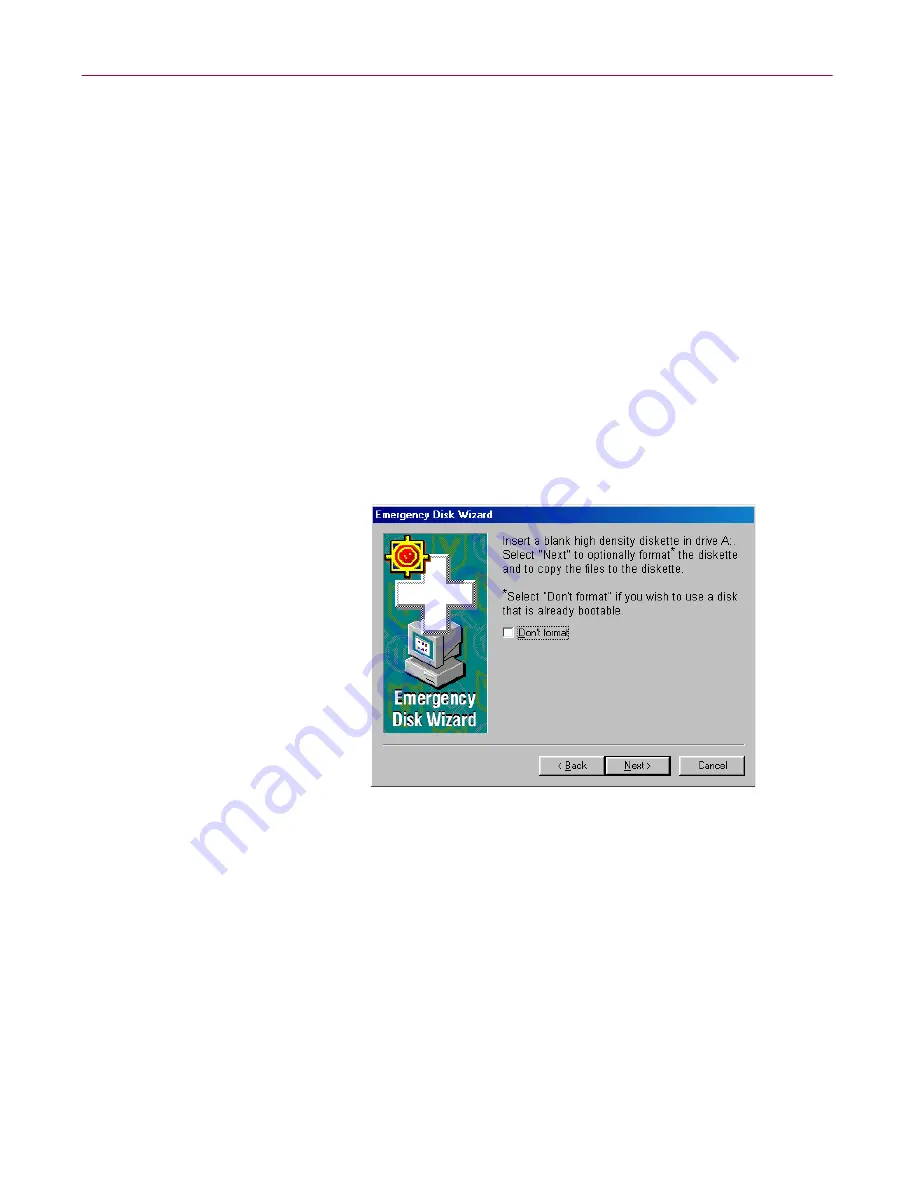
Installing VirusScan Software
50
McAfee VirusScan Anti-Virus Software
•
If you chose to format your disk with the NAI-OS, the wizard
displays an informational panel (see
Figure 2-16 on page 49
).
Follow these substeps to continue:
a. Insert an unlocked and unformatted 1.44MB floppy disk into
your floppy drive, then click
Next>
.
The Emergency Disk wizard will copy its files from a disk
image stored in the VirusScan program directory. As it does so,
it will display its progress in a wizard panel.
b. Click
Finish
to quit the wizard when it has created your disk.
Next, remove the disk from your floppy drive, lock it, label it
McAfee
Emergency Boot Disk
and store it in a safe place.
•
If you chose to format your disk with Windows system files, the
wizard displays a panel that lets you choose whether to format your
floppy disk (
Figure 2-17
).
Figure 2-17. Third Emergency Disk panel
Your choices are:
•
If you have a
virus-free,
formatted floppy disk that contains only
DOS or Windows system files, insert it into your floppy drive. Next,
select the
Don’t Format
checkbox, then click
Next>
to continue.
This tells the Emergency Disk wizard to copy only the VirusScan
software Command Line component the emergency .DAT files, and
support files to the floppy disk. Skip to
Step 3 on page 51
to
continue.
Содержание VIRUSSCAN 4.5 -
Страница 1: ...McAfee VirusScan Administrator s Guide Version 4 5...
Страница 32: ...About VirusScan Software 32 McAfee VirusScan Anti Virus Software...
Страница 96: ...Removing Infections From Your System 96 McAfee VirusScan Anti Virus Software...
Страница 132: ...Updating and Upgrading VirusScan Software 132 McAfee VirusScan Anti Virus Software...
Страница 170: ...Using VirusScan Command line Options 170 McAfee VirusScan Anti Virus Software...






























