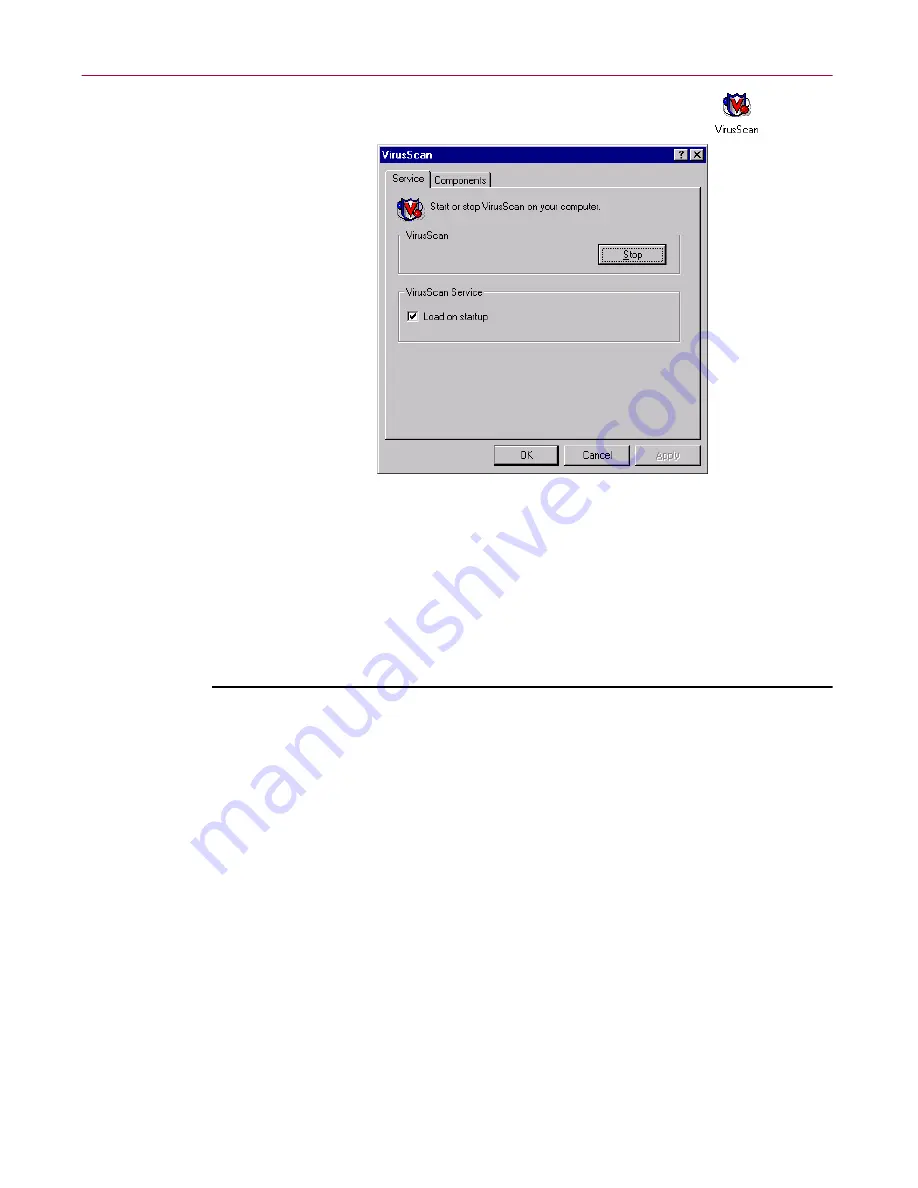
Using VirusScan Administrative Utilities
134
McAfee VirusScan Anti-Virus Software
2. Locate and double-click the VirusScan control panel icon
to open
the control panel itself.
Figure A-1. VirusScan control panel - Service page
Choosing VirusScan control panel options
The control panel consists of two tabbed property pages that set out its
options.
To choose your options, follow these steps:
1. Open the control panel, then click the Service tab.
2. To stop all active VirusScan components, click
Stop
.
If all VirusScan components that normally load into memory—the
Console and the VShield scanner, normally—are inactive, this button
will read
Start
. Click it to reload inactive VirusScan components.
You can also restart the VirusScan application and the Console
individually from the Windows
Start
menu.
3. Select the
Load on startup
checkbox in the VirusScan Service area to
start the VirusScan management service (AVSYNMGR.EXE) as soon as
you start your computer.
The management service oversees all communications between
VirusScan program components, determines which components must
load to accomplish program tasks, and allows you to start or stop all
program components at once.
Содержание VIRUSSCAN 4.5 -
Страница 1: ...McAfee VirusScan Administrator s Guide Version 4 5...
Страница 32: ...About VirusScan Software 32 McAfee VirusScan Anti Virus Software...
Страница 96: ...Removing Infections From Your System 96 McAfee VirusScan Anti Virus Software...
Страница 132: ...Updating and Upgrading VirusScan Software 132 McAfee VirusScan Anti Virus Software...
Страница 170: ...Using VirusScan Command line Options 170 McAfee VirusScan Anti Virus Software...






























