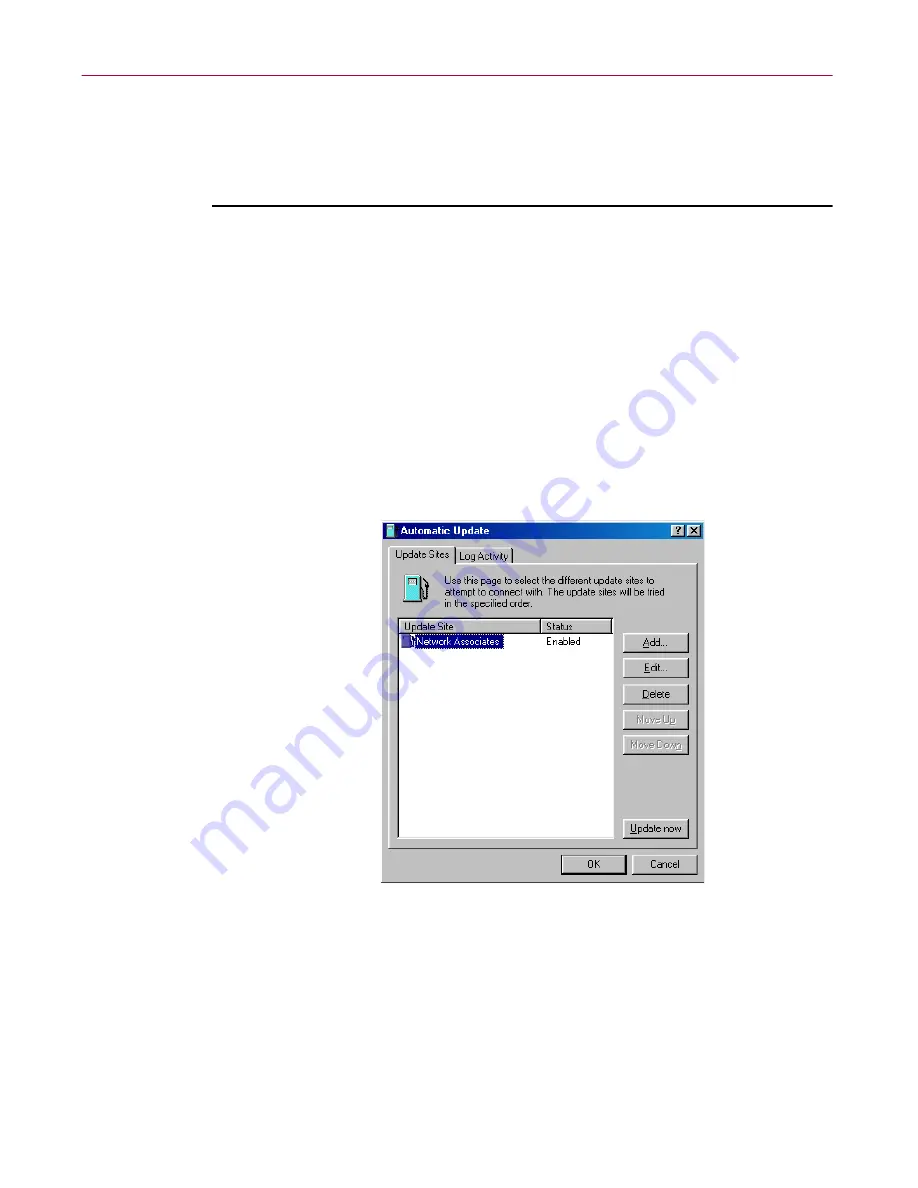
Updating and Upgrading VirusScan Software
110
McAfee VirusScan Anti-Virus Software
Property pages in the Automatic Update Properties dialog box control the
options for your update task. You can click each tab in turn to configure this
task.
To display the Automatic Update dialog box, follow these steps:
1. Double-click the
AutoUpdate
task in the Console task list to open its
Task Properties dialog box (see
Figure 6-4 on page 203
of the
VirusScan
User’s Guide
).
To learn how to set a password for this task, see
“Working with the
AutoUpgrade and AutoUpdate tasks” on page 203
of the
VirusScan
User’s Guide
. To learn how to set a schedule for the task, see
“Enabling
tasks” on page 208
of the
User’s Guide
.
2. Click
Configure
.
The Automatic Update dialog box appears with the Update Sites
property page selected (see
Figure 6-1 on page 110
).
Figure 6-1. Automatic Update dialog box - Update Sites page
Here, the AutoUpdate utility lists the sites from which it will download
new .DAT files. It also reports each site’s current status as Enabled or
Disabled. A site is enabled if you have selected the
Enabled
checkbox in
the Automatic Update Properties dialog box. A site is disabled if you
clear this checkbox. This designation does not change whether or not the
AutoUpdate utility can connect with the site.
Содержание VIRUSSCAN 4.5 -
Страница 1: ...McAfee VirusScan Administrator s Guide Version 4 5...
Страница 32: ...About VirusScan Software 32 McAfee VirusScan Anti Virus Software...
Страница 96: ...Removing Infections From Your System 96 McAfee VirusScan Anti Virus Software...
Страница 132: ...Updating and Upgrading VirusScan Software 132 McAfee VirusScan Anti Virus Software...
Страница 170: ...Using VirusScan Command line Options 170 McAfee VirusScan Anti Virus Software...






























