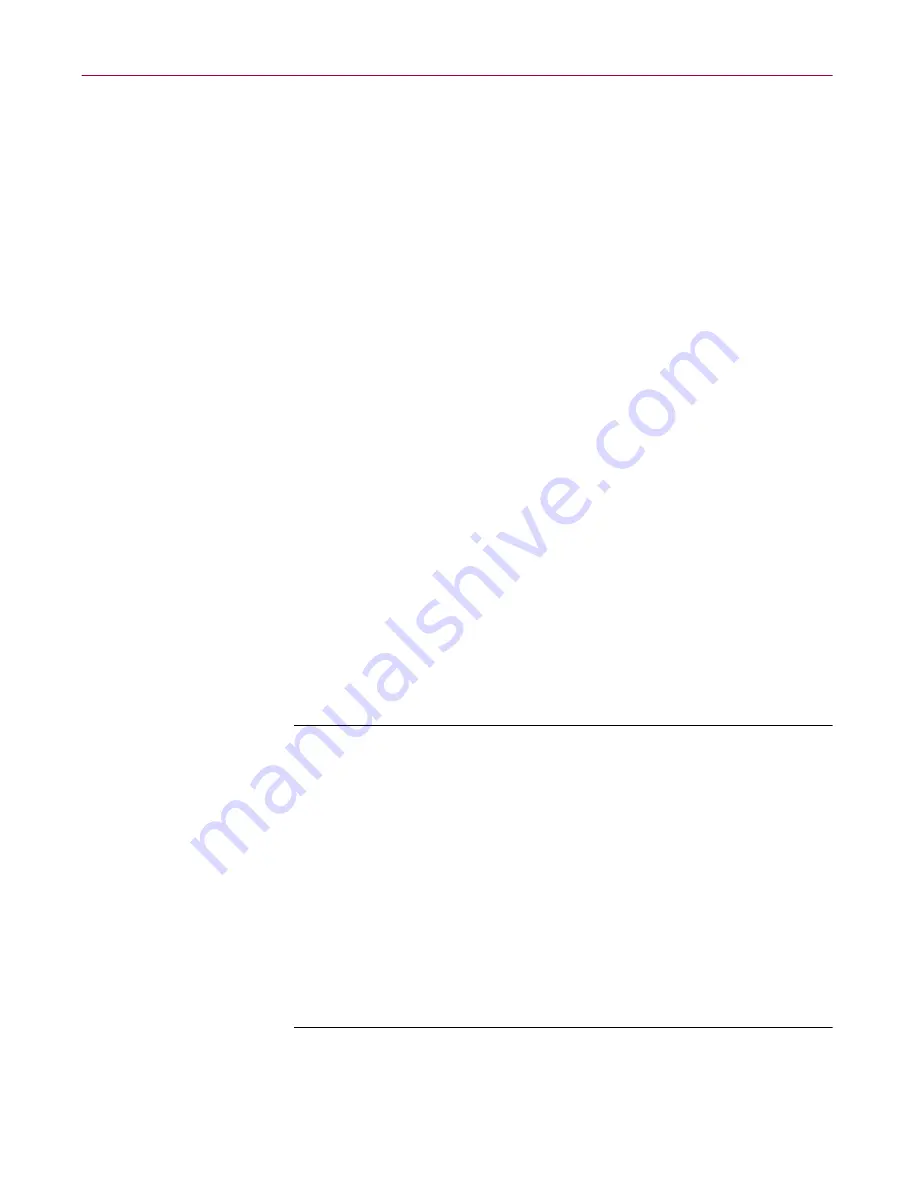
User’s Guide
125
Updating and Upgrading VirusScan Software
2. Select the
Enabled
checkbox to approve this site for the AutoUpgrade
utility’s use.
Clearing this checkbox preserves the options you’ve chosen, but causes
the utility to skip this site when it tries to download new .DAT files.
The AutoUpgrade utility will make a maximum of three connection
attempts for the site during each scheduled update operation. When it
does connect and download new program files, the utility also extracts
the files and installs them into the correct directory.
3. Specify which transfer method the utility must use to download new
files. Your choices are:
•
Copy from a local network computer
. Click this button to tell the
AutoUpgrade utility to use your standard network configuration to
look for new files on your local computer or on a computer
elsewhere on your network. Your network settings will govern how
the utility attempts the connection and how long it waits before it
stops the connection attempt.
Next, use Universal Naming Convention (UNC) notation to enter
the path to the computer that holds the new files you want to
download in the text box labeled Select a Computer and Directory.
You can also click
Browse
to locate the directory you want.
To use UNC notation, you must either use the same account you
used to log into your network, or specify a user name and password
to log into your network. To use the current account, select the
Use
Logged In Account
checkbox.
NOTE:
On Windows NT Workstation v4.0 and Windows 2000
Professional systems, selecting the
Use Logged In Account
checkbox has slightly different effects. If you’ve
scheduled
your
file update, the AutoUpgrade utility will use its own service
account to log on to the upgrade server and download new
files. If you click
Update now
, the AutoUpgrade utility will use
the same account you used to log on to your network to
connect to the upgrade server.
Either account must have administrative rights on your local
computer—or, in other words, be a part of the Local
Administrators group—to install new scan engine or any
program files that replace existing VirusScan services.
Содержание VIRUSSCAN 4.5 -
Страница 1: ...McAfee VirusScan Administrator s Guide Version 4 5...
Страница 32: ...About VirusScan Software 32 McAfee VirusScan Anti Virus Software...
Страница 96: ...Removing Infections From Your System 96 McAfee VirusScan Anti Virus Software...
Страница 132: ...Updating and Upgrading VirusScan Software 132 McAfee VirusScan Anti Virus Software...
Страница 170: ...Using VirusScan Command line Options 170 McAfee VirusScan Anti Virus Software...
















































