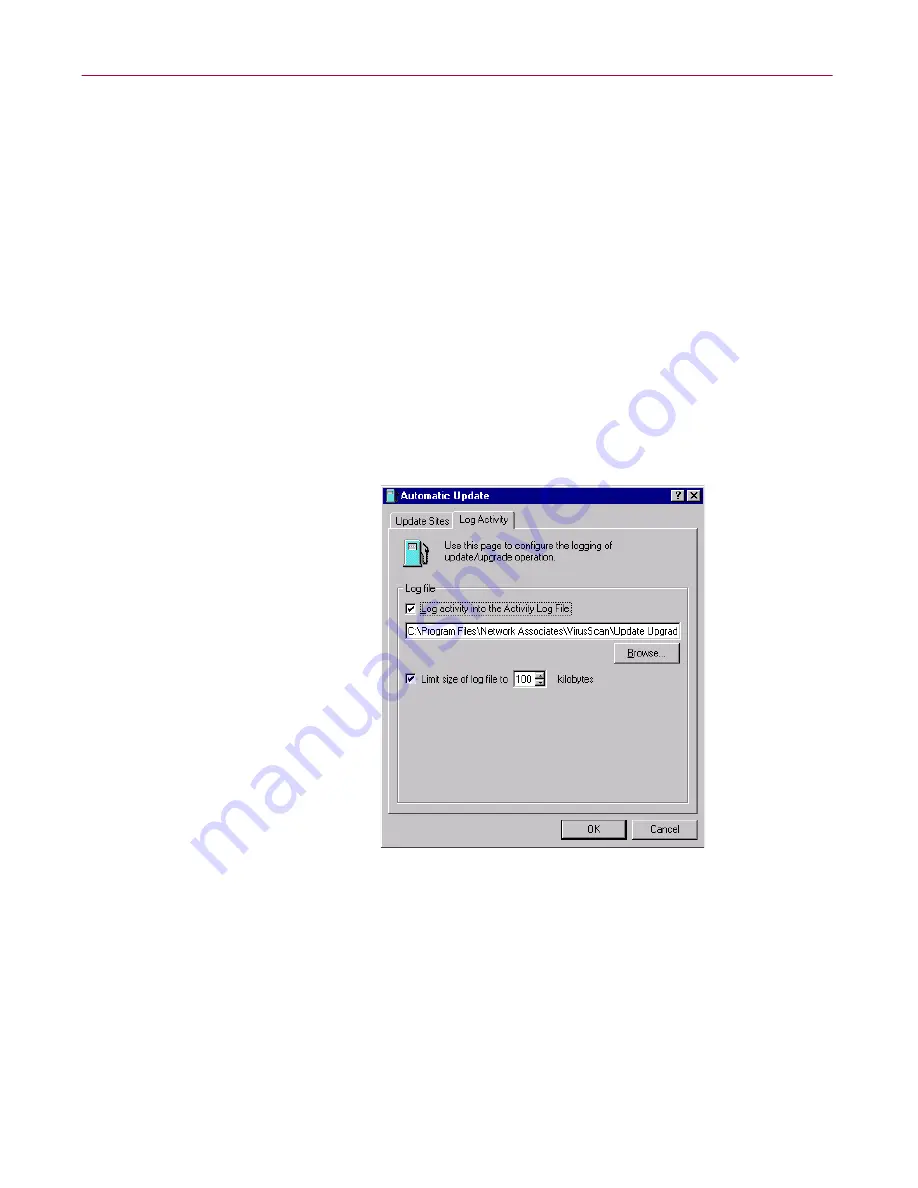
Updating and Upgrading VirusScan Software
112
McAfee VirusScan Anti-Virus Software
•
Update your files immediately from the sites listed in the update
list, using default configuration options or the options you chose for
this task. Click
Update now
.
To use this function, you must have configured enough of the
necessary options for the AutoUpdate utility to locate the listed site
and, if necessary, log on to it. See
“Configuring update options” on
page 113
to learn how to specify the options you need.
If AutoUpdate cannot connect to the listed site after three attempts,
or if it does not find new .DAT files, it will connect to each of the
other sites listed until it finds the most current .DAT files available.
If you have the
Force Update
option selected, AutoUpdate will
download any .DAT files it finds on the first site to which it can
connect successfully. See
“Configuring advanced update options”
on page 115
for more details.
4. Click the Log Activity tab to display the next property page (
Figure 6-3
).
Figure 6-3. Automatic Update dialog box - Log Activity page
5. Select the
Log activity into the Activity Log File
checkbox.
By default, the AutoUpdate utility records what happens during update
attempts and saves the record in the file UPDATE UPGRADE ACTIVITY
LOG.TXT in the VirusScan program directory whenever you stop the
task or when you shut your system down.
Содержание VIRUSSCAN 4.5 -
Страница 1: ...McAfee VirusScan Administrator s Guide Version 4 5...
Страница 32: ...About VirusScan Software 32 McAfee VirusScan Anti Virus Software...
Страница 96: ...Removing Infections From Your System 96 McAfee VirusScan Anti Virus Software...
Страница 132: ...Updating and Upgrading VirusScan Software 132 McAfee VirusScan Anti Virus Software...
Страница 170: ...Using VirusScan Command line Options 170 McAfee VirusScan Anti Virus Software...






























