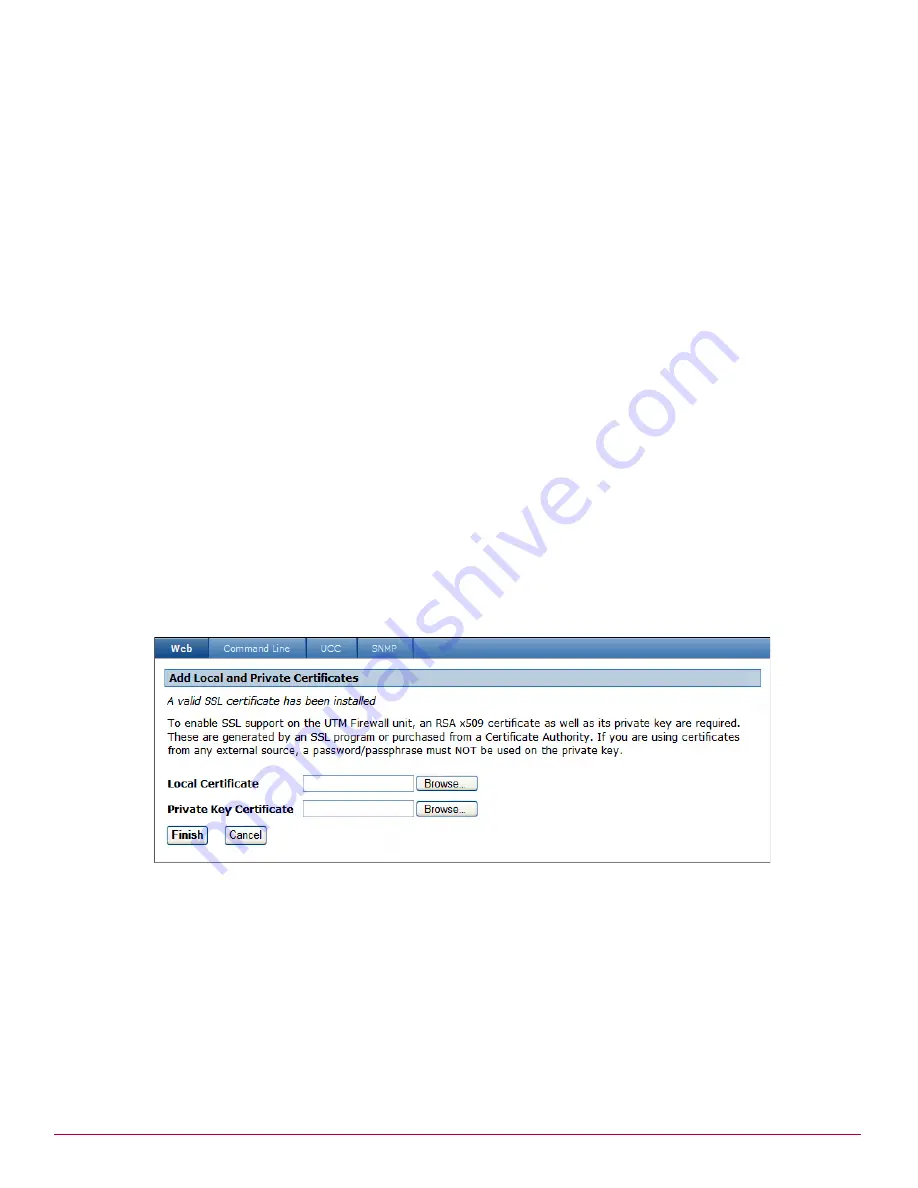
McAfee UTM Firewall 4.0.4 Administration Guide
345
System menu features
Management menu
7
Click Submit.
Re-enabling Management Console access
If Management Console access has been disabled on HTTP and HTTPS, perform the following procedure to
re-enable Web access. If you do not have Telnet or SSH access you will have to reset your UTM Firewall to
the factory default, and reconfigure your policies or restore a configuration backup.
To re-enable Management Console access:
1
Log into your UTM Firewall using Telnet or SSH.
2
Type
enableweb
and press Enter.
Management Console access is restored over all interface types. Be sure to update access control settings.
Certificates for HTTPS
As of version 3.1.4 of the firmware, a certificate for HTTPS (Secure HTTP) access is generated automatically
when the appliance is first booted. The certificate contains default information for country, city, and related
fields. It is enough to allow HTTPS access out-of-the-box, and it is relatively secure as no two UTM Firewall
appliances have the same certificate. However, it is strongly recommended that an appropriate site-specific
certificate either be uploaded or manually created at the earliest possible convenience. A proper certificate
enables remote clients to establish its authenticity upon connection using chain of trust, root-cert signed, or
site-specific fingerprint. If you have purchased or created SSL certificates for a Web server, you can upload
them to the appliance.
Uploading an SSL certificate
1
From the System menu, click Management, and the select the Web tab. The Web Management
configuration page appears.
2
Click Upload certificate. The Upload Certificate page appears (
Figure 351
).
Figure 351 Upload Certificate page
3
Click Browse to locate the Local Certificate (RSA x509 certificate) and its corresponding Private Key
Certificate.
4
Click Submit.
Creating an SSL certificate
Use this procedure to manually create or update a self-signed certificate on the UTM Firewall appliance. The
optional fields are used to create the distinguished name of the certificate. For best results, complete all
optional fields.
When you access the Management Console using HTTPS, your Web browser may give warnings about the
authenticity of the certificate since it has not been signed by a known Certificate Authority. For more
information, see
Uploading an SSL certificate
. Otherwise, if you want to import your certificate into the IE
browser, see
Installing your certificate in your browser
.
Содержание SG310
Страница 1: ...McAfee UTM Firewall Administration Guide version 4 0 4...
Страница 10: ...10 McAfee UTM Firewall 4 0 4 Administration Guide...
Страница 127: ...McAfee UTM Firewall 4 0 4 Administration Guide 127 Network Setup menu options DHCP Server Figure 130 DHCP Addresses page...
Страница 148: ...148 McAfee UTM Firewall 4 0 4 Administration Guide Network Setup menu options SIP...
Страница 238: ...238 McAfee UTM Firewall 4 0 4 Administration Guide Firewall menu options Antispam TrustedSource...
Страница 372: ...372 McAfee UTM Firewall 4 0 4 Administration Guide System menu features Advanced menu...
Страница 410: ...410 McAfee UTM Firewall 4 0 4 Administration Guide Index...
Страница 411: ......
Страница 412: ...700 2237A00...















































