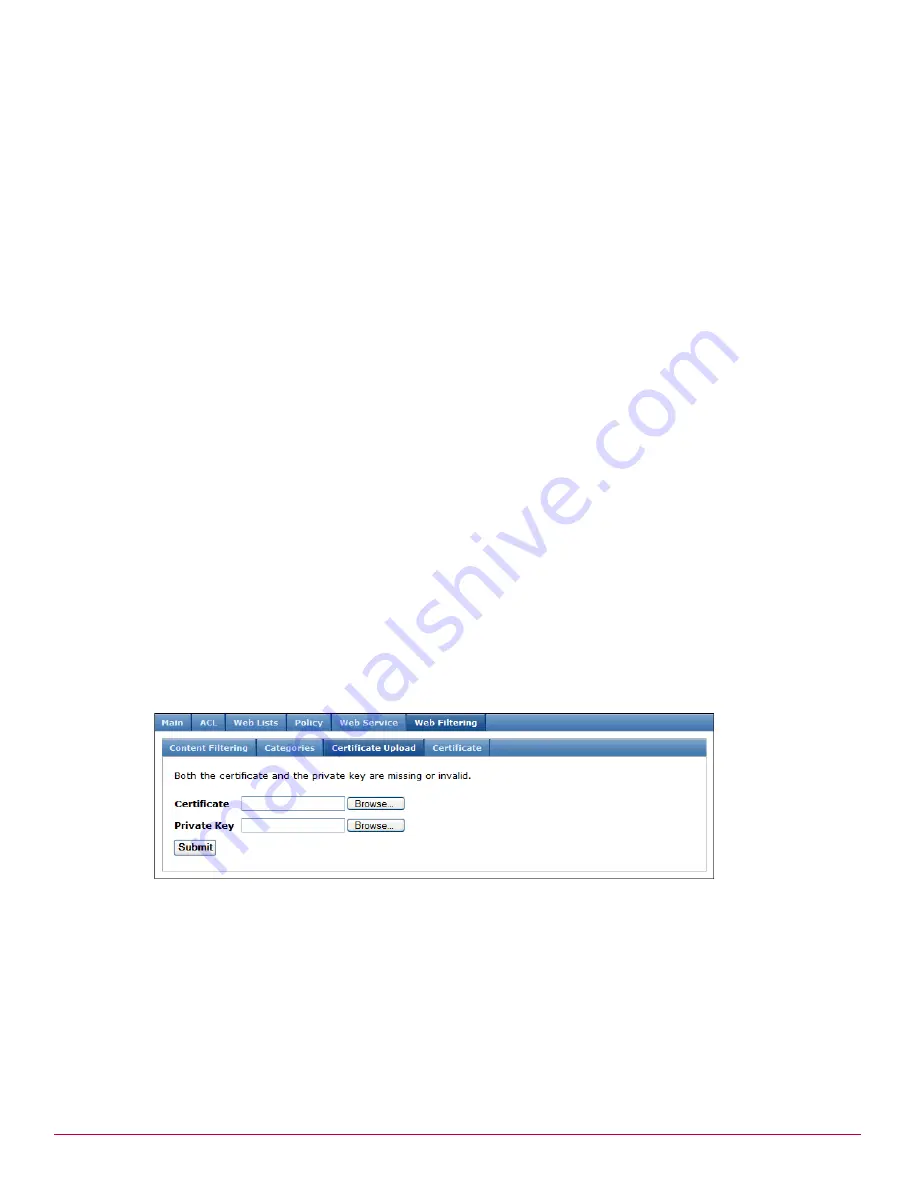
McAfee UTM Firewall 4.0.4 Administration Guide
219
Firewall menu options
Access control
4
[Optional] Clearing the Allow access to newly defined categories checkbox restricts access to the
categories you did not block when configuring content filtering. Selecting the checkbox allows access to
any categories added after content filtering is configured.
5
[Optional] To send user names to the McAfee Web Gateway reporting service, select the Identify users
by account checkbox. In order for this field to have any effect, the Require User Authentication
checkbox on the Main tab must be selected. For information, refer to
Enabling access control
. If you do
not identify users by account, the reports are based upon IP addresses.
Note:
If you want to bypass content filtering for a user, select the Bypass content filtering checkbox in the
user’s configuration (System > Users > Local Users tab). For more information, see
Creating a user
. There
are additional settings required to subject the user to other access controls.
6
[Recommended] To cache the content rating results for improved performance, select the Enable Cache
checkbox.
7
Click Submit.
Disabling McAfee Web Gateway content filtering
1
From the Firewall menu, select Access Control > Web Filtering > Content Filtering. The Web
Filtering URL Filter Service page appears.
2
Clear the Enable content filtering checkbox.
3
Click Submit.
Uploading a McAfee Web Gateway certificate and key
Use this procedure to upload the McAfee Web Gateway certificate and private key for your UTM Firewall
appliance. Until you upload a valid certificate and key for the McAfee Web Gateway filter service, the
message “Both the certificate and the private key are missing or invalid” appears at the top of every Web
Filtering page. As an alternative to uploading, you can also copy and paste the certificate and private key
information. See
Copying and pasting a McAfee Web Gateway certificate and key
.
1
From the Firewall menu, select Access Control > Web Filtering > Certificate Upload. The
Certificate Upload page appears (
Figure 221
).
Figure 221 Web Filtering — Certificate Upload tab
2
Click Browse to locate the certificate file, or enter the file name and path directly in the Certificate field.
3
Click Browse to locate the private key file, or enter the file name and path direct in the Private Key field.
4
Click Submit. The message that a valid certificate and private key are installed is displayed, along with
the expiration date of the certificate.
Copying and pasting a McAfee Web Gateway certificate and key
Use this procedure to copy and paste a certificate and key into the text boxes provided if you received them
in text format. Otherwise, use the Certificate Upload page. For instructions, see
Uploading a McAfee Web
Gateway certificate and key
.
Содержание SG310
Страница 1: ...McAfee UTM Firewall Administration Guide version 4 0 4...
Страница 10: ...10 McAfee UTM Firewall 4 0 4 Administration Guide...
Страница 127: ...McAfee UTM Firewall 4 0 4 Administration Guide 127 Network Setup menu options DHCP Server Figure 130 DHCP Addresses page...
Страница 148: ...148 McAfee UTM Firewall 4 0 4 Administration Guide Network Setup menu options SIP...
Страница 238: ...238 McAfee UTM Firewall 4 0 4 Administration Guide Firewall menu options Antispam TrustedSource...
Страница 372: ...372 McAfee UTM Firewall 4 0 4 Administration Guide System menu features Advanced menu...
Страница 410: ...410 McAfee UTM Firewall 4 0 4 Administration Guide Index...
Страница 411: ......
Страница 412: ...700 2237A00...






























