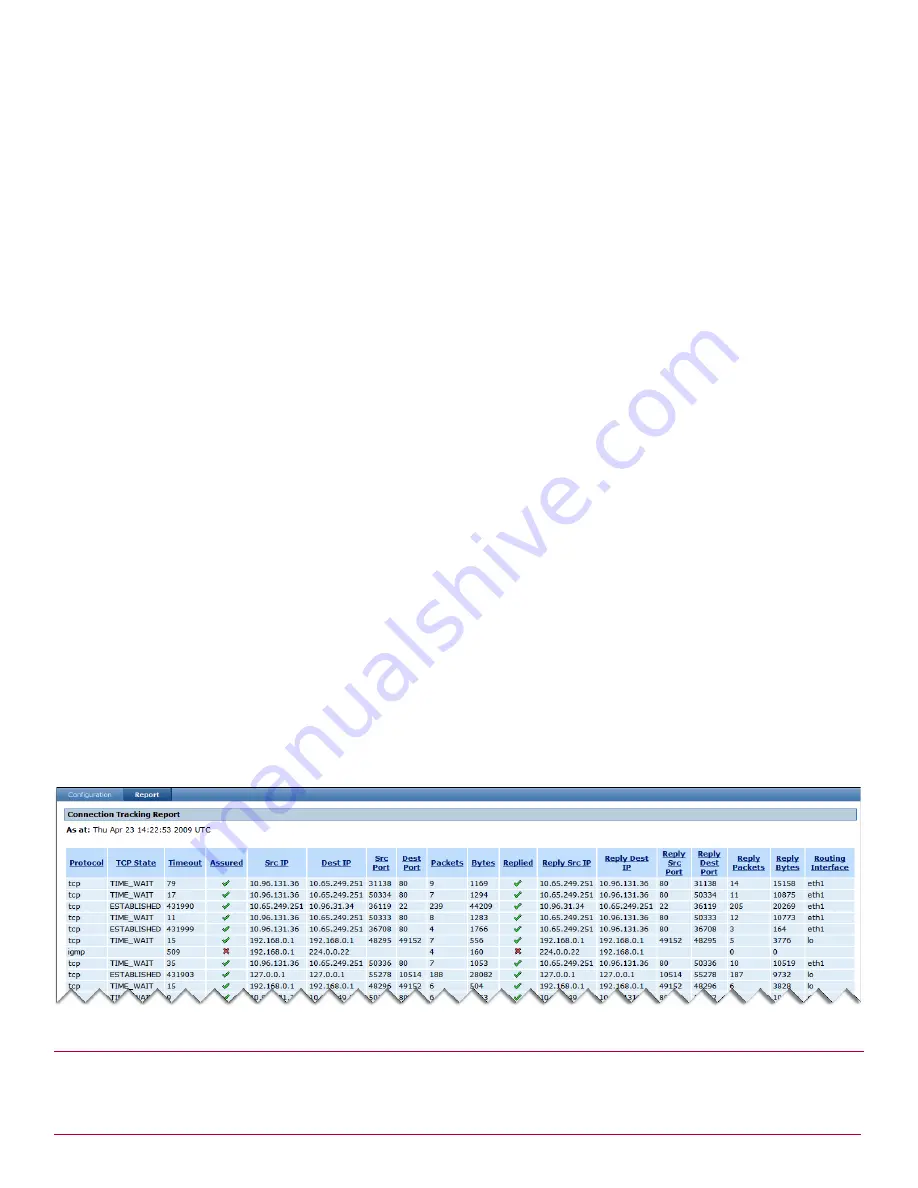
McAfee UTM Firewall 4.0.4 Administration Guide
195
Firewall menu options
Intrusion Detection Systems
Downloading the connection tracking report
Use this procedure to download the connection tracking report rather than viewing it directly within the
console. The download creates a tab-delimited file you can either view in an associated text editor such as
Notepad, or save for importing into a spreadsheet application such as Excel for further sorting.
When you download report details, all matching details are output to the report. The Sort By and Maximum
Rows values are ignored.
1
Click Connection Tracking > Report tab. The Connection Tracking Report page is displayed.
2
Select the Display checkbox for the fields you want to include in the report.
3
[Optional] If available for a field, enter any additional filter criteria in the Filter field.
4
[Optional] Select a column you want to sort from the Sort By list. The Sort By list contains all of the fields
in the report. Default: No sorting.
5
Enter the maximum number of rows you want displayed in the Maximum display rows field. This value
cannot exceed the
display-only value shown in the System processing limit field. The system limit value is dynamic
depending on your current selections.
Default: 20
6
Click Download Details. The File Download dialog box is displayed.
7
Click Open to view the text file directly, or click Save to save the file. The default filename contains the
date and current time of the report.
Example: Creating a connection tracking report
This example creates a connection tracking report that focuses on source and destination IP addresses and
their associated routing interface.
1
Click Connection Tracking > Report tab. The Connection Tracking Report page is displayed.
2
Select the Display checkboxes for the Src IP, Dest IP, and Routing Interface fields. Clear all other
checkboxes.
3
Click View Details. The report is displayed in the lower half of the page (
Figure 200
). You can see the
source IP addresses currently connected. The current date and time is given, along with connections
matching your selection criteria.
Figure 200 Current Connection Details
Intrusion Detection Systems
The UTM Firewall appliance provides two IDS (Intrusion Detection Systems):
Содержание SG310
Страница 1: ...McAfee UTM Firewall Administration Guide version 4 0 4...
Страница 10: ...10 McAfee UTM Firewall 4 0 4 Administration Guide...
Страница 127: ...McAfee UTM Firewall 4 0 4 Administration Guide 127 Network Setup menu options DHCP Server Figure 130 DHCP Addresses page...
Страница 148: ...148 McAfee UTM Firewall 4 0 4 Administration Guide Network Setup menu options SIP...
Страница 238: ...238 McAfee UTM Firewall 4 0 4 Administration Guide Firewall menu options Antispam TrustedSource...
Страница 372: ...372 McAfee UTM Firewall 4 0 4 Administration Guide System menu features Advanced menu...
Страница 410: ...410 McAfee UTM Firewall 4 0 4 Administration Guide Index...
Страница 411: ......
Страница 412: ...700 2237A00...






























