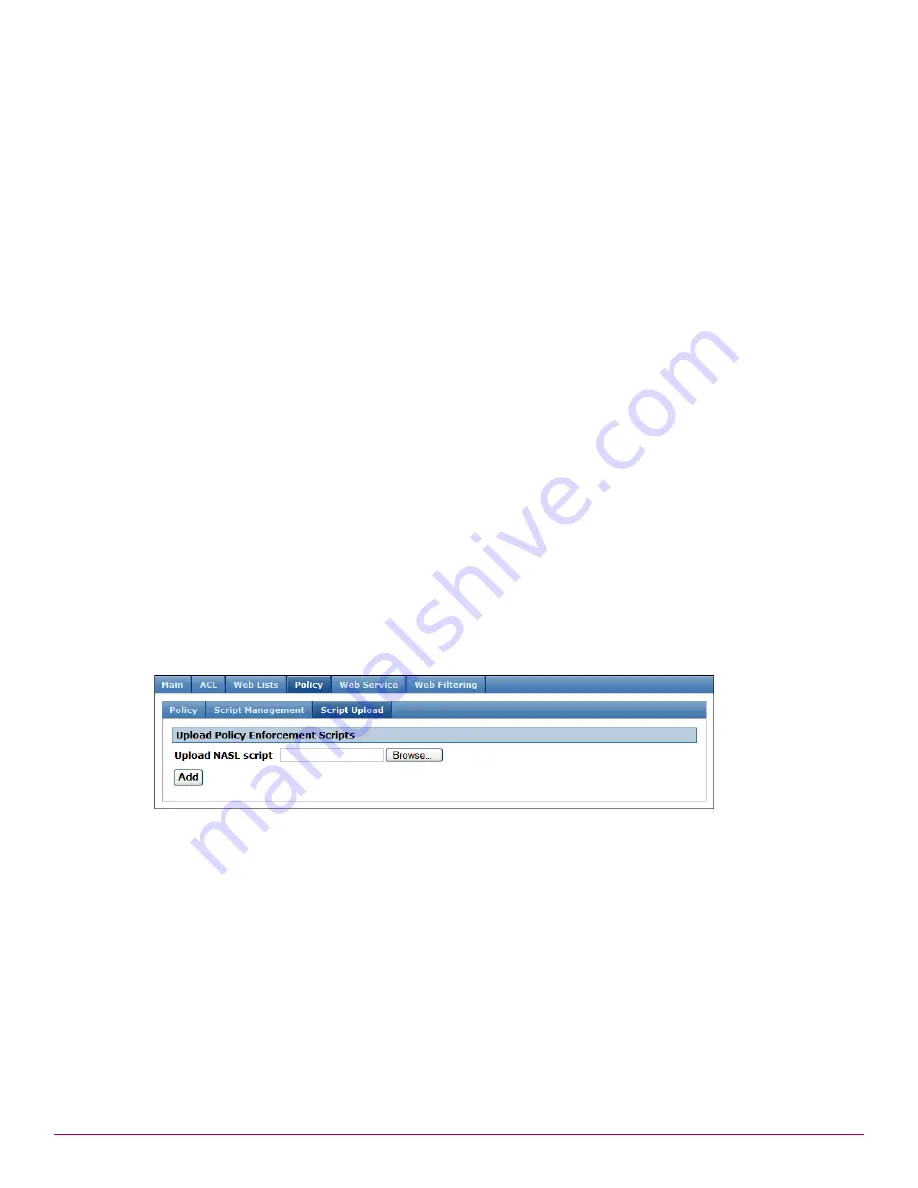
216
McAfee UTM Firewall 4.0.4 Administration Guide
Firewall menu options
Access control
2
In the Test target host field, enter the host you intend to test the selected NASL script against. Specify
the host as either a hostname or an IP address.
3
In the Execution Timeout (seconds) field, enter how long before ending the test if a concrete result
is not returned in that time frame. Typically, the default setting of 300 seconds does not require
adjustment.
4
Select the appropriate Test button: Test vs vulnerable host or Test vs Invulnerable host. A message
indicates testing of the script is underway. Results of the test are recorded in the Syslog. Be sure to run
the test against both vulnerable and invulnerable hosts. Once you successfully test against vulnerable and
invulnerable hosts, the script is deemed safe to use. In the vs. columns, crossmarks indicate an
unsuccessful test; checkmarks indicate a successful test.
Disabling a policy enforcement script
1
From the Firewall menu, click Access Control > Script Management tab. The Manage Scripts page
appears.
2
Click the enabled checkbox to disable the script. The check mark no longer displays, indicating the script
is now disabled.
Deleting a policy enforcement script
1
From the Firewall menu, click Access Control > Script Management tab. The Manage Scripts page
appears.
2
Click the delete icon for the script you want to delete. An action successful message is displayed.
Uploading a NASL script
Use this procedure to upload NASL scripts to the appliance. NASL is the part of the Nessus vulnerability
scanner that performs the majority of the vulnerability checks.
1
From the Firewall menu, click Access Control > Script Upload tab. The Upload Scripts page appears
(
Figure 218
).
Figure 218 Script Upload Policy tab
.
2
In the Upload NASL script field, either enter the file name or click Browse to locate the script file you
want to upload.
3
Click Add. This file is uploaded to the UTM Firewall appliance and made available in the
Managing policy
enforcement scripts
, where you must enable and validate the script.
McAfee Web Protection Service
McAfee
®
Web Protection Service is a security-as-a-service deployment option that provides Web filtering,
reputation-based filtering, protection against malware and spyware, and informative reports and
dashboards. Web Protection Service is a security-as-a-service deployment option. To subscribe to the
McAfee Web Protection Service, contact your McAfee channel partner.
Содержание SG310
Страница 1: ...McAfee UTM Firewall Administration Guide version 4 0 4...
Страница 10: ...10 McAfee UTM Firewall 4 0 4 Administration Guide...
Страница 127: ...McAfee UTM Firewall 4 0 4 Administration Guide 127 Network Setup menu options DHCP Server Figure 130 DHCP Addresses page...
Страница 148: ...148 McAfee UTM Firewall 4 0 4 Administration Guide Network Setup menu options SIP...
Страница 238: ...238 McAfee UTM Firewall 4 0 4 Administration Guide Firewall menu options Antispam TrustedSource...
Страница 372: ...372 McAfee UTM Firewall 4 0 4 Administration Guide System menu features Advanced menu...
Страница 410: ...410 McAfee UTM Firewall 4 0 4 Administration Guide Index...
Страница 411: ......
Страница 412: ...700 2237A00...






























