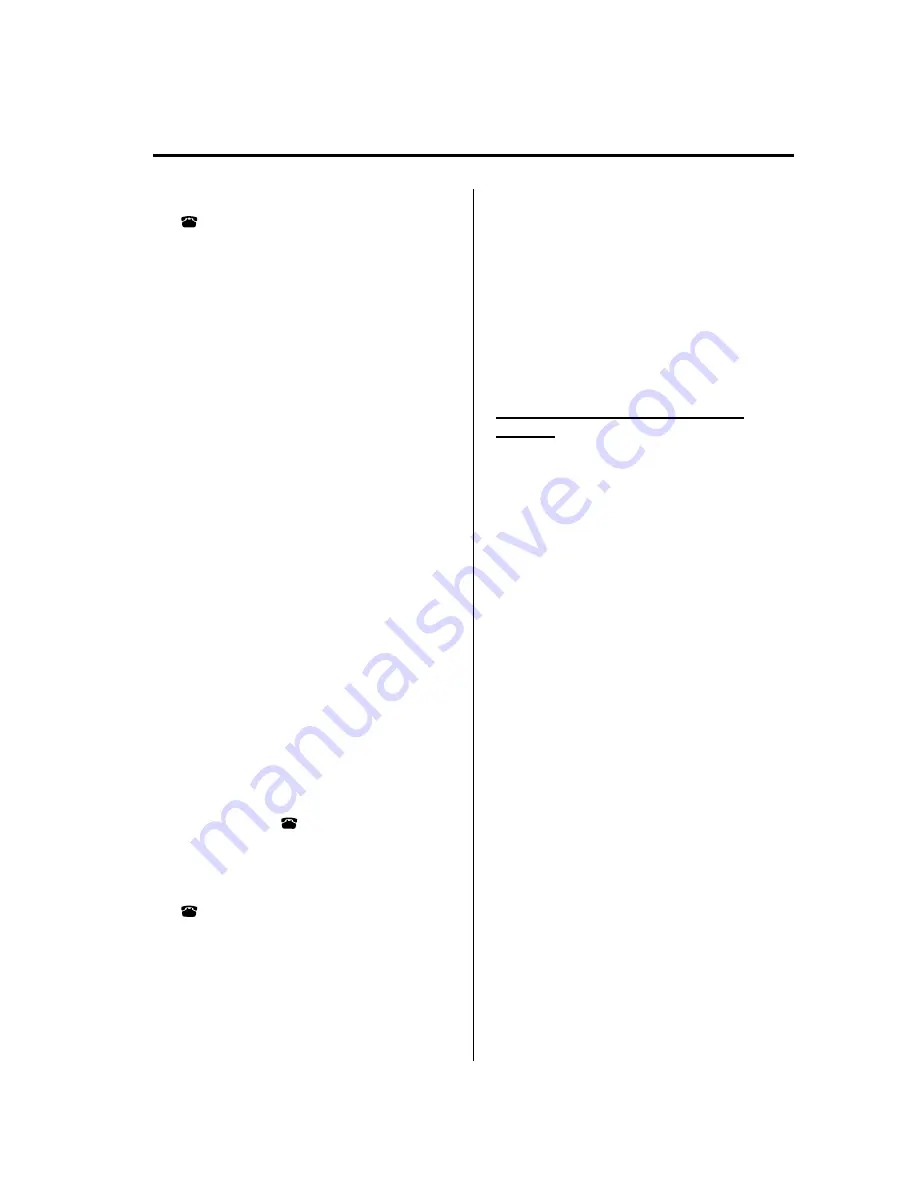
4. When the link change is completed, a
“ ”
symbol and
“
Link Changed
”
are
displayed, and then it returns to the
normal display.
If an error occurs while trying to link a
device,
“
Error
”
is displayed and the
display returns to the link change
screen.
NOTE
If a link error occurs, check the programming
status of the Bluetooth Hands-Free device and
the location of the device in the vehicle (not in
the trunk or a metal-type box), and then try the
link operation again.
Changing the link to a Bluetooth
Hands-Free and Bluetooth audio device
1. Press selection button 6 to display the
Bluetooth Hands-Free setting menu
screen.
2. Press selection button 3 to display the
link change screen and the present
pairing programming device name.
3. Press selection button 1, 2, 3, 4, 5, 6, or
7 to select the name of the device you
would like to change.
4. The device name and
“
Please Select Device
”
are displayed.
5. Press selection button 2 to select
“
Phone
”
. The
“ ”
symbol disappears,
and then
“
Connection is in progress.
”
is displayed.
6. When the link change is completed, a
“ ”
symbol and
“
Link Changed
”
are
displayed, and then it returns to the
normal display.
If an error occurs while trying to
change the link,
“
Error
”
is displayed,
and then it returns to the link change
screen.
NOTE
l
If a link error occurs, check the
programming status of the Bluetooth
Hands-Free device and the location of the
device in the vehicle (not in the trunk or a
metal-type box), and then try the link
operation again.
l
Device (Music player) selection can also be
done by operating the panel button (page
6-98).
Registered device (Mobile phone)
deletion
An individually registered device can be
cleared.
NOTE
l
Do this function only when parked. It is too
distracting to attempt while driving and you
may make too many errors to be effective.
l
If the device name and Bluetooth address
cannot be displayed,
“
...
”
is added at the
end to the part of the title which can be
displayed.
1. Press selection button 6 to display the
Bluetooth Hands-Free setting menu
screen.
2. Press selection button 4 to display the
pair link deletion screen and the current
pairing programming device name.
3. Press selection button 1, 2, 3, 4, 5, 6, or
7 to select the name of the device you
would like to change.
4. The link delete confirmation screen is
displayed, and then
“
Delete select device?
”
, the device
name, and the Bluetooth address are
displayed.
5. Press selection button 1 to delete the
selected device.
Interior Comfort
Bluetooth Hands-Free (Panel Operation)
6-139
Mazda6_8AS2-EC-09E_Edition1 Page363
Monday, June 1 2009 4:0 PM
Form No.8AS2-EC-09E
Содержание 2010 Mazda6
Страница 1: ...Mazda6_8AS2 EC 09E_Edition1 Page1 Monday June 1 2009 3 56 PM Form No 8AS2 EC 09E...
Страница 70: ...2 60 Mazda6_8AS2 EC 09E_Edition1 Page72 Monday June 1 2009 3 57 PM Form No 8AS2 EC 09E...
Страница 222: ...5 74 Mazda6_8AS2 EC 09E_Edition1 Page224 Monday June 1 2009 3 59 PM Form No 8AS2 EC 09E...
Страница 248: ...MEMO 6 26 Mazda6_8AS2 EC 09E_Edition1 Page250 Monday June 1 2009 3 59 PM Form No 8AS2 EC 09E...
Страница 267: ...MEMO 6 45 Mazda6_8AS2 EC 09E_Edition1 Page269 Monday June 1 2009 3 59 PM Form No 8AS2 EC 09E...
Страница 278: ...MEMO 6 56 Mazda6_8AS2 EC 09E_Edition1 Page280 Monday June 1 2009 3 59 PM Form No 8AS2 EC 09E...
Страница 285: ...MEMO 6 63 Mazda6_8AS2 EC 09E_Edition1 Page287 Monday June 1 2009 3 59 PM Form No 8AS2 EC 09E...
Страница 297: ...MEMO 6 75 Mazda6_8AS2 EC 09E_Edition1 Page299 Monday June 1 2009 3 59 PM Form No 8AS2 EC 09E...
Страница 378: ...6 156 Mazda6_8AS2 EC 09E_Edition1 Page380 Monday June 1 2009 4 0 PM Form No 8AS2 EC 09E...
Страница 508: ...10 10 Mazda6_8AS2 EC 09E_Edition1 Page510 Monday June 1 2009 4 1 PM Form No 8AS2 EC 09E...
Страница 509: ...11 Index 11 1 Mazda6_8AS2 EC 09E_Edition1 Page511 Monday June 1 2009 4 1 PM Form No 8AS2 EC 09E...
















































