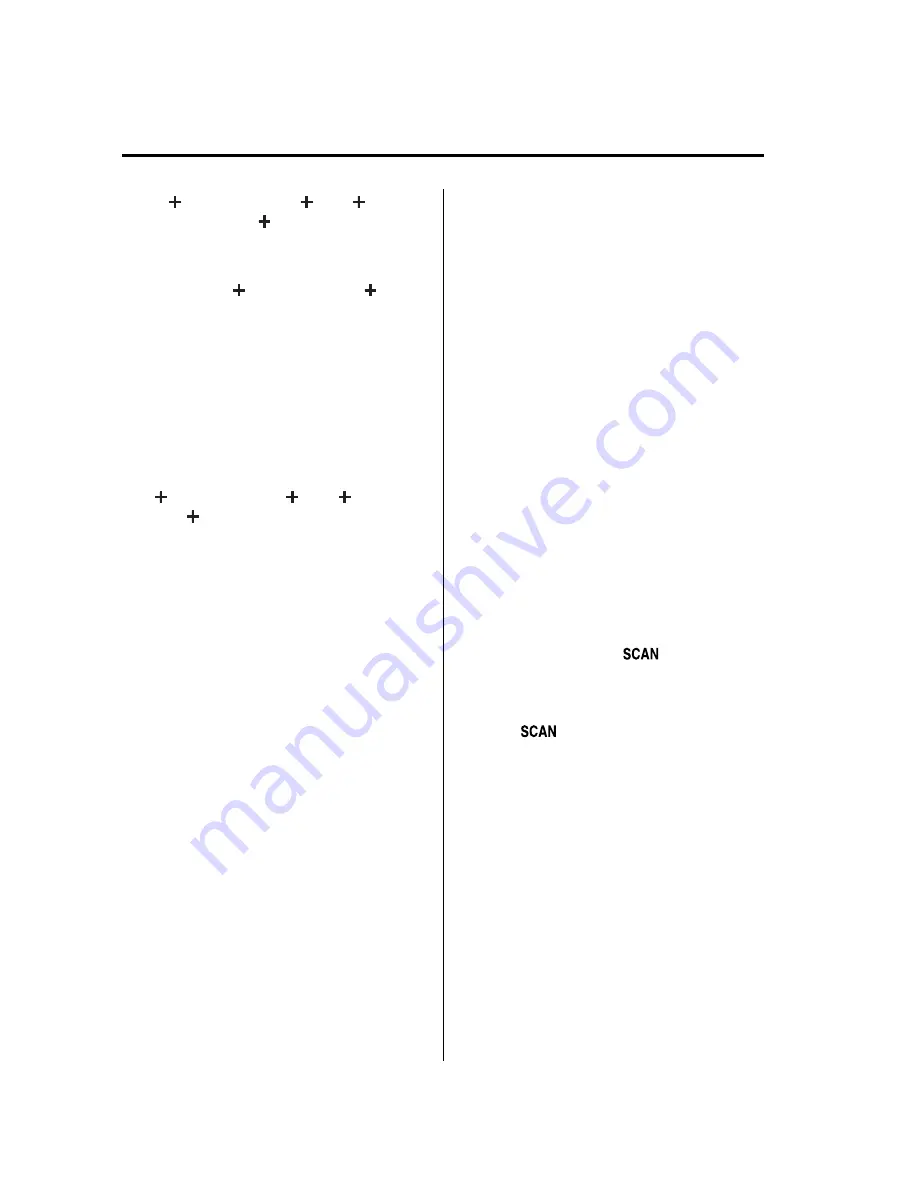
3. SR
(bank number)
CH
(preset number)
(channel number)]
are displayed.
4. Three seconds later, it returns to normal
display. [SR
(bank number)
(text
(e.g. channel name))]
NOTE
Six stations can be stored in each bank, SR1,
SR2, and SR3 for convenient access to your
favorite stations.
Preset channel call-up
Press and release the channel preset
button,
[SR
(bank number)
CH
(preset
number)
(channel number)] appears.
When the preset button is pressed during
text mode, its channel number is
displayed first for three second and then
its text is displayed.
NOTE
In the initial setting, all channels are preset to
184.
Category change
Press the category button (UP or DOWN)
and select the desired category.
l
Press the category button (UP):
Category up
l
Press the category button (DOWN):
Category down
Every time the category (UP) button is
pressed for 1.5 second or less, the
category is changed over in the order
shown below.
At this time, the lowest (smallest-number)
channel within the category indicated is
received.
When the highest (or lowest) category is
reached, the category is changed over in
the order shown below.
Highest category
→
All categories
→
Lowest category
NOTE
While all categories are selected, all channels
covering a category can be accessed
(Category off condition).
Channel selection within a category
If you are in a selected category and the
channel number is displayed, turning the
manual tuning dial moves the channel
number up/down in that category.
l
Turn the manual tuning dial clockwise:
Channel Up
l
Turn the manual tuning dial
counterclockwise: Channel Down
NOTE
The channel number needs to be indicated in
the display to use manual tuning dial for this
function.
Scan tuning
Press the scan button (
) to
automatically sample stations. Scanning
stops at each station for about five
seconds. To hold a station, press the scan
button (
) again during this interval.
NOTE
l
Unsubscribed channels, invalid channels,
parental lock channels and channel 0 are
not subject to the scan, therefore these
channels will skip automatically.
l
You can scan all channels while all
categories are selected. If you are in a
selected category, you can only scan the
channels in that category.
6-38
Interior Comfort
Audio System
Mazda6_8AS2-EC-09E_Edition1 Page262
Monday, June 1 2009 3:59 PM
Form No.8AS2-EC-09E
Содержание 2010 Mazda6
Страница 1: ...Mazda6_8AS2 EC 09E_Edition1 Page1 Monday June 1 2009 3 56 PM Form No 8AS2 EC 09E...
Страница 70: ...2 60 Mazda6_8AS2 EC 09E_Edition1 Page72 Monday June 1 2009 3 57 PM Form No 8AS2 EC 09E...
Страница 222: ...5 74 Mazda6_8AS2 EC 09E_Edition1 Page224 Monday June 1 2009 3 59 PM Form No 8AS2 EC 09E...
Страница 248: ...MEMO 6 26 Mazda6_8AS2 EC 09E_Edition1 Page250 Monday June 1 2009 3 59 PM Form No 8AS2 EC 09E...
Страница 267: ...MEMO 6 45 Mazda6_8AS2 EC 09E_Edition1 Page269 Monday June 1 2009 3 59 PM Form No 8AS2 EC 09E...
Страница 278: ...MEMO 6 56 Mazda6_8AS2 EC 09E_Edition1 Page280 Monday June 1 2009 3 59 PM Form No 8AS2 EC 09E...
Страница 285: ...MEMO 6 63 Mazda6_8AS2 EC 09E_Edition1 Page287 Monday June 1 2009 3 59 PM Form No 8AS2 EC 09E...
Страница 297: ...MEMO 6 75 Mazda6_8AS2 EC 09E_Edition1 Page299 Monday June 1 2009 3 59 PM Form No 8AS2 EC 09E...
Страница 378: ...6 156 Mazda6_8AS2 EC 09E_Edition1 Page380 Monday June 1 2009 4 0 PM Form No 8AS2 EC 09E...
Страница 508: ...10 10 Mazda6_8AS2 EC 09E_Edition1 Page510 Monday June 1 2009 4 1 PM Form No 8AS2 EC 09E...
Страница 509: ...11 Index 11 1 Mazda6_8AS2 EC 09E_Edition1 Page511 Monday June 1 2009 4 1 PM Form No 8AS2 EC 09E...















































